I generally use web and Linux apps on my Chromebooks rather than Android apps. In fact, I can’t remember the last time I opted for some Android title. However, I recently installed the Notion mobile app on my new Acer Chromebook Spin 714 and what I saw shocked me. Android app resizing on Chromebooks is finally wowing me.
The feature I’m about to show and describe isn’t brand spanking new. It was 18 months ago that Chrome Unboxed reported on some experimental features that would improve Android app resizing on Chromebooks. However, there’s a key difference between then and now: I didn’t have to change any settings or enable any experimental flags to see the feature.
Android phone layout is OK
Instead, it just appeared when I opened Notion for the first time. Here’s a look at the Android version, where you can see a “Phone” indicator in the app’s title bar:
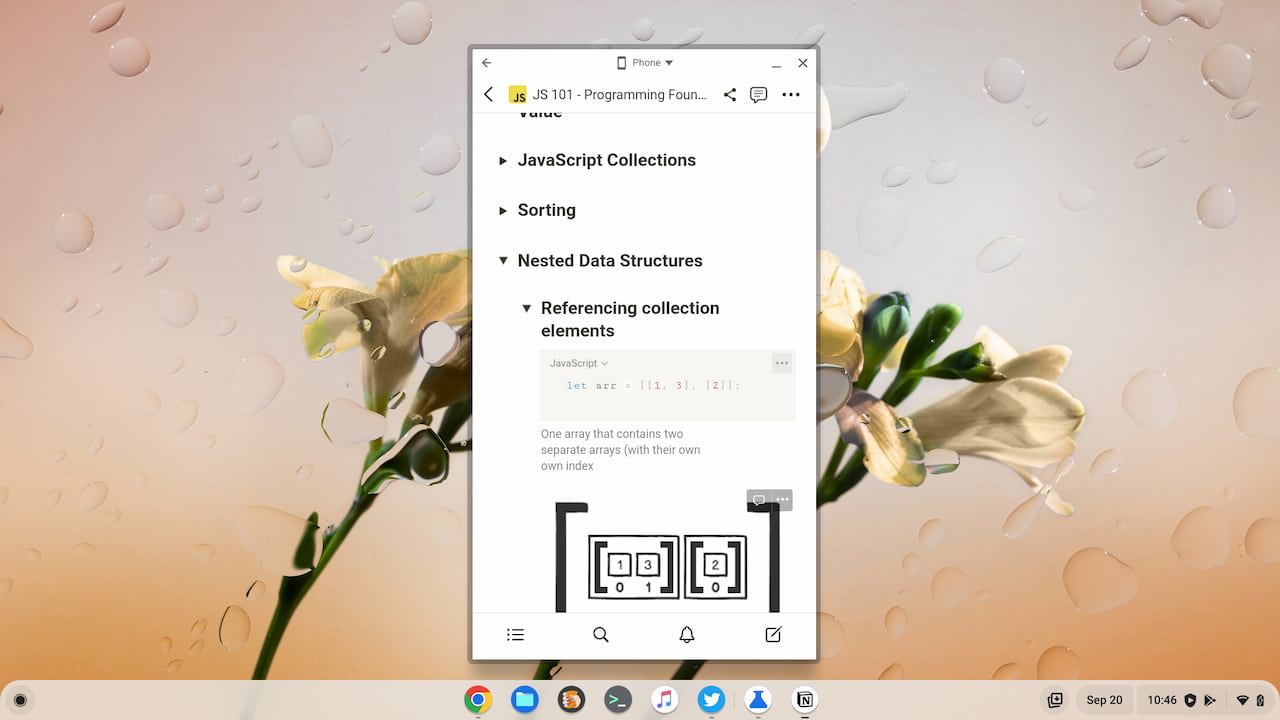
This is the default view, which makes sense. The mobile version was primarily created for phones. However, you can click the “Phone” indicator to see two additional layout options: Tablet and Resizable.
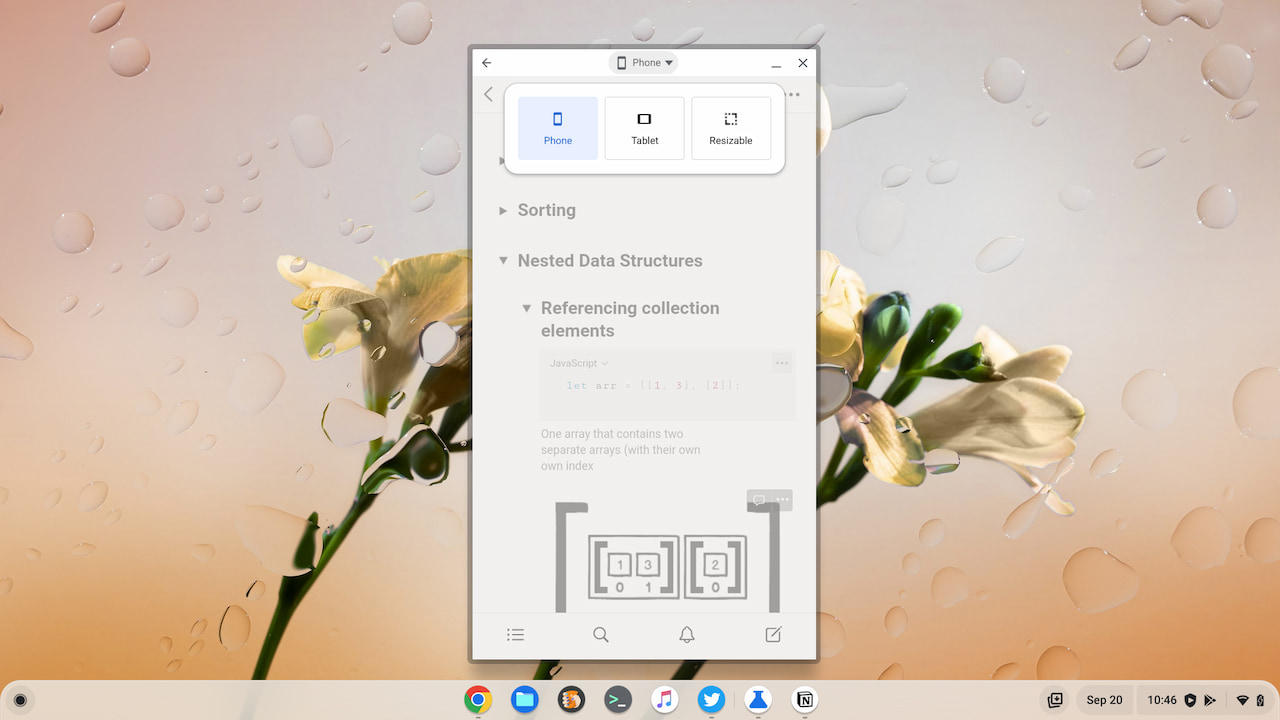
Tablet view is better on a Chromebook
Choosing the Tablet layout extends and resizes the Android app in a wider, landscape view. Notion may not be the best example of gaining extra information density here, but you get the idea.
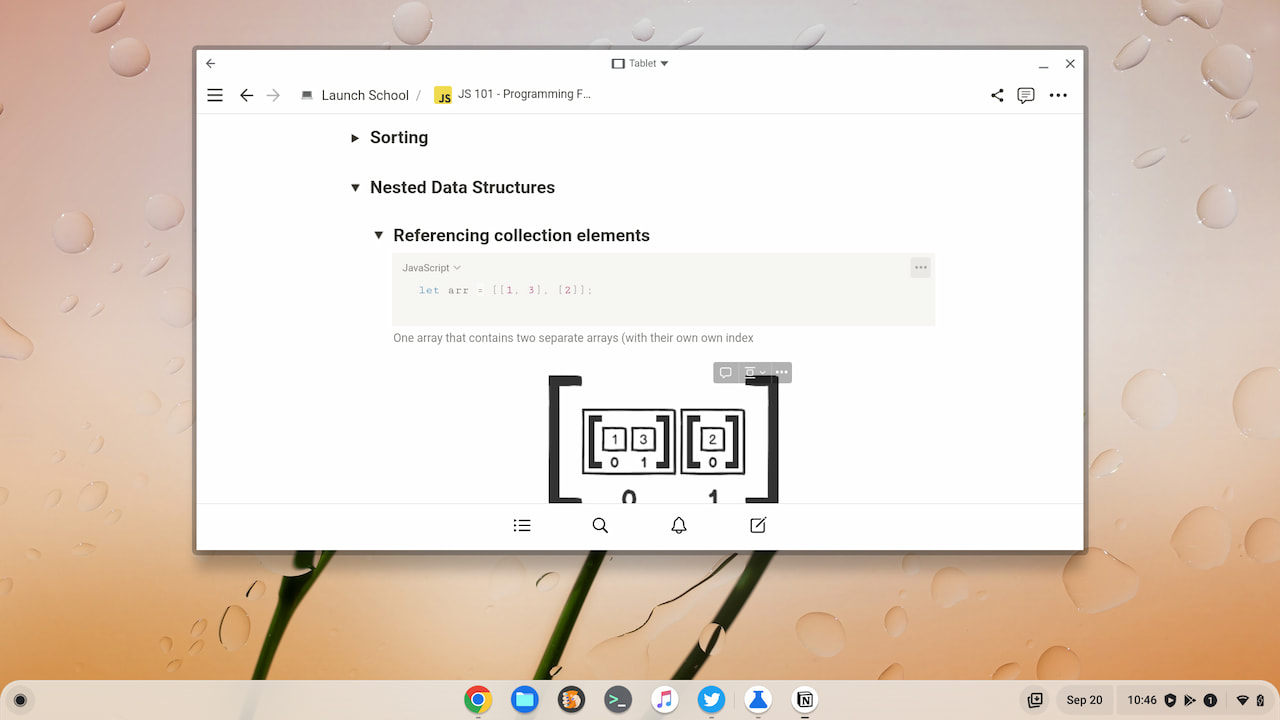
Resizable may (or may not) be the best
Selecting the Resizable option allows you to drag and resize the Android app however you want on your Chromebook. You will get a warning that not all apps work well in this configuration, however. You can dismiss that notification on a per-app basis and simply try it out though.
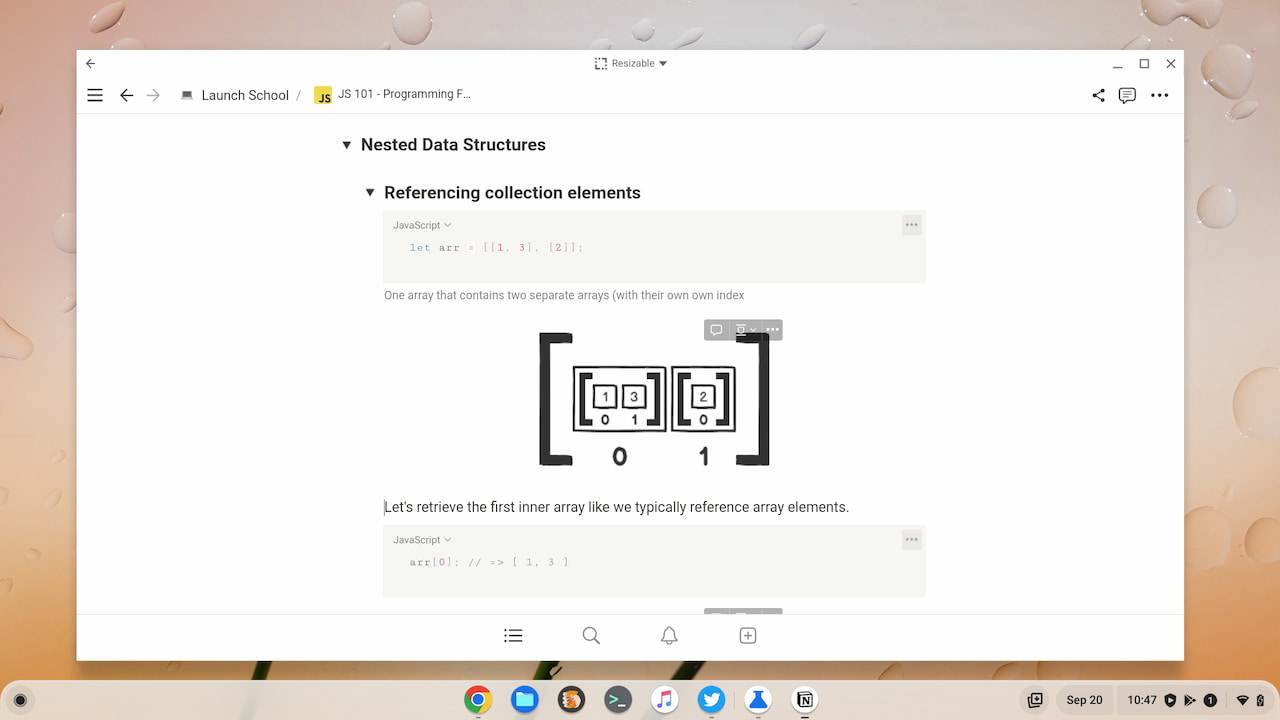
Again, Notion doesn’t take advantage of the extra screen space here. It’s up to developers to modify their apps to do that.
But Google has made this feature possible at the system software level for Chromebooks, which is a big plus. Also of benefit is that I didn’t have to modify any experimental flags or tinker with the Android settings on my Chromebook. It used to be the case that you had to do at least one or the other for this experience.
The Android version on your Chromebook matters
As I noted, this Android app resizing on Chromebooks isn’t new. So you may have already seen this on your device. Or maybe not.
I say that because I don’t see this app resizing option on my old Acer Chromebook Spin 13. Even with the same apps installed, the different layout options aren’t appearing. I tested with Google Keep on both devices for example. The new Spin 714 shows the Android app resizing options while the old Spin 13 doesn’t.
The only real difference I can see between the two is the Android version. My Spin 714 is using Android 11 while the Spin 13 is still (and likely always be) stuck on Android 9. If you haven’t seen the Android app resizing on Chromebooks feature, I’m guessing your Android version isn’t 11.
In any case, I’m really impressed by just this one system tweak that Google added. Yes, developers still have work to do. Yes, Android 12L is supposed to improve this even more. Until either or both of those things happen, I think I’ll start relying a little more on Android apps within ChromeOS.
By the way, there’s a small bonus when using an Android app in the resizable layout. You can then hover over the maximize button and use the partial split feature with the app.


6 Comments
Yes, when an Android app has been designed to adapt well to tablet mode, using that Android app on a Chromebook makes it seem (almost) native. Some, though, are more friendly than others to using a mouse, as Android apps expect you to use your finger by default. For example, adding highlighting to text may work extremely well by dragging your finger on a touch screen. But you may be out of luck trying to use your mouse to add highlighting on an extended display.
I have just two corner cases where I need to use Android apps rather than their web or PWA counterparts (Kindle for a single book, & Journey only for searching old entries).
I find this very frustrating if I’m using an external screen as they don’t seem to snap or resize correctly there (although I admit I haven’t tried this on the last couple of Chrome OS versions so it may have improved).
Nevertheless I do agree that things do seem to work better under Android 11 than they did with Android 9.
I wonder if it’s come at the expense of RAM use though with the new vm for Android.
Particularly with only 4GB ram & linux apps I like to use, it makes me hark back to Crouton days.
Back then both my corner cases were covered by the web version of Kindle & the Chrome App version of Journey and so all my use fitted into 4GB of RAM fine (although of course not as ‘securely’). Google’s set the direction here even if indirectly by shuttering Chrome Apps & then offering Android apps. PWAs/web apps aren’t getting as strong a push from developers because of this.
I’m seriously considering going back to (less secure) Crouton or something more dramatic (native linux plus something to run Android) just to relieve the RAM pressure on my use.
It peeves me that I should need 8GB of RAM now for the SAME use cases I could handle fine only a few years ago on 4GB – especially when most chromebooks come with RAM soldered to the motherboard.
Really – how are we supposed to get 6 or 8 years out of hardware with corner cutting like this. It’s like despite Google’s best intentions the incentives still keep sending chromebook electronics to the landfill.
Or, perhaps I just expect too much for too little… I think I’ll pull my head in now!
Well, still there’s a hope Linux apps windows resizing will be possible with similar ease. (I use Viber and it is really annoying to have to resize its windows in a much more complicated manner than other windows in ChromeOS).
This feature works with Linux app windows, which I find handy.
app resizing is limited to those devices with Android 11 (arcvm)?
Native app resizing appears to be. However, you might be able to go into the Developer Options of Android 9 and enable a “force resizing” option. I don’t have my older Acer with Android 9 at the moment, so I can’t check for a few days; one of my kids is borrowing the device.