Check out the new Chromebook Diagnostics app in Chrome OS 89
Although it’s not completed yet, the Chromebook Diagnostics app in Chrome OS 89 is much improved. This is still an experimental feature, so you’ll have to enable a flag to see it. Once you do, you’ll see different functionality and a nicer user experience than when I last looked at it.
Gaining access to the app, which includes a dedicated Diagnostics icon in your Launcher, navigate to chrome://flags#diagnostics-app, enable it, and restart your browser.

Once you do, you can search for the app, open it, and see information about your Chromebook’s battery, CPU, and memory. You’ll also find your Chromebook model, the board name, and Chrome OS version at the top of the application.
Here’s a view from my Acer Chromebook Spin 13, which indicates that after nearly 18 months of use, my battery has lost some of its charging capacity. That’s a little concerning but expected given how much I use this device.
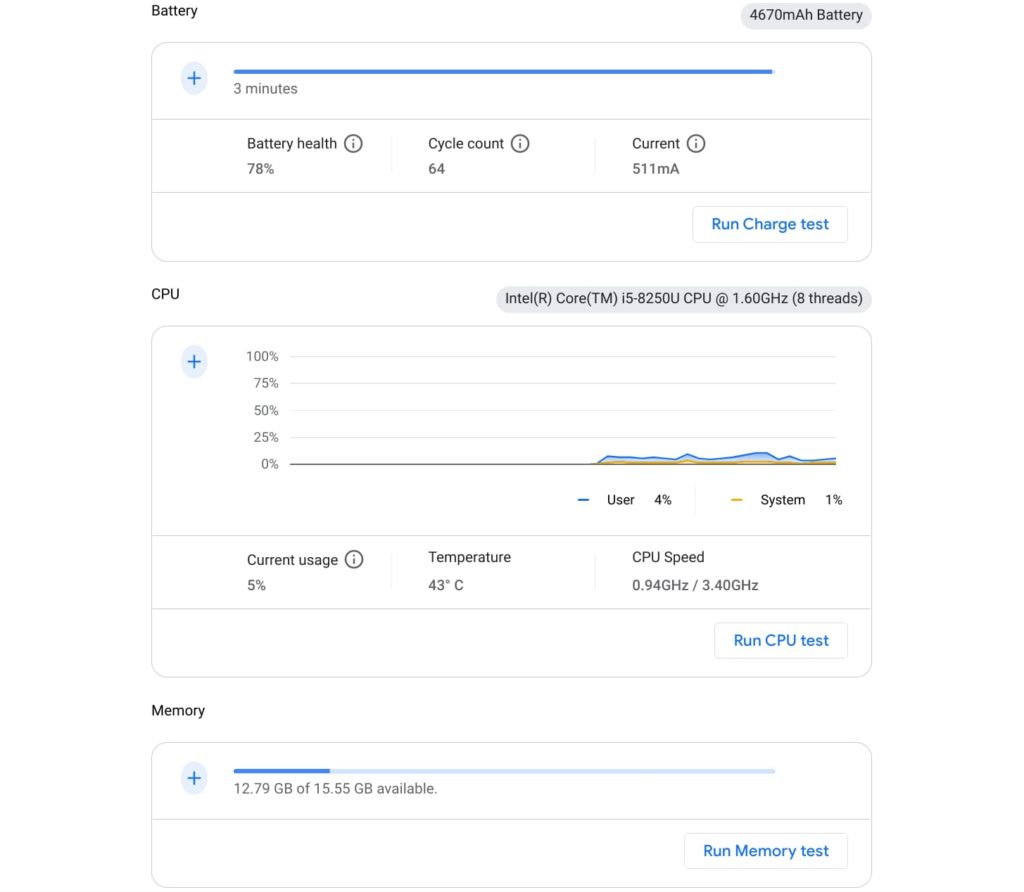
You can also see real-time CPU and memory usage as well as the current CPU temperature and speed.
Currently, the “plus” icons don’t work. I anticipate in the coming weeks that tapping those will expand their respective data views. For example, you’d see CPU usage by each individual core and perhaps information about what processes are using the most memory.
The trio of hardware tests are working with this version.
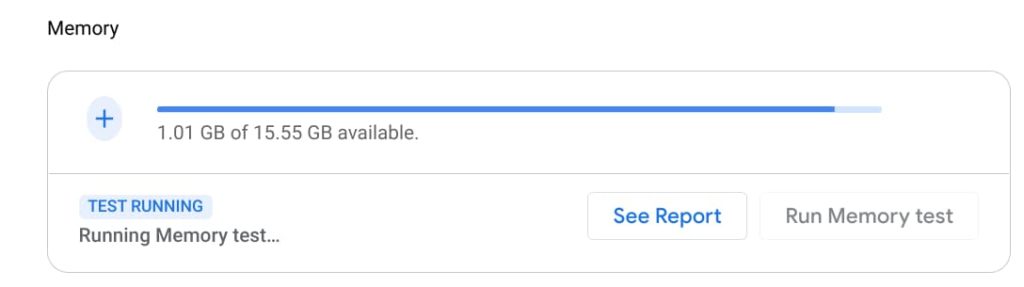
Click the respective test and the Diagnostics app will run various tests depending on the hardware type. These aren’t going to provide benchmark numbers; they’re specifically meant to validate that your Chromebook doesn’t have a hardware problem. Or if there is a problem with the battery, CPU, or memory, the app would indicate an issue.
I wouldn’t expect people to use the Diagnostics app on a regular basis, even after it’s fully functional. However, if your Chromebook is acting strange or there’s some unexplained problem, this app would be a good place to start troubleshooting.
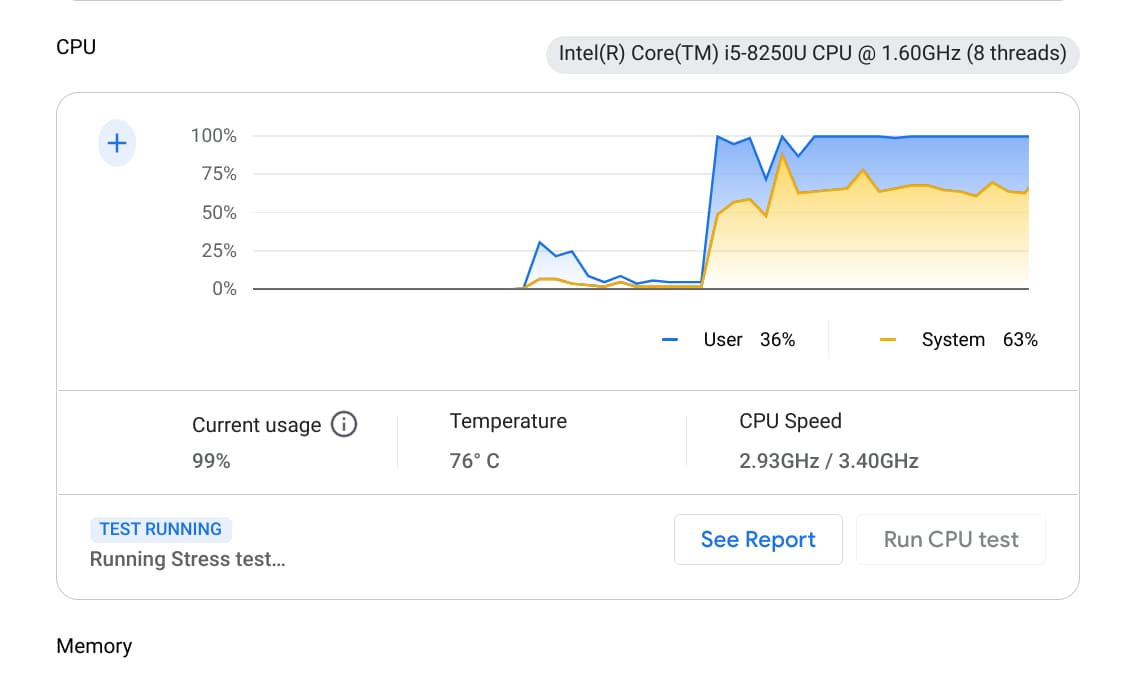

Chrome OS is definitely in a maturation phase and tending to rely less upon extensions for functions typically provided by the OS. I wonder if recent acceleration of this phase of development is somehow indirectly related to how it’s being viewed by comparison to popular platforms (Win10/10x, Mac, iOS, Android) that now must complete with it and even to the influence of the Edge browser on Chromium OS.
I think those “plus” icons are just placeholders. Here is what the app looks like in 91:
imgur.com/a/SFnhNMh
Thanks for the update Kevin! Great to see it coming along. I’ve used COG for this for many years but it’s not really supportes anymore and it’s good to see this being built in. Just wish they would add option to show small summary display of things like CPU & ram usage in the dock panel
⇒M. Lin. If dock panel is the shelf, then I’m not so sure about that placement. The shelf is already starting to get pretty crowded and busy as it is. If we were talking about Windows, then I can see someone wanting to use this feature several times a day. But, as the author noted, it will be seldom used for Chrome OS. I can’t remember the last time that I looked at Cog.
Yes indeed the shelf, I can never remember what its called.
And I guess it just depends on how you use your Chromebook, as someone who pushes mine, along with other laptops I use for doing software development, its extremely useful to be able to quickly see what the cpu & ram *& disk, & network) usage is pretty much all day long. I tend to keep COG on my secondary screen at its smallest size the whole time I’m working and I have the Gnome system monitor applet with lots of indicators configured when working on Linux, so me being able to configure simliar display in the shelf would be very valuable.
Given how many users these and simliar features on macOS and windows have, I think I’m not the only one who finds this functionality very useful.
“Just wish they would add option to show small summary display of things like CPU & ram usage in the dock panel”
+∞
This is what I would really like too. But not on the shelf. I’d rather have it as separate extensions to the right of the url bar. On a Mac I always use MenuMeters to see RAM usage and network speed.
https://www.macupdate.com/app/mac/10451/menumeters
In Chrome I can see RAM usage with this extension
https://chrome.google.com/webstore/detail/memory-monitor/gaodmenekccdomeicdoldgdpcemlgiag