Guess who just got another Chrome OS 101 Dev Channel update on his daily driver? Yup, it’s me. And I immediately noticed a new experimental setting that adds another piece of the puzzle to native gaming on Chromebooks. Chrome OS 101 brings support for variable refresh rates on Chromebook displays.
What is a variable refresh rate?
Here’s a quick explainer for what variable refresh rates are and what they bring to the table. Let’s start with the “refresh rate” of a display is.
If your Chromebook has a 30 Hz display, that basically means it can render or show 30 different frames every second. Likewise, a 60 Hz display can show 60 frames per second. The higher the number, the smoother the overall display looks, particularly when watching videos or playing games.
The gaming PC I built, for example, is paired with a 144 Hz monitor, mainly because I have a high-end graphics card that can actually push, or “refresh”, that many frames per second. More actually, but I’m happy with the monitor I have.
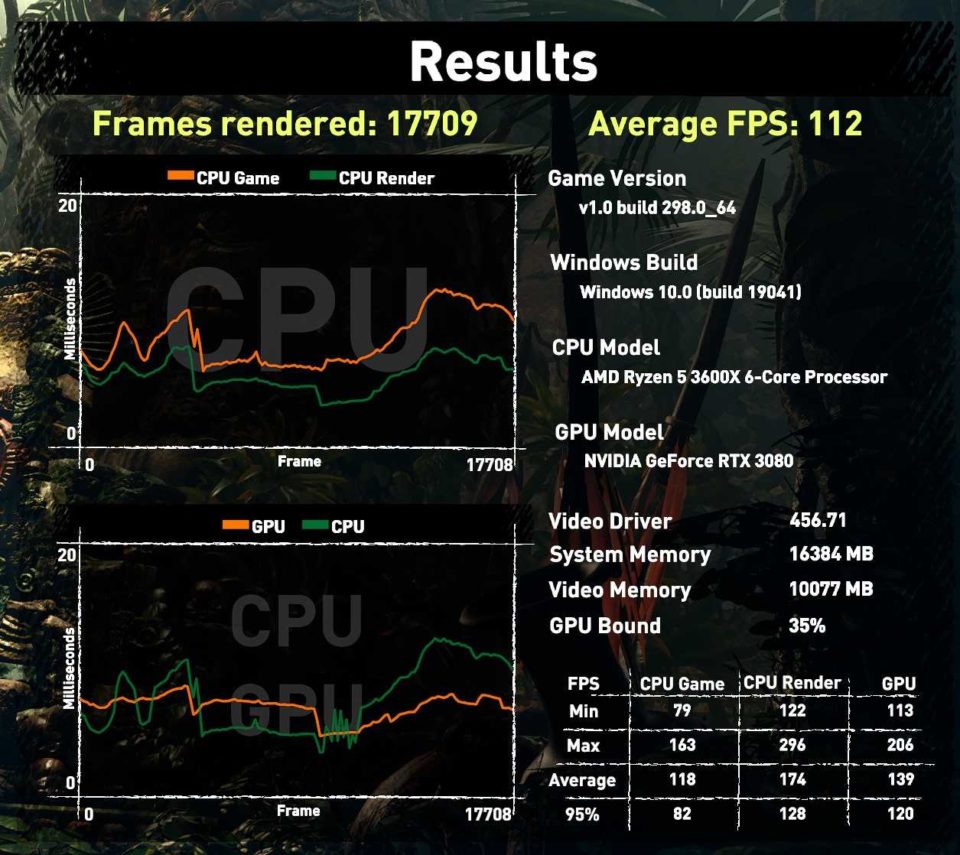
Given that description, you might be able to guess what variable refresh rates are. This is when a computer’s display can match the refresh rate of a graphics chip or card. With the feature on a supported display, frame rates from the GPU are synchronized to the display to eliminate stutters and screen-tearing.
I’m sure everyone has seen stuttering at least once on a monitor or display. Screen-tearing is more common in the gaming world and it’s not pretty. It’s as if the game is rendered in multiple, offsetting parts of the display and happens when the screen can’t keep up with the GPU.
Here’s a visual example, courtesy of Wikipedia:

What does having variable refresh rates on Chromebooks mean?
In Chrome OS 101, there’s a new flag found at chrome://flags#enable-variable-refresh-rate.

Obviously, this is meant to deliver the feature to Chromebooks, but there’s a gotcha in the description. It will only work on “capable displays”. And to date, I don’t know of any Chromebook that has a display with variable refresh rate support.
So don’t expect to eventually get a better video experience on your existing device. It might be possible on some relatively newer devices connected to an external monitor that supports variable refresh rates, but I can’t be sure.
Essentially, this is all about native gaming on Chromebooks.
And it follows last month’s discovery of Chrome OS support for RGB keyboards, which are a gaming staple. It’s not likely that entry-level devices or even most mid-range devices will support this feature. We already know that you’ll need a hefty CPU and GPU to run Steam games on a Chromebook, for example.
So if you’re not going to run demanding PC games on a Chromebook, you probably won’t care too much about this Chrome OS 101 detail.
Well, you might if you want to watch videos with frame rates higher than 30, but it’s likely not a “must-have” for Chromebook budgets topping out around $600 or so. Although once you see a 60fps video, it can be difficult to go back to the standard 30.
Either way, with Chrome OS 101, Google is continuing its expansion of Chromebooks beyond “just a browser” by supporting technology for a good gaming experience.
By the way, the experimental flag makes note of Adaptive Sync.
It’s worth noting that the two big GPU names, AMD and Nvidia, both support variable refresh rates. AMD’s solution is called Freesync and uses royalty-free variable refresh technology also known as Adaptive Sync. Nvidia’s G-Sync is a proprietary solution offering the same experience. The experimental flag then may be suggesting AMD GPUs in future Chromebooks.

