Last week, Google announced the availability of Chrome OS 73 in the Stable channel and began to push the platform update out to devices. Since the rollout is always staggered, my Pixel Slate wasn’t upgraded until recently so I’ve only now just got a chance to go through what’s new and improved.
For starters, here’s what Google says is in Chrome OS 73:
- Better Chrome OS out-of-memory management
- Report additional telemetry data for Chrome OS devices
- Alerts regarding upcoming removal of remaining Chrome Supervised Users
- Video Player: switch to native media controls
- Demo Mode: Switch language setting
- Audio Focus on
CrOS - Developers can share files/folders with Linux apps.
- Improved native Drive integration with added support for the Drive->Computers root in Files app
- Demo Mode: Offline enrollment and setup functionality
- For managed devices, the remotely configured 20 printer maximum cap will be raised to allow for several thousand native printers for each organizational unit in the Google Admin console.
That’s helpful. But here’s what else is in there based on my testing experience since Chrome OS 73 landed in the Dev Channel back in January:
Google Drive and Play Files mount in Linux
There’s an option to now share Android’s Google Play Files, My Files and even Google Drive with Linux in the native Chrome OS Files app. Right-clicking on any of these and clicking the “Share with Linux” option mounts them in your Linux container under /mnt/chromeos as shown:

If you don’t see a “Share with Linux” option when right-clicking your Google Drive in the Files app, you may need to enable this flag: chrome://flags/#enable-drive-fs.
Native PDF annotation support
This feature is also behind a flag, so if you want to try it, you’ll need to enable chrome://flags/#pdf-annotations. Once you do that and restart your browser, you can mark up PDF documents with a digital pencil or highlighter. An actual Pixelbook Pen isn’t required as long as your Chromebook has a touchscreen: You can just use your finger.
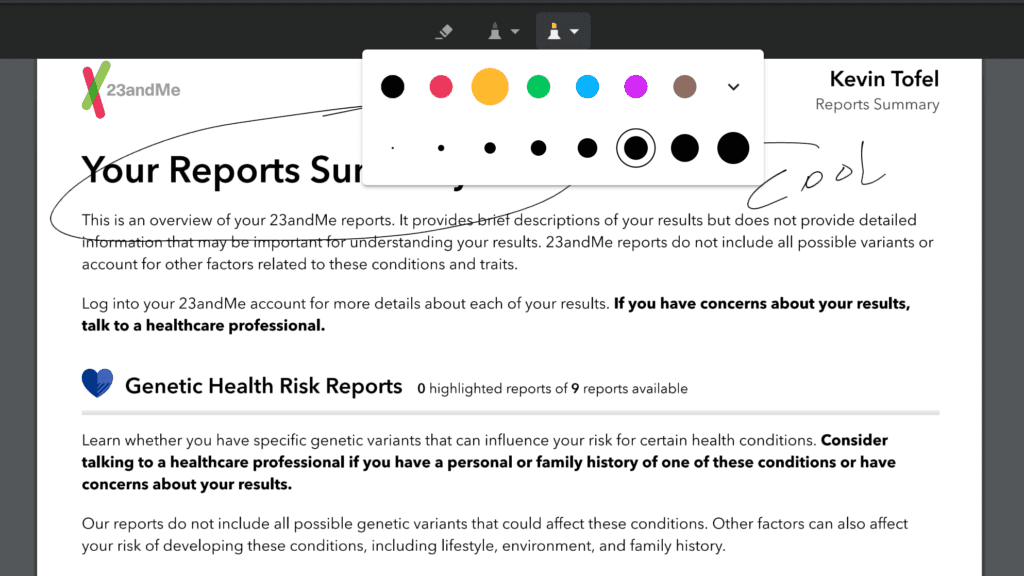
Linux support for enterprises
Although consumers first gained Project Crostini to run Linux apps with Chrome OS 69, managed devices, such as those in enterprises and schools, did not. That’s because there wasn’t a Chrome management option to allow or deny Linux usage until now. With that management policy available in Chrome OS 73, business and schools can use Linux apps if their Chrome administrator allows it. I suspect this also applies to individual GSuite users as well.
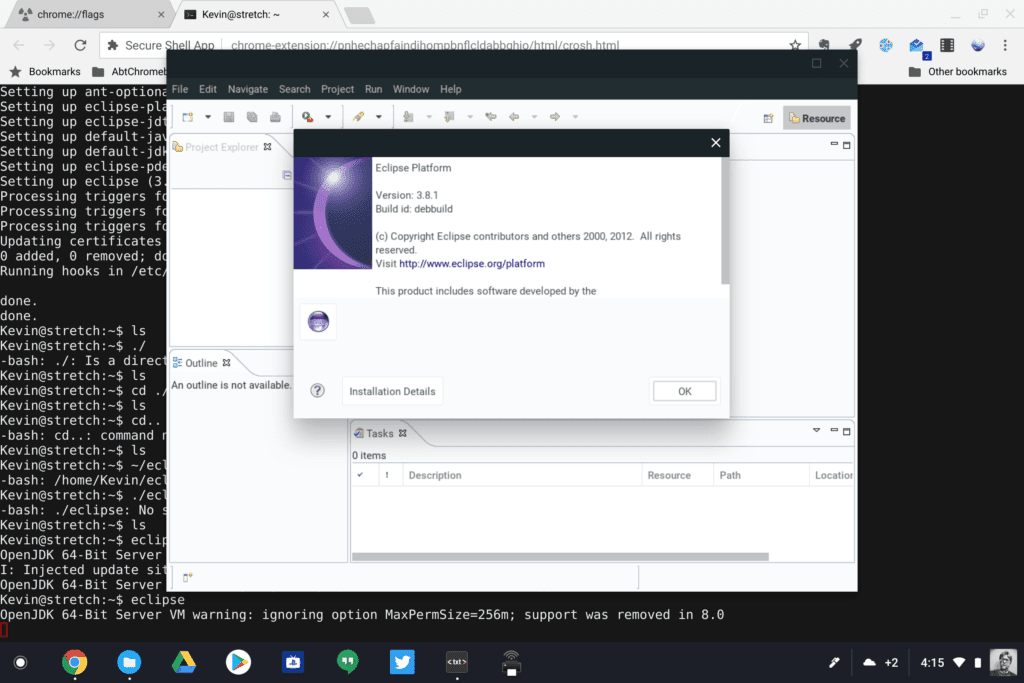
Linux package installs show app name, version and details
The idea here is that when using the native Files app to install a Debian package — essentially a Linux app — users will know more about what it is they’re actually installing before they click that Install button, making the experience a little more user-friendly and informative. In the example below, I downloaded the KDevelop package and right-clicked it in my Files app. The new dialog box provides plenty of useful information prior to installation
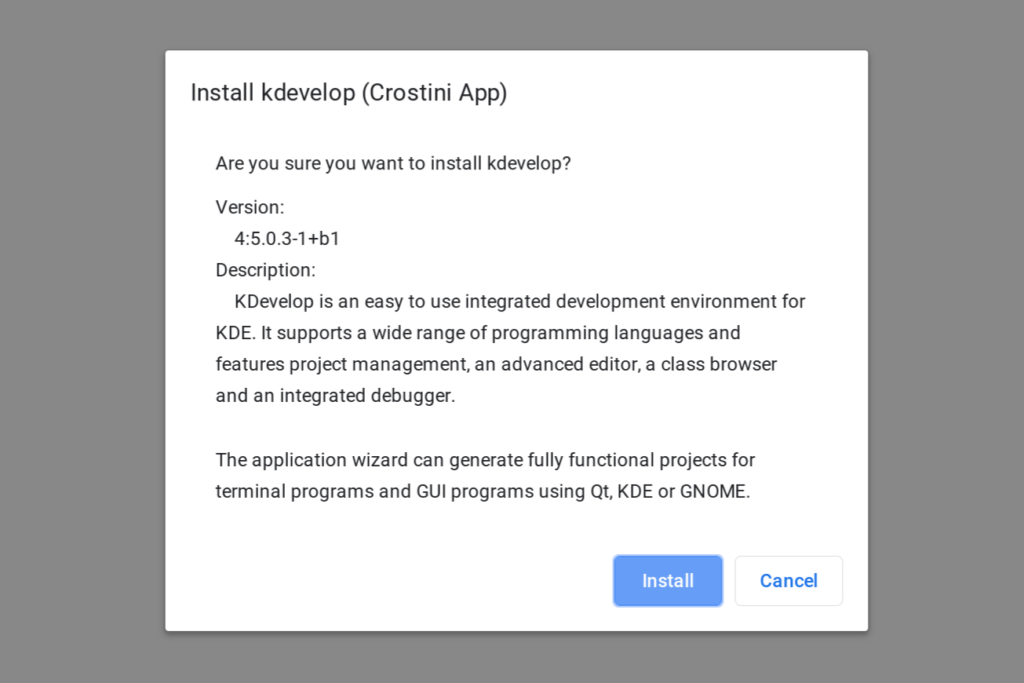
Optimizations for animations in tablet mode
I can see a marked difference in the tablet animations on my Pixel Slate with Chrome OS 73. Overall, it’s a smoother experience to switch between apps in the overview or split-screen modes when using a Chrome OS tablet or 2-in-1 as a tablet. Then again, I have the Core i5 Pixel Slate with 8 GB of memory, not the Celeron unit with half the RAM, so I can’t speak to that particular device. And there’s still room for improvement as I see some dropped frames. Luckily, Google isn’t done working on this challenge.
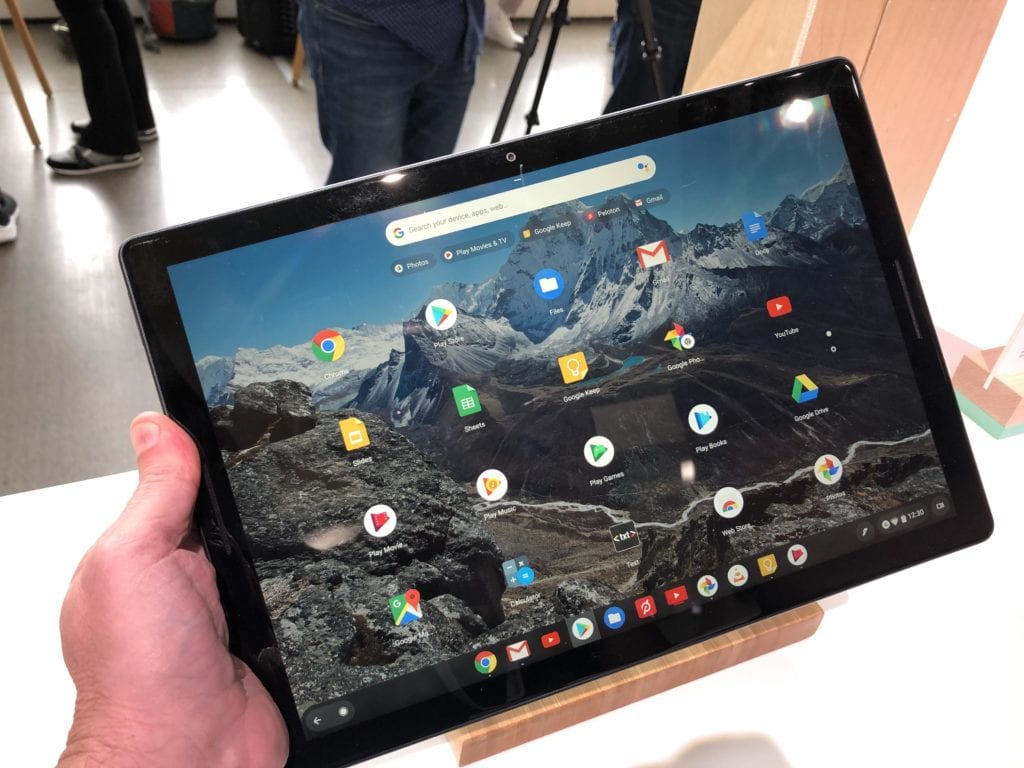
Audio support for Linux didn’t make the cut
Originally planned for Chrome OS 73, audio support for Linux apps


14 Comments
Other articles mention being able to mark Google Drive folders for offline use from the Files app. I’m not seeing that on my Pixelbook. Are you seeing it on your Pixel Slate?
I had this same issue on my Pixelbook – the offline option did not appear. However, when I enabled the “Share with Linux” flag mentioned in this article, it also seems to have enabled the “Offline Use” option – I now see that option appear in the Files app. Hope that works for you, too!
That worked! Thanks!
I have tried to turn on Linux in settings and it starts to load, but gets hung up after about 85%. The line never fully fills and Linux never turns on. What could be the problem? I’m using an Acer 2-in-1 R-13 Chromebook with os version 73.
Hmm…. it happens from time to time. And I know that when I upgraded to Chrome OS 73, I got a “Linux is upgrading” message and the system downloaded a bunch of files in the background for that. Could be that yours started to upgrade but didn’t finish. Unless you’re going to lose a ton of data, I’d consider removing Linux and then re-enabling it.
Also, what PDF app are your using to be able to use the Native PDF annotation?
Gene, I’m not using an app. This is functionality native to Chrome OS now. So when you click a PDF file, it opens in a Chrome browser tab where you can now annotate.
Where can I see the changes in versions? I’ve tried the ChromeOS bug tracking site, but that seems useless — I can’t even find bugs I’ve reported.
I wish there was an easy way to see the changes, Joe, but there isn’t. That’s why I go through the code changes on a near-daily basis. You can see every code change between versions with a custom URL such as this one: I created it just now to show you what to look through for changes between Chrome OS 72 and 73 Stable: https://chromium.googlesource.com/chromium/src/+log/72.0.3626.122..73.0.3683.88?pretty=fuller&n=10000
Thanks, I had seen that but it is pretty difficult to parse. I did find that the build logs were somewhat more readable.
I lost my crostini vm in the upgrade. Can’t even get it working again after a powerwash. Not happy about that. Cros-termina seems corrupted. When I try to upgrade it via chrome://components it fails with an error
Yup, read this, this update breaks Crostini https://chromeunboxed.com/chrome-os-security-updates-break-crouton-heres-the-fix/
Actually, it breaks Crouton, not Crostini. ?
The PDF annotation only works when opening a downloaded file so far? Am i missing something or will this eventually come to PDFs opened from Drive? I’m on 75.
‘