Earlier this week, Google announced that Chrome OS 78 has arrived for the Stable Channel and is currently rolling out to Chromebooks. The official blog posts notes four key features:
- Virtual Desktops with keyboard shortcut support: While this feature has been around for several versions, it was experimental until Chrome OS 78. You no longer need to enable Virtual Desks via a Chrome flag. Additionally, the official keyboard shortcuts have been shared:
– Create a new Desk with “Shift” + “Search ” + “=”
– Switch between Desks with “Search ” + “]”
– Move windows between Desks with “Shift” + “Search ” + “]”
Note that a three-finger swipe moves between desktops while it now takes a four-finger swipe to move between open tabs.
Here’s a recap of my early look at this useful feature:
- Click-to call: If you have a connected Android phone and click a linked telephone number on a web page, you can make the call directly from your phone. Note that before I connected my handset to a Chromebook, I also had the option to place the call via Hangouts with this version.
- Improved user experience for printing: Google says you can simply press “Ctrl + P” to initiate printing at any time and that the printer setup process is easier.
- An easier way to submit Chrome OS feedback. You can now tap your Chromebook’s power button to see the new Feedback option.
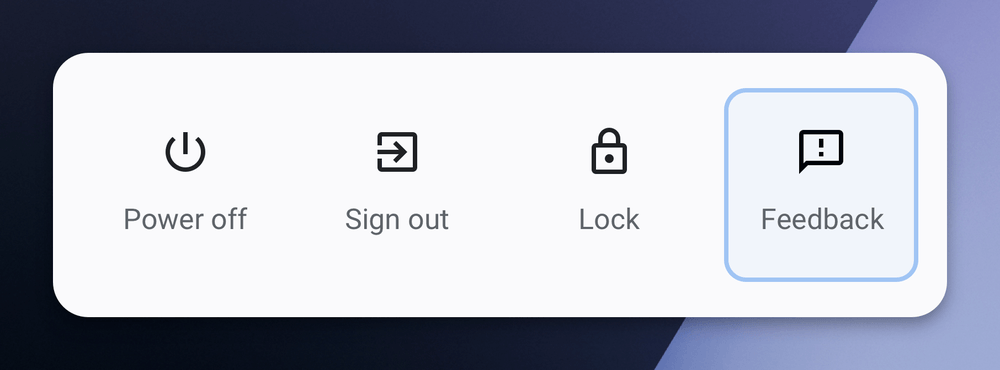
Of course, there are additional features in Chrome OS, although some are still experimental:
Linux backups still disabled by default but can be restored through Files
If you want to backup and restore your Linux container with Chrome OS, you’ll need to enable the feature at chrome://flags/#crostini-backup. New to this function, however, is a new file format for the backup and the ability to restore your backup through the native Files app.
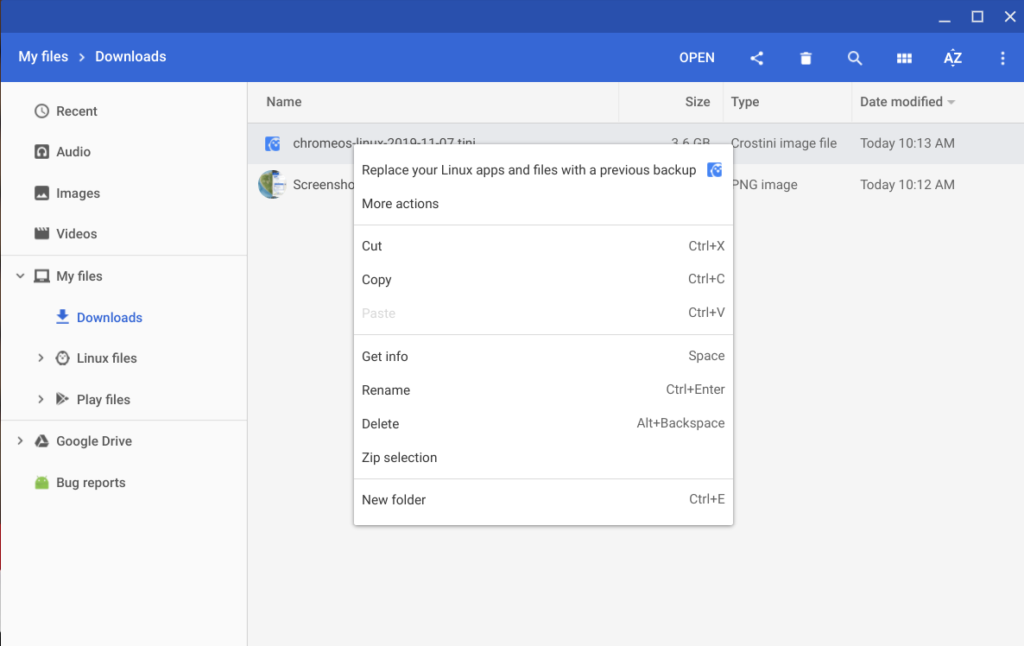
YouTube for Android Picture in Picture (PIP) support
I tend to use YouTube in my Chrome OS browser but if you prefer the Android version of YouTube, you can now use PiP on your Chromebook, per 9to5Google.
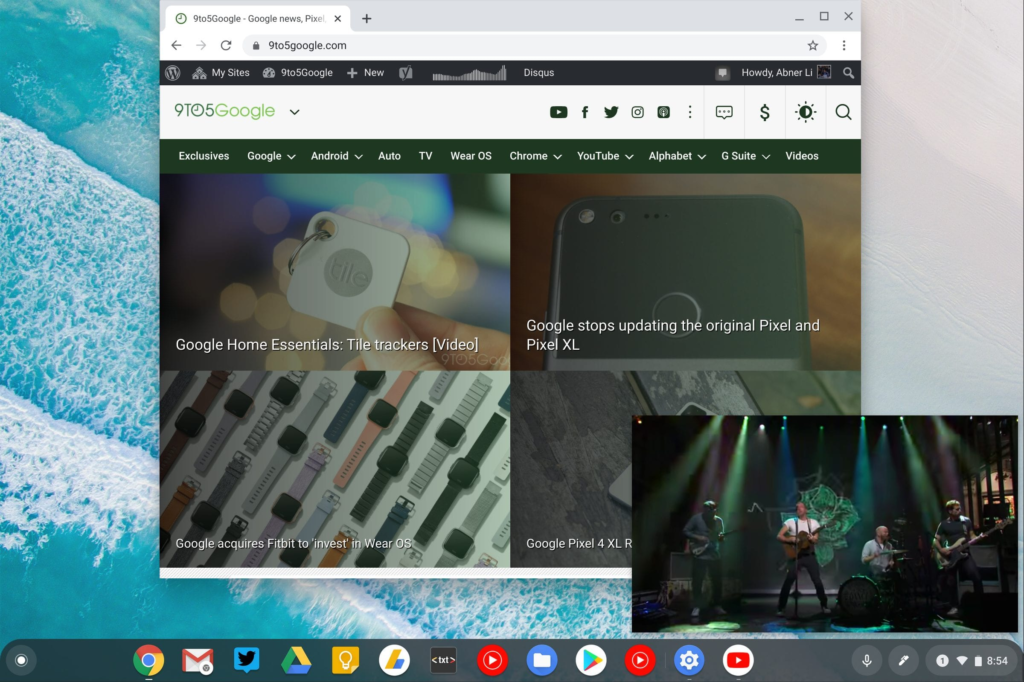
GPU hardware acceleration for Linux enabled by default in Crostini
There’s no longer a flag or command line needed to enable GPU hardware acceleration for Linux on supported Chromebooks as the feature is now enabled by default.
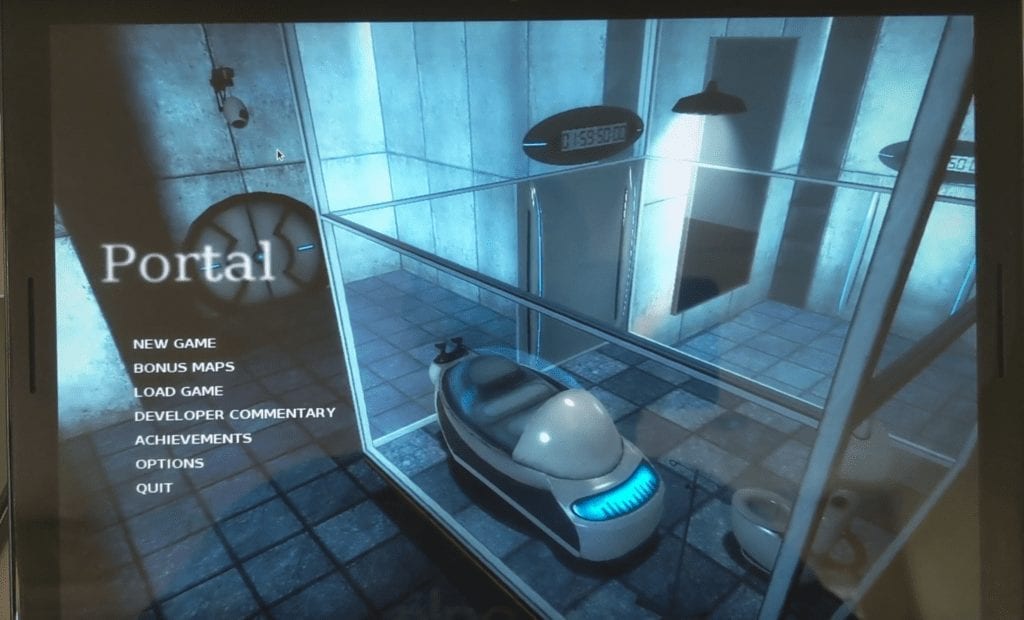
Send text from a Chromebook to other devices via a synchronized clipboard
This feature is experimental, so you’ll need to enable it through a trio of flags but once you have it, you can select text on your Chromebook and send it to other devices. In the below example, the copied text on my Chromebook was sent to the clipboard of my Pixel 4 phone.
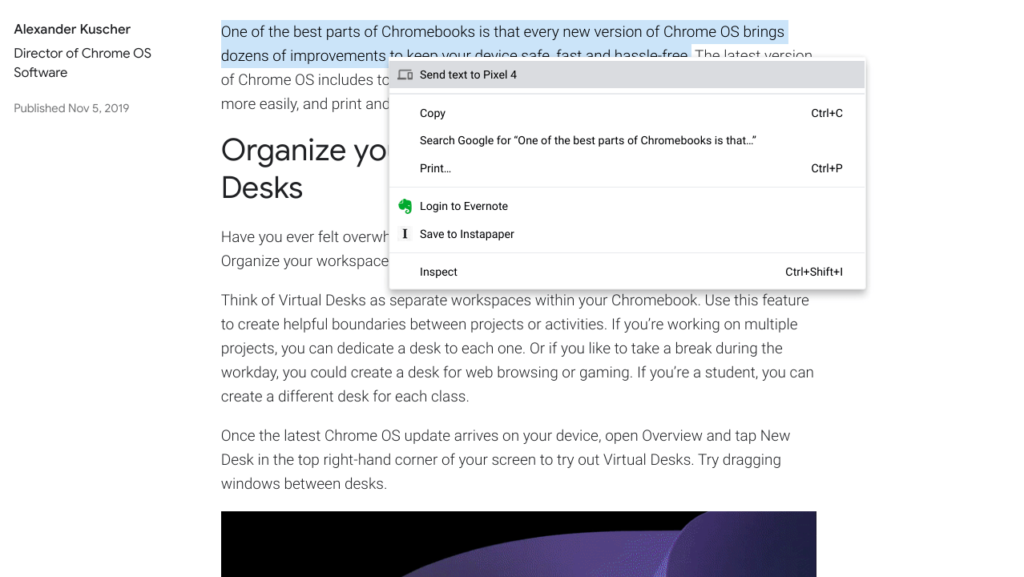
I’m sure there’s more in Chrome OS 78 that I haven’t yet found so I’ll keep looking. In the meantime, drop a comment if you’ve seen any additional features.


13 Comments
Hmm, cannot get virtual desks shortcuts to work when using Norwegian keyboard layout. Suggestions?
With a Danish keyboard layout it dosn’t work either.
Seems like other keys trigger the effect, but I have not been able to figure them all out yet.
I have a nordic keyboard set to Norwegian (C434)
What works for me is:
add desk: (search)+shift+”\”
delete desk: (search)+shift+”+”
goto next (right) desk: (search)+”å”
what doesn’t work
go to previous (left) desk.. which should be (search) + “\”
Which makes the whole thing just a big less useful!
odd, because alt+”\” and alt+”å” do left/right dock and it should be the same but with (search) according to the shortcuts page.
I’ve entered this in the “feedback”… maybe if it doesn’t work for you, you might do the same.
I have nordic keyboard set to Danish (C434)
What works for me is (almost identically to you findings):
add desk: (search)+shift+”\” (using the \ in top right corner – left of backspace)
delete desk: (search) + shift + “+”
goto next (right) desk: (search) + ”å”
goto next (right) desk option 2: (search) + (umlauth – the key between “å” and (enter key))
While testing i also poking around for the alternative to CTRL + ALT + “/” (keyboard shortcuts)
I found that CTRL + ALT + “‘” (same key as “*” on nordic keyboard layout)
The interesting part is that the keyboard shortcut window will actually show the correct keyboard combinations with the current keyboard layout (sadly it says that go to previous desk is “not supported with current keyboard layout”
Hi Kevin , Those pics look like my Bambie pics from my Bambiecam in Ont Canada .
Barry
The Virtual Desks touchpad gestures / 3 & 4 finger swiping is not fully implemented yet, that’s a good thing since they will be reversing their decision on switching desks and tab scrubbing – and removing the flag entirely.
Check out https://bugs.chromium.org/p/chromium/issues/detail?id=1005340#c29 for details but in essence, they will be:
– Tab scrubbing will always use 3-finger gestures.
– 4-finger horizontal swipes will switch desks only if
the flag “–enable-virtual-desks-gestures” is enabled.
– 3-finger horizontal swipes while in Overview will always
move the highlighter.
I’m assuming that will be configurable going forward….4-finger swipes are way too clunky, 3 is perfect for desktop switching, though.
Does anyone know if usb is enables by default in crostini?
Chrome OS can detect and show external CD Players in it’s files app.
As the other poster noted, I don’t believe touchpad integration with virtual desks is available in stable 78. Is there a flag that can enable the touchpad behavior your describing?
12/18/19…I can’t even get my Chromebook to update to OS 78 or beta or dev channels. I am just stuck in 77 standard. I have no idea what has happened. So incredibly frustrating! HELP????
Without knowing which Chromebook model you have, it’s difficult to say. I’d hit this page and check what the most recent version available is for your particular device: https://cros-updates-serving.appspot.com/