Here’s what Linux backup and restore for Chromebooks looks like, expected in Chrome OS 74
A few weeks ago I pointed out a new feature targeted for Chrome OS 74: A native way to backup and restore Linux apps and data on Chromebooks that support Project Crostini. Since then, the Chromium team has made a big push to nail down the functionality in advance of the Chrome OS 74 feature freeze date, which is February 22: Aside from the code to support backups and restores, there was a slew of interface work done this week.
Here’s what it looks like in mockups, which of course, could always change before the final implementation.
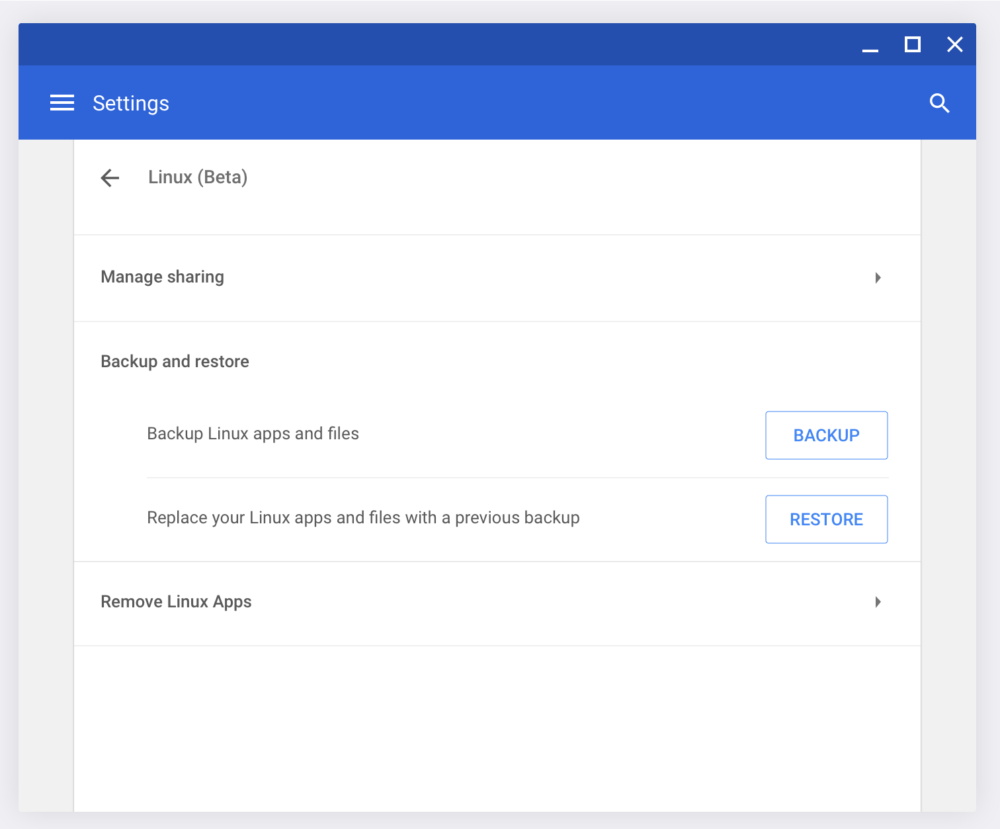
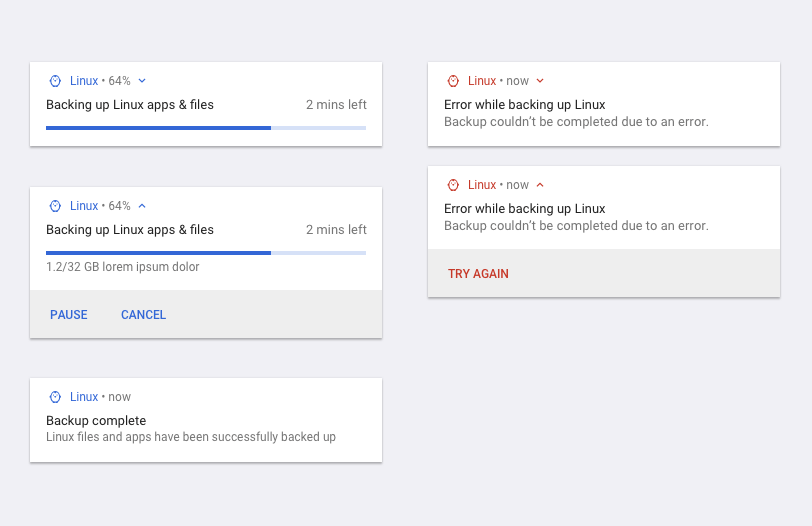
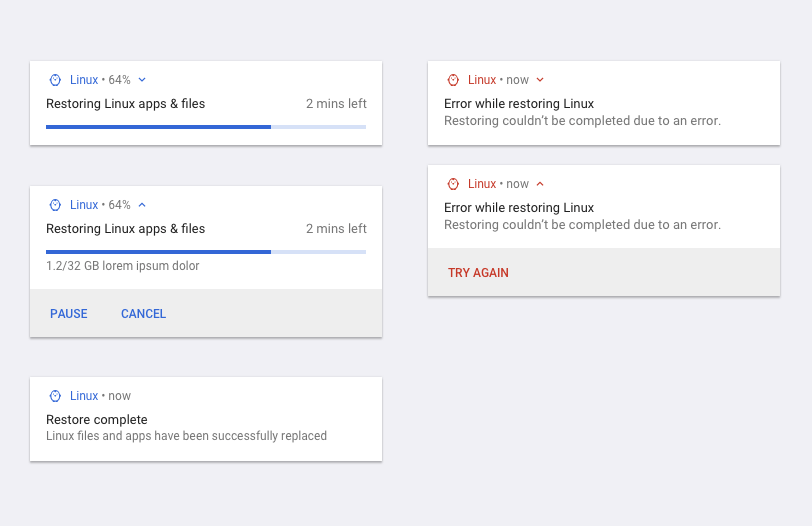
Note that you can currently back up and restore a Linux container in Crostini today, but it’s a manual process using LXD commands, which you can find in this excellent guide. The process captures the entire container, meaning your Linux apps, settings, and data.
Although Linux support on Chrome OS was originally aimed for the developer audience, there are certainly everyday, mainstream users of the feature. And why not? Even if there’s a single Linux desktop app that can extend your Chromebook experience, that’s a win all around. Making it a more user-friendly experience is a smart strategy on Google’s part.
Once the backup and restore function rolls out, it’s expected to be managed through chrome://flags/#crostini-backup, but I anticipate that the feature will be enabled by default if you have the Linux (beta) feature on. My understanding of the native feature is that you’ll be able to save your backup to external storage, which you can now do thanks to memory card and USB drive support added to Chrome OS 72.
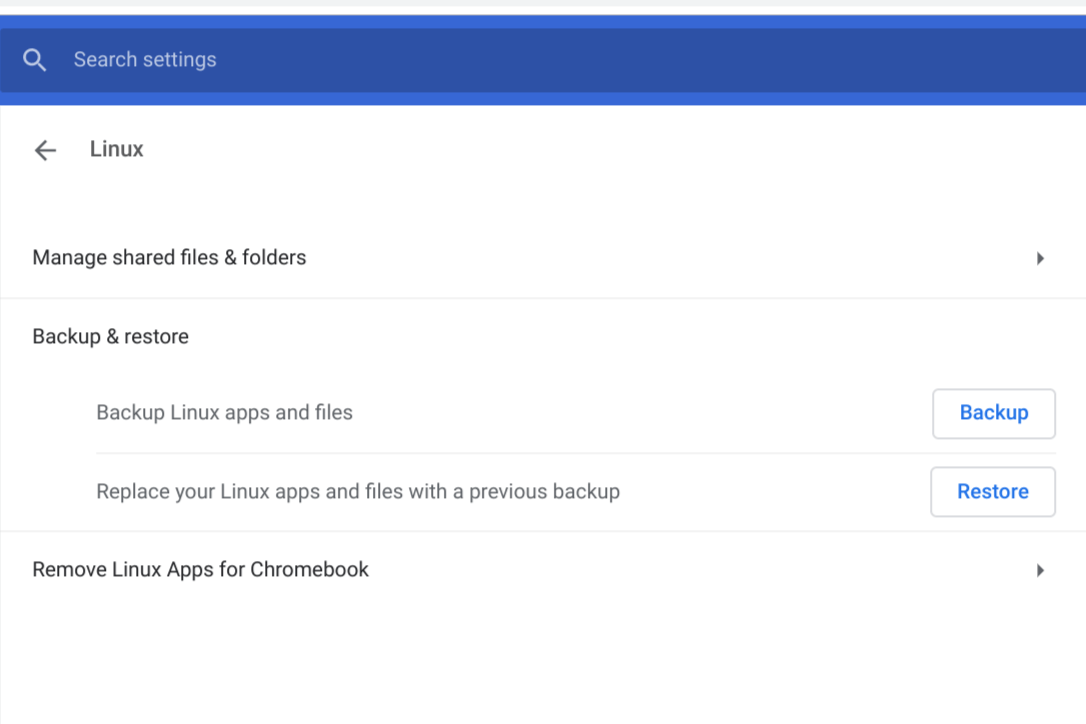

I notice there’s mention of a backup target in any of the screenshots. So either there’s only one backup location possibility– like a USB drive or Google Drive, or the settings are elsewhere and there are no screenshots of the UI for selecting a backup/restore destination.
I hope the backup/restore destination has a local option.
I think it’s local storage by default. Likely the Chrome OS Downloads folder unless you change that.
I don’t like a system that uses 3 different methods for backing up parts of its data. This is a RG (Rube Goldberg) kludge.
Chromebooks back up some of the Play Store games to Play, SOME of its Chrome files to Drive, SOME of its pictures to Google Photos, others to Drive, and uses another backup system for Linux.
ALL the data files saved under My Files should be AUTOMATICALLY backed up to Drive, from which the user could transfer whatever he wished to other storage.
Do you know if there is a way to automate the proces of making a backup?