After more than 10 years of ChromeOS, native video editing on Chromebooks is near! In a blog post on Wednesday, Google shared the news, along with images of the new ChromeOS video editing feature arriving this fall.
Given that video editing on Chromebooks currently requires either an Android app or some online service, this is huge news. If I had to name the biggest reason people don’t consider buying a Chromebook, it’s the lack of simple movie creation. And within a few months, that won’t be a problem.
How capable will video editing on Chromebooks be? That’s another question entirely.
No, I don’t think the feature will initially replace a full-featured desktop app. It’s a start though, based on the information Google has provided. I haven’t yet seen or tested video edits using this tool, so I can only comment on the current information, which applies to this new Google Photos feature:
Whether you start from a theme or a blank slate, you’ll be able to trim video clips, or edit them to adjust the brightness, contrast and more. Or you can apply one of the Real Tone filters we added earlier this year – these filters were made to work well across skin tones, so you can choose from a wide assortment of looks to find one that reflects your style. You can also add finishing touches, like music and a title card, to make your movie shine.
A look at the interfaces helps flesh out the feature set. You get to choose the aspect ratio for your video, a soundtrack, and basic editing features.
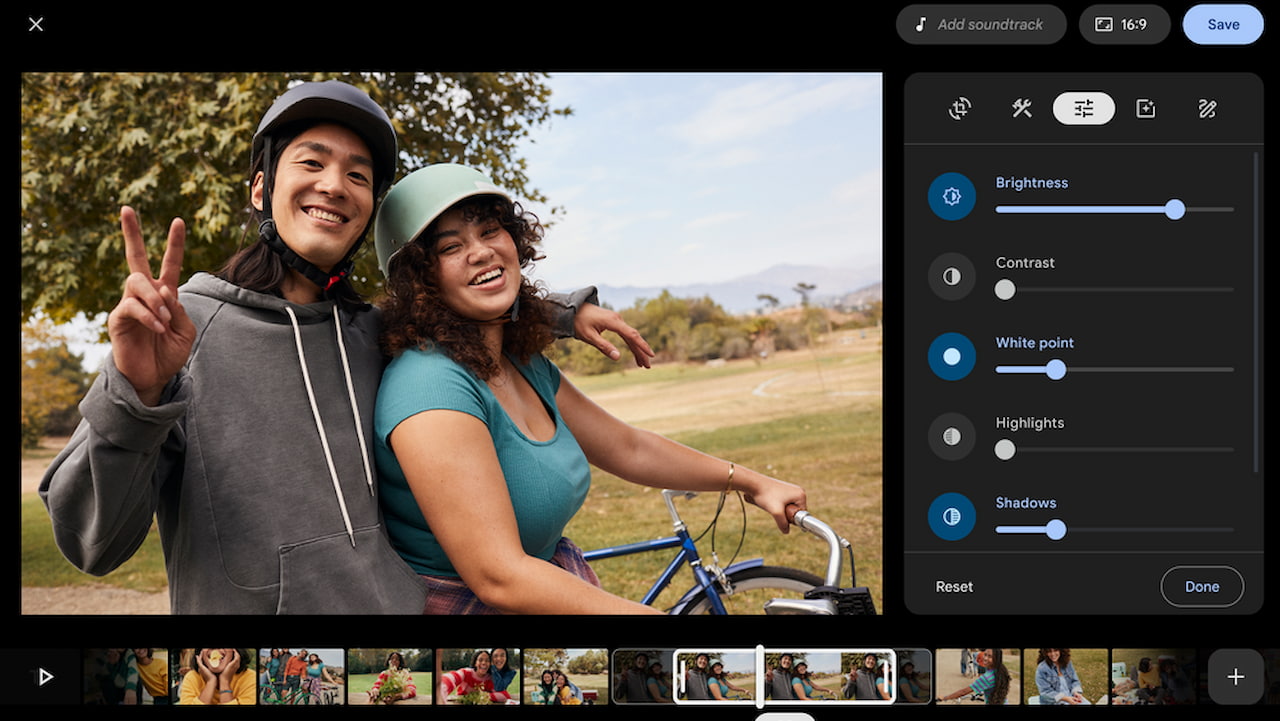
And importantly, you can stitch together multiple video clips into a single movie. That includes trimming out bits of video you don’t want in the final product.
Google looks to have made it easy to get started as well. You can select from various themes or ideas, and even choose images or clips by searching your Google Photos content.
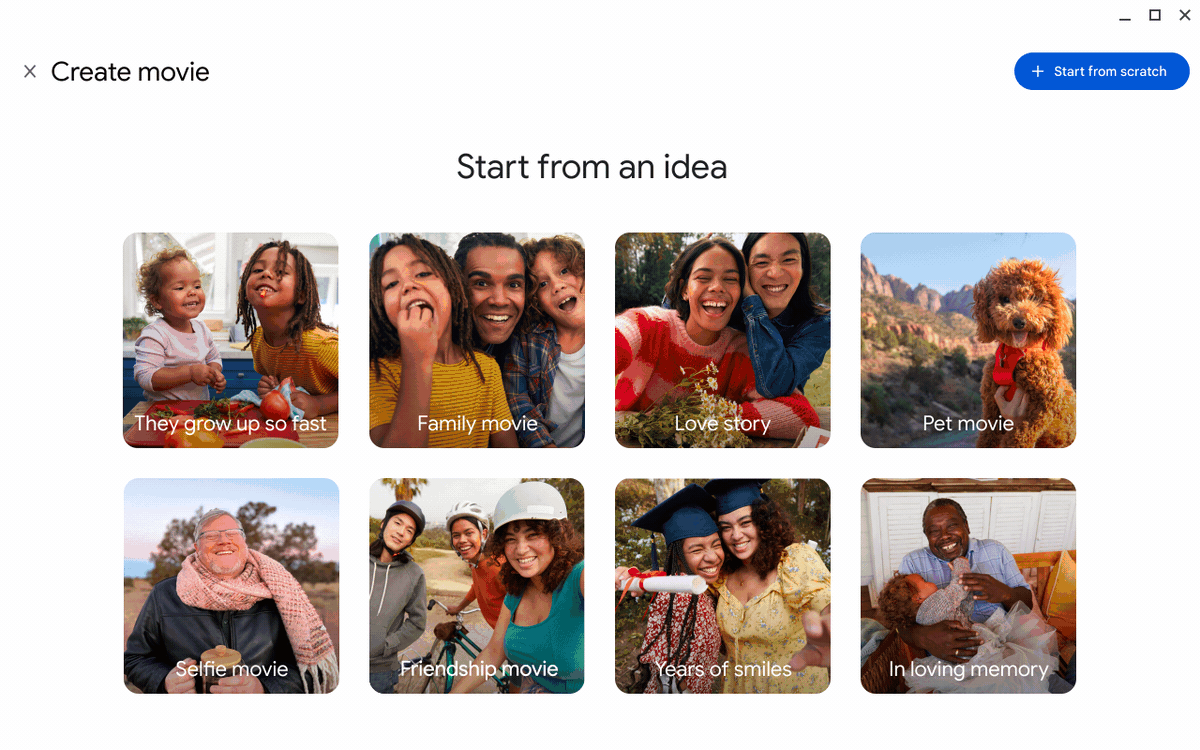
Again, the first iteration certainly won’t be the best option for full-time video content creators. However, most people don’t fall into that category and yet they shy away from ChromeOS because there it isn’t easy to do video editing on Chromebooks.
So this begins to tackle that challenge. And I say “begins” because while the feature set may be basic now, I would expect Google to improve upon it. Video editing makes for a nice follow-up to the recently added Screencast functionality.


12 Comments
Great news! No reason to hang on to my old PC anymore. But I assume my next Chromebook will benefit from some extra horsepower. Waiting to hear how the new software performs on different levels of hardware.
I’ve been moaning enough here lately so I will just say cool 🙂 (bad week at work, soz)
One feature I’d like on Chrome OS is the ability to have backup from Downloads (offline) to one drive or gdrive. Also the other way round.
Basically the ability to sync / backup — Offline Google Drive One Drive
to keep all my stuff across the range of Clouds and offline. I don’t think this can be automatically done.
What I don’t like about Google docs is that you can’t actually have offline backups because when you do it just creates a file with a link. That’s the main reason I prefer office 365.
What features do other people want that will probably never happen?
No moaning… until the very last sentence. Progress!???? I can’t speak to OneDrive but in settings you can change the folder where your Downloads are stored to save them on Google Drive. Drive files can all be made available offline as well. So you’d have backup/sync to all Downloads file and offline access. It’s been this way for years. 😉
Good news: something functionally similar is possible. Here’s how I’ve set it up on my machine:
I created a folder in my Google Drive called downloads, and used the menu to make it available offline. This isn’t the normal downloads folder, it’s a new one. Now anything I place in that folder is kept up to date locally. I also added it to the sidebar so that it’s accessible from anywhere.
I then went into my Chromebook settings and set the default download location to this new folder.
Finally, to be able to edit those files offline I went into the Google drive web app and turned on offline sync. The result is a folder that’s available offline and synced between devices.
Thanks for trying to help peeps but I know those tricks. See with less moaning my explanations aren’t so good, lol.
I did say what I want will never happen, that’s because it crosses companies and is for minority fussy users like me.
I was more interested in what other fussy features others would like?
My dull longer explanation follows for you nutters still interested:
It’s more about one drive because I don’t like Google docs inability to have proper offline backups.
Basically I want one drive files to be automatically backed up offline. Then to have those offline files backed up to Google drive.
The other way round would be nice too but as say Google docs can’t be saved offline properly (i.e so that they can be transferred to Windows or MAC). The offline option works on Chromebook but when you take to Windows all you have is a file with a link to Google Drive.
At the moment I can see one drive in my files app because I have the play store app but it’s read only and no automatic options for offline etc. I think there is in the actual app but I would like this native to the files app.
Also I don’t like the downloads to Google drive option because it’s Cloud first. A lot of the time I’m doing stuff with files that I like offline first then Cloud backed up.
Basically how you have Google Drive app on Windows for syncing, backup and offline options and One drive app on Windows I’d like built into Files app native. So you could use multiple clouds and have them synced better and offline.
I don’t know the answer to this, so I have to ask: If you install the Google Drive for Windows app and use the “mirroring” option (which saves a local copy of all Drive files on your PC) and then use OneDrive on the same Windows machine to sync/save the local Drive folder, does that not provide full document synchronization (not links) across both cloud platforms?
no idea lol I’m largely talking theoretically because I tried to do what I wanted years ago and gave up.
There is no such thing as offline Google docs file, as say it just gives a link. The only way to get an offline google docs file that is copyable to other devices (PC, USB, MAC, DVD etc) is to force it to convert to word file or something else. So to me someone who wants proper offline backups as well as cloud Google docs is unusable / you might as well you Office 365. The Chromebook offline things are good but you can’t copy to other devices so it’s not true offline. It means you are device dependent which actually goes against the whole point of Chromebooks in some ways.
My user philosophy is machine and cloud independence which means files should be Cloud backed up and offline backed up to media such as USB. That way if cloud fails you go to USB, if USB fails you go to Cloud, with laptops thrown in as additional backups. That way you are extremely unlikely to ever lose access to your data. A Chromebook with things set to access offline is just a low standard in terms of complete backup. Good enough for most users but not me.
But yeah the Windows apps are good allowing all that sync and offline, as well as across multi clouds.
It’s great that somehow one drive got itself into my files app on Chromebook (guess from installing one drive on playstore – though you would hope it would ask permission to integrate into files app) but it’s read only for some reason.
Essentially Google should offer other Cloud services on Chromebook files app and proper offline modes that allow copy to USB etc. Course that will never happen. It’s the kind of thing the EU would maybe regulate Google into doing one day once they realise the monopoly Google is looking to create there. The way EU forced Microsoft to give users browser options and now phone charger standards. After the joke that is Brexit I won’t get to benefit from such things anymore. The free market is good but it doesn’t care about consumers if it can get away with it.
All good thoughts. I personally don’t have or want redundant clouds because redundancy is a built in feature of cloud storage. I know my Drive files, for example, are replicated across multiple Google servers. In terms of offline access to Google Docs on a Windows machine, I guess if you want that you want that. I’m not judging. ????????♂️ But your putting the burden of your requirements on Google to add offline access to other cloud services. That should really be left up to those cloud providers, IMO. Not Google.
Just do it. I do. 1.1 TB Google Drive on my external SSD. Encryptions also no problem.
You may take “Autosync for Google Drive” and/or “Onesync: Autosync for OneDrive” from MetaCtrl or the subscription version for many cloud providers on Android. (Foldersync Pro also good) The initial sync is quite slow, but it works. (Works for both ARM and Intel/AMD CPUs)
You may also use Insync in the Linux mode of Chrome OS for both Google Drive and OneDrive. It’s much faster, works similar like on Windows and MacOS, but sometime the latest version has some trouble with the UI in Debian Bullseye 11 on Chromebooks. (Only works on x64 Intel/AMD CPUs)
I also have 90 % of my Google Drive encrypted with Cryptomator. (Android plus Linux App on my Chromebook or CB Tablet)
Any Google doc can be made “Available Offline” from the Docs file menu. Right click or long press on the document name to access the menu.
People get locked out of their Google accounts all the time regardless of 2factor etc. Happens tons of the time. That happens you’ve lost all your data, email, Chromebook desktop etc etc etc. Your whole life depends on that one login.
Course Google wont add other Clouds to their services, they want a monopoly, so they can control the system and raise prices. Basically care about consumers to the lowest level they can get away with. Companies hardly ever compete more often than not they cooperate together to the lowest consumer standard they can get away with. Competing most of the time doesn’t make logical sense it’s far too risky in terms of survival and success. Rewards for competing can be massive but you get better odds playing the lottery.
I did say this will never happen because it would make computing better and the companies rarely want that. Chrome OS is just a by product of the Chrome Windows monopoly afterall, it’s largely a happy accident.
You don’t actually believe that Google phrase “don’t do evil” do you?. It’s like being alive when people believed the tobacco companies really cared when they said smoking made you healthy.
I’m not a Google hater, I’m not silly enough to think you can escape them like some do. But I’m not going to jump into the frying pan when they ask like some seem to want to.
Wow, enough already James. As a former teacher I can’t say enough good things about Chromebooks, Google drive, docs, sheets, slides, meet, jamboard, cursive, photos. Invaluable.