The ChromeOS 111 release is now available with new Chromebook features and follows a few days after the Chrome browser was updated to version 111. Updated or new Chromebook features include Google’s Fast Pair solution for Bluetooth and an improvement for print job management. This version is now rolling out to most of the supported ChromeOS devices, although there are some noticeable absences. If you haven’t received the ChromeOS 111 release, you can check the status of your device here.
Google only updates the “What’s New” release notes every few versions, and the ChromeOS 111 release isn’t one of them. Here’s what I found so far, which is a mix of items I’ve previously covered and some new ones.
Fast Pair Bluetooth support on Chromebooks
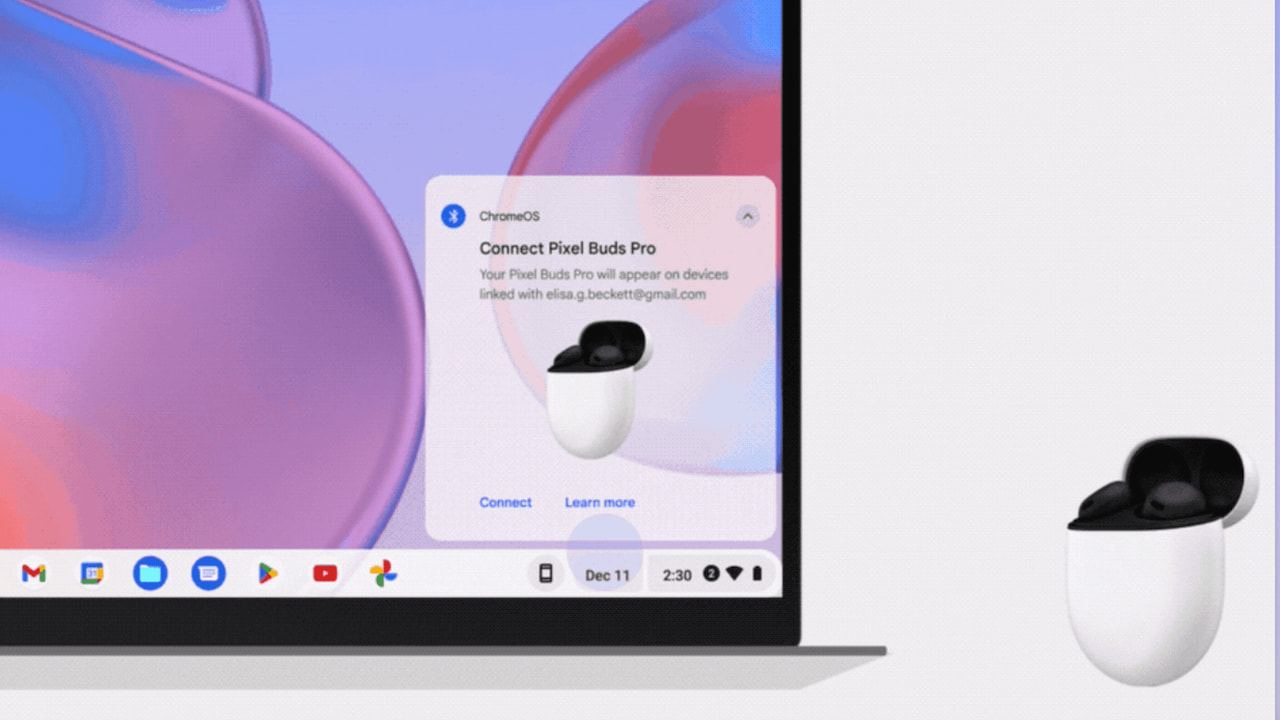
While Fast Pair won’t bring simple pairing to every Bluetooth device, it will be welcome by many. You need to have a set of Fast Pair headphones, such as Google’s Pixel Buds, to use this feature. The pairing process is simplified similar to Apple’s Bluetooth pairing process for its accessories.
With Fast Pair, supported accessories will be automatically found by your Chromebook. One tap of the “connect” button completes the pairing process and associates the device with your Google account for seamless device switching. I don’t have any Fast Pair earbuds to test this with, so I’ll let those that do comment on the implementation.
I know that some Chromebook owners have used Fast Pair for several months. Google said last summer it was coming soon. So I’m not certain exactly what’s new or why Google is touting Fast Pair with the ChromeOS 111 release.
Text app on Chromebooks gains keyboard shortcuts
Ah, the lowly Text app gets no respect. But it does now have keyboard shortcuts! I used to use the native Text app all of the time on my Chromebooks but I later moved to text editors with more functionality. Still, I’m happy to see the new shortcuts. In fact, for light editing, I may just go back to the Text app.
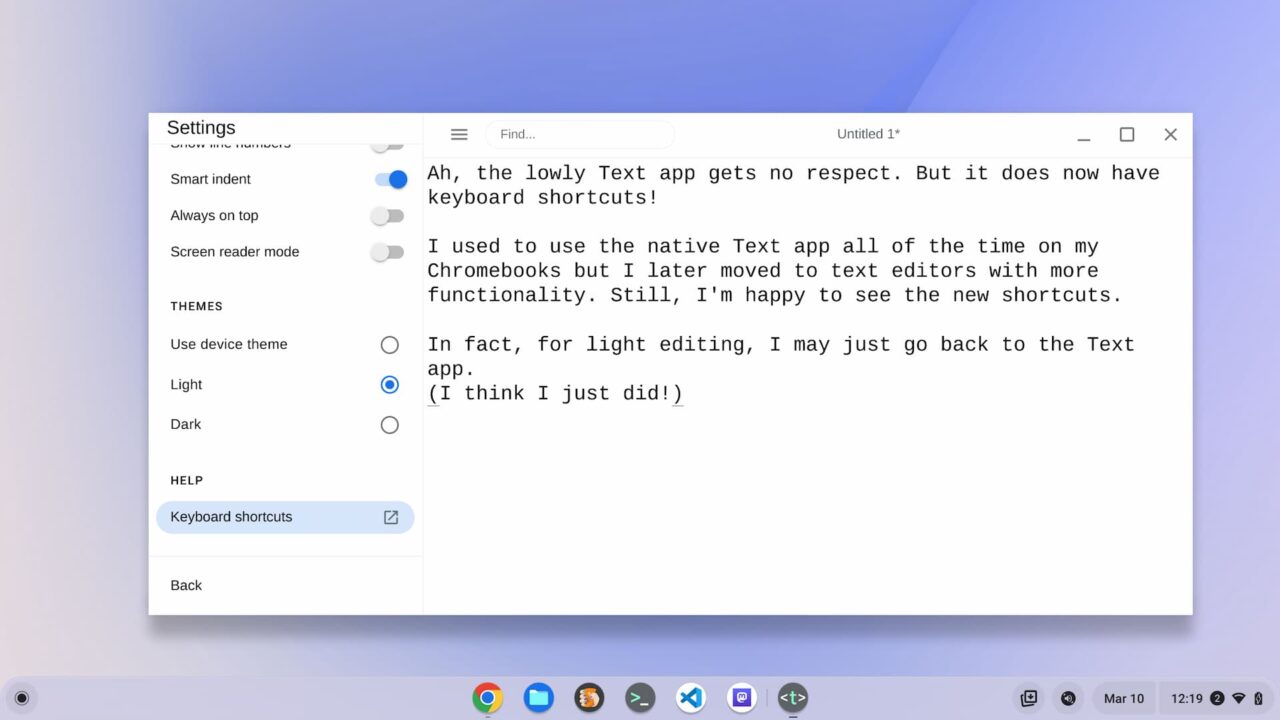
In the above image showing the Text app, you can see the Keyboard shortcuts link. Tapping it takes you to a Google Support page for all of the new keyboard shortcuts in the Text app. You’ve got nearly 20 of them, which is nearly 20 ways to speed up your productivity.
Print job tracking in ChromeOS 111
This is one that consumers won’t care about because it’s specifically for managed Chromebooks. ChromeOS 111 adds support for the client-info IPP attribute, which attaches device information to each print job. Why would an organization want or need this? Very likely due to being in a heavily regulated industry such as banking or healthcare.
There are very specific rules in such industries about who can view what customer information. And that includes printing out hard copies of that information. So any auditors would love to know who’s printing things they shouldn’t be.
Steam gaming… in the enterprise?
So I was waiting for this one. The ChromeOS 111 release includes a new admin policy to specifically allow or disallow Steam gaming support. As you’d expect, admins have to set this value to “allowed” or there won’t be any Steam gaming at the office. If the policy isn’t set or is set to “unallowed”, it’s all work and no play.
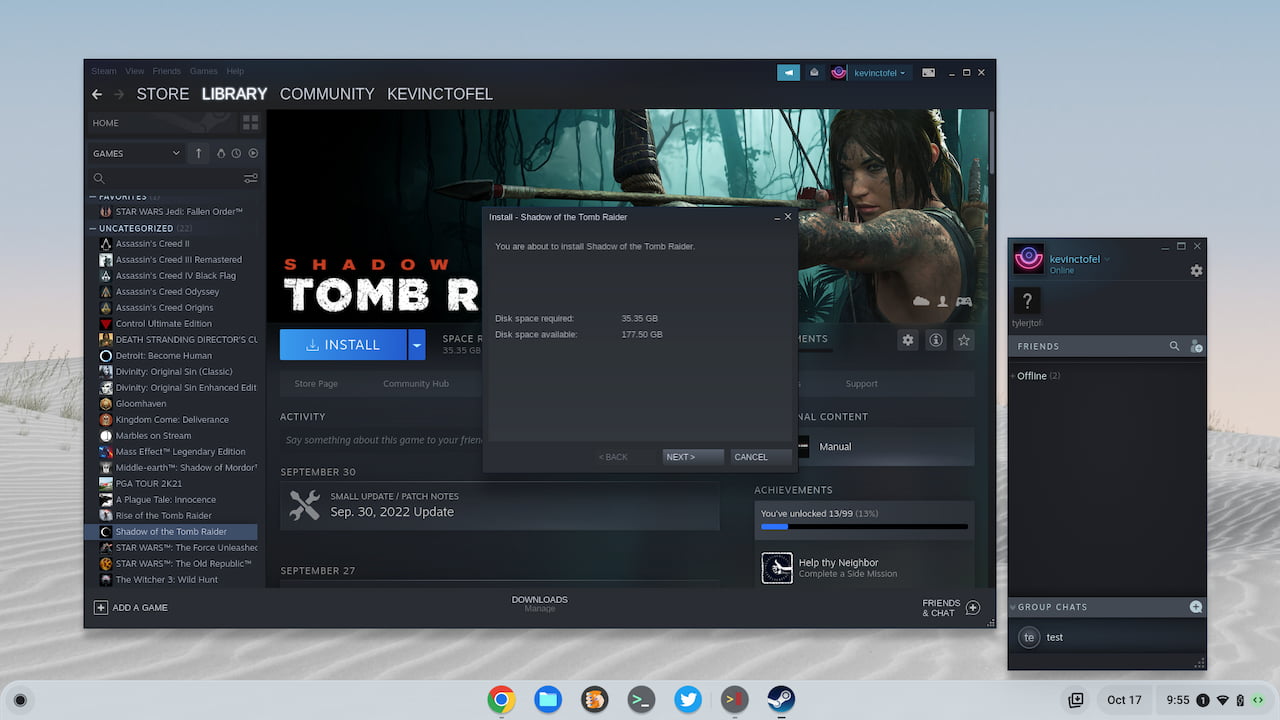
I’ll be doing my typical digging around for other new Chromebook features in the ChromeOS 111 release to see what else is here. I haven’t yet gone through some of the experimental flags that I’ve found previously. I anticipate some of those will show progressions in functionality, even if they’re not yet fully baked.


7 Comments
While the update table is an amazing amassing of data, does the average user (and I consider myself way above average in tech savvy) have a clue what either their Chromebook Codename or Brand Name (which is another codename) is? I have 6 Chromebooks and could only figure out one, as it was more clearly named. How are we supposed to use that?
“Google only updates the “What’s New” release notes every few versions, and the ChromeOS 111 release isn’t one of them. ”
I just updated after seeing your article.
My Chromebook offered me a link to ‘What’s New’ after the restart. The new features they’ve chosen to highlight are there, Kevin.
Please help? Like several past updates, this one forced an updated tab version of the chrome browser in tablet/show mode. I can no longer see or switch between tabs without opening a hidden area with rectangular representations of each tab (sorry I do not know the name for this). I used to be able to find a flag to disable this and go back to normal tabs. However, I cannot find one now. Can you please suggest a way to get back normal tabs? This forced updated is horribly unhelpful in my opinion and is driving me crazy. Please help.
The ui revamp has made it to stable if you turn the appropriate flag on (with the usual caveats). Interesting that you cant seem to switch users though from within the settings.
Kevin, please help! Any ideas for how to fix what Google has done here? Any ideas for workaround to undo this:
Anyone else hate the forced tablet mode change on Chrome OS 111?
https://www.reddit.com/r/chromeos/comments/11nn8u1/anyone_else_hate_the_forced_tablet_mode_change_on/
Beta 111 no longer has the flag for turning off the webui tab strip 🙁 … Anyone have suggestions for getting regular tabs to show in tablet mode now?
https://www.reddit.com/r/chromeos/comments/1160nc0/beta_111_no_longer_has_the_flag_for_turning_off/
v111 – Revert Back To “Traditional” Tab Strip
https://old.reddit.com/r/chromeos/comments/10zqine/beta_v111_revert_back_to_traditional_tab_strip/
Can I change the ophttps://support.google.com/chromebook/thread/126514863/can-i-change-the-open-tab-display-in-chrome?hl=en
en tab display in Chrome?
And many, many, more. Why does Google keep doing this to us?
Have it now. The flag is for touch ui layout. This needs to be disabled. Google really sleights people all over the place with this, repeatedly.
Any ideas when (or how to force) the new rules to be visible in the google admin center for enterprise devices? I am not finding any of the newest settings available to me yet.