How did I completely miss the HP QuickDrop app in my HP Elite Dragonfly Chromebook review? This is an app that’s been around for a while. It lets you wirelessly share photos and files from either an Android handset or an iPhone to an HP Windows PC. And it’s pre-installed on HP’s flagship ChromeOS laptop so I can transfer iPhone photos to the HP Elite Dragonfly Chromebook.
I believe this is the first Chromebook to have HP QuickDrop support. And I hope that HP includes it with all of its Chromebooks in the future. I think of it as a less-featured version of Google’s Phone Hub but it’s still useful.
Phone Hub can certainly do more: Quickly enabling the phone’s hotspot feature, showing phone notifications, and full text messaging support. That’s in addition to the wireless file and photo sharing HP QuickDrop adds.
But I don’t use Phone Hub on my Chromebooks. Why? It only supports Android phones and I use an iPhone. Now, with HP QuickDrop and the HP Elite Dragonfly Chromebook, I at least get a little bit of data connectivity between phone and laptop.
The HP QuickDrop setup process is simple: Just open the pre-installed app, which is a Progressive Web App, and follow the instructions. First, you scan the onscreen QR code to get the HP QuickDrop mobile app. I did this on my iPhone but there’s an Android version as well.
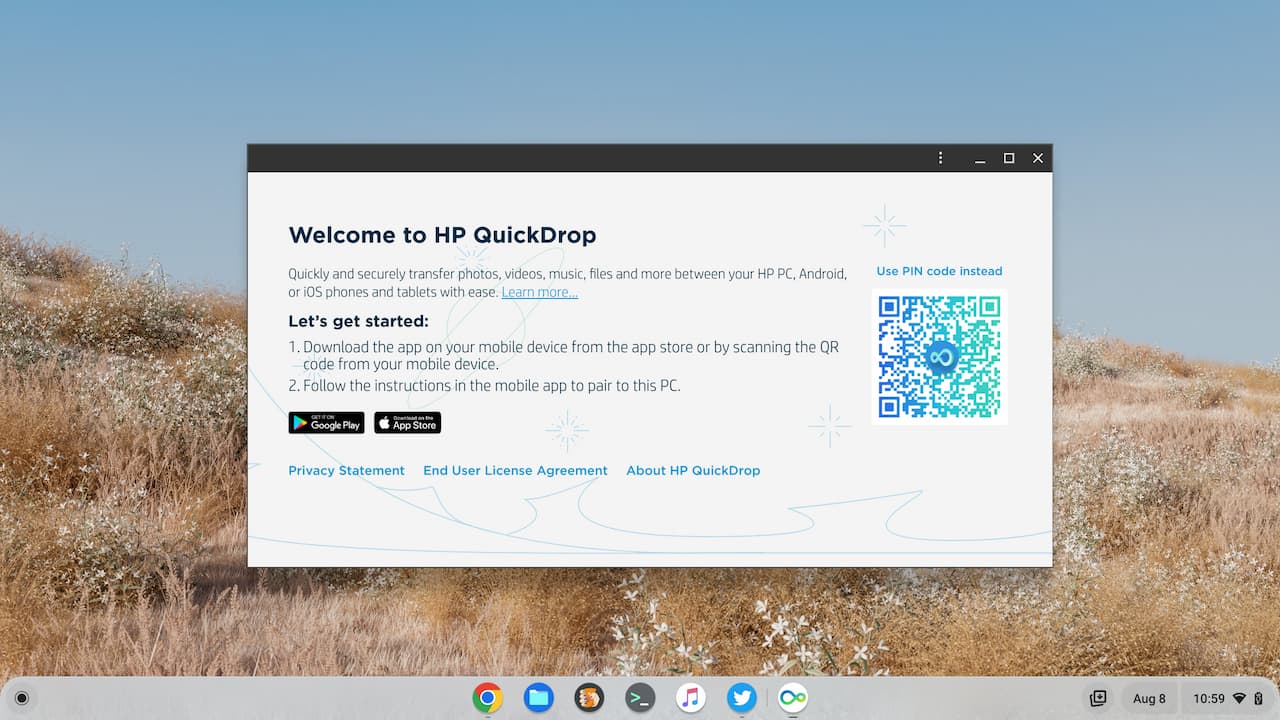
Once the app is installed on your mobile phone, you pair your phone, and review permissions for data access: Files, photos, camera, etc… And that’s it.
You’re taken to a screen with three action buttons at the bottom to send a file, take a picture and send it, or create and send a text note. Below is the start screen and a screen capture of a photo transfer from my iPhone to the HP Elite Dragonfly Chromebook.
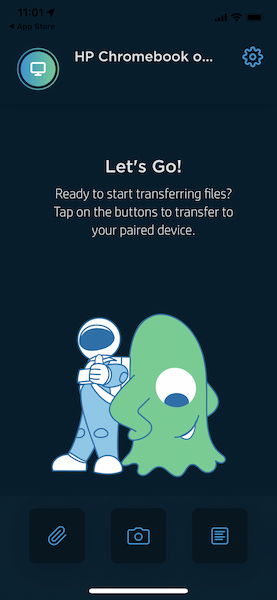

I tested all of the functions in HP QuickDrop and they worked flawlessly. Even the camera integration worked. I took the below picture with my iPhone in the HP QuickDrop app and then used the app to shoot it over to the Chromebook.
How meta!
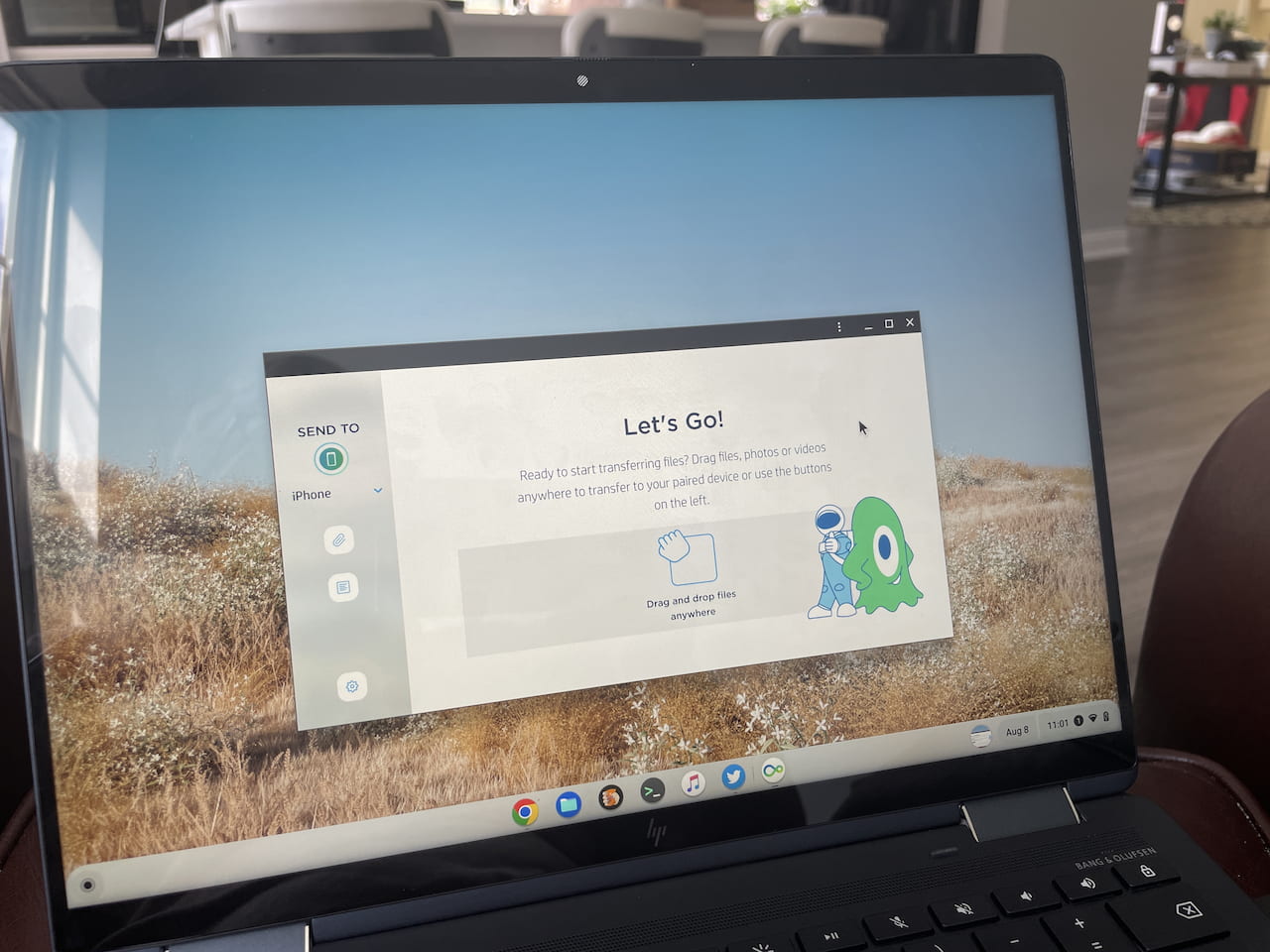
I like that the app shows a feed of your transfer activity between the phone and the Chromebook. Not only can you see a chronological list of activities, but you can see which device initiated the process.
Here you can see the camera image I took with the iPhone, which I sent to the Chromebook. After that, I sent an image from the Chromebook over to the iPhone.
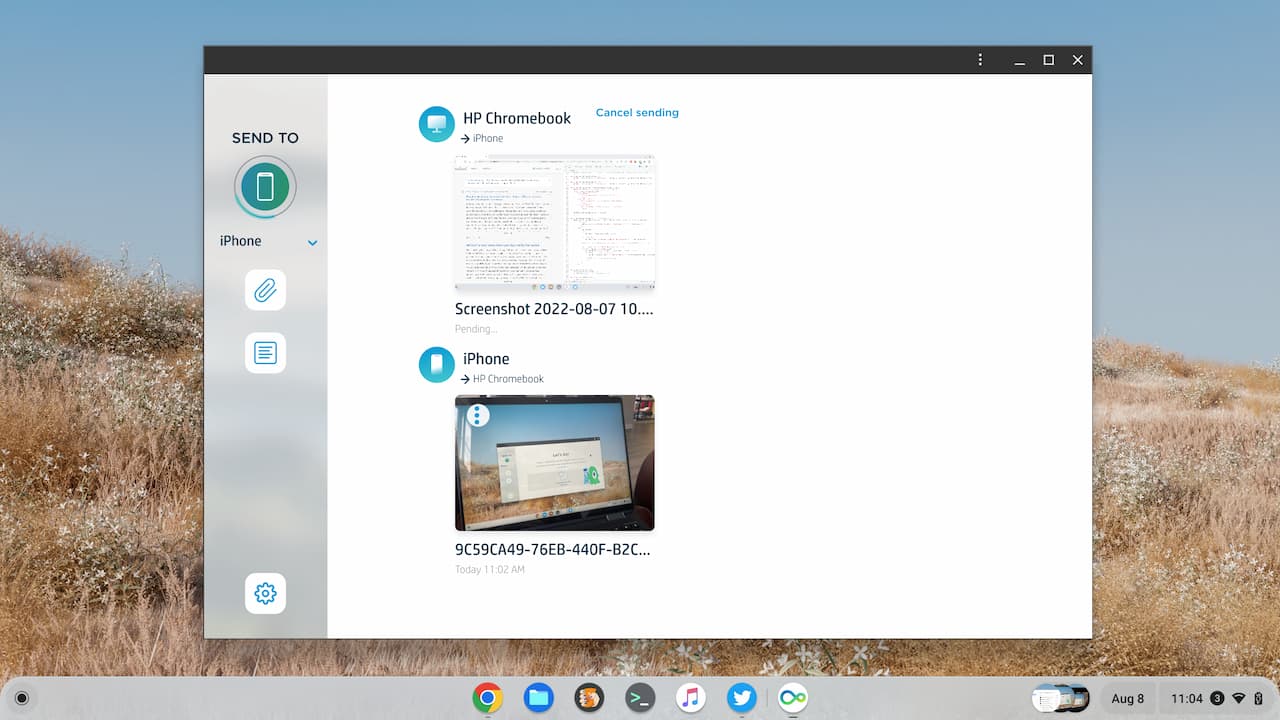
Again, if you have an Android phone, the native Phone Hub is a much better option. HP QuickDrop provides a wireless phone transfer option to those of us who use Chromebooks with an iPhone. Or at least with this particular Chromebook, that is.


4 Comments
My HP 2X 11 has had this application all along. I don’t use it because I have a Pixel phone, but it is there and a bit aesthetically annoying because it can’t be put in any of my app folders.
IF Google would actually integrate Google Photos (GP) into ChromeOS file system all this would be superfluous. Whatever I take on my iPhone gets automatically transferred to GP, but I have to open some sort of app to needlessly download it to the Chromebook? This is nuts.
Google- Just make Google Photos part of the FILE SYSTEM !!!
Works nicely not just from HP Chromebooks, but anything that can run the PWA from Chrome.
So my work windows dynabook laptop runs it & my android phone can send and receive from it, reporting the laptop as “HP Chromebook on Windows” ;o)
This! Was coming to point this out. You can use the PWA to basically make iOS or Android connect to Macs, Chromebooks and PCs. Haven’t done a feature by feature comparison yet, but it works great for transferring pics and files.