How to install ChromeOS Flex the hard way
Now that Google ChromeOS Flex is generally available and supports more than 400 devices, I decided to give it a try. I grabbed my daughter’s old MacBook Air from 2013, which was collecting dust. And I went through the process, which is about as easy as it can be. Still, I learned how to install ChromeOS Flex the hard way during this process.
Before sharing the often frustrating experience in this particular case, I want to be clear. I love what Google is doing with ChromeOS Flex. The ability to repurpose old computers from running macOS or Windows so they can continue on with ChromeOS is brilliant. It will reduce e-waste while also saving both consumers and businesses money since they can reuse computers they already own.
Having said that, I’d like to see Google add a clarification or two to its ChromeOS Flex install documentation. Why? Because the process took me far longer than I expected, mainly due to limitations I found out only during the process. I could have (and should have) avoided these, but apparently, I like doing things the hard way.
What you need to install ChromeOS Flex
Essentially, to install ChromeOS Flex on a computer, you need one that already runs Chrome. It’s also probably wise to check in advance if your computer is supported by ChromeOS Flex. There’s a list of models here and thankfully, the 2013 MacBook Air appears as “fully certified”. There is one caveat in this case: Google says the Air’s webcam won’t work. I can live with that.
You also need a USB drive with at least 8 GB of storage so you can download the installation files. These files are downloaded through the Chromebook Recovery Utility, which is a Chrome Web Extension.
Right off the bat, the name is deceiving because you’re not recovering a Chromebook. You’re installing ChromeOS Flex. That’s a small nitpick though and didn’t impact the ChromeOS Flex install. So I went to install the Chromebook Recovery Utility on the old MacBook Air. No problem. Until it was.
It’s better to use another computer for the ChromeOS Flex files
I immediately ran into an issue that isn’t Google’s fault. When I tried to install the recovery utility on the MacBook Air, Chrome said it wasn’t compatible. It turns out, you need at least Chrome 88 running for this extension.
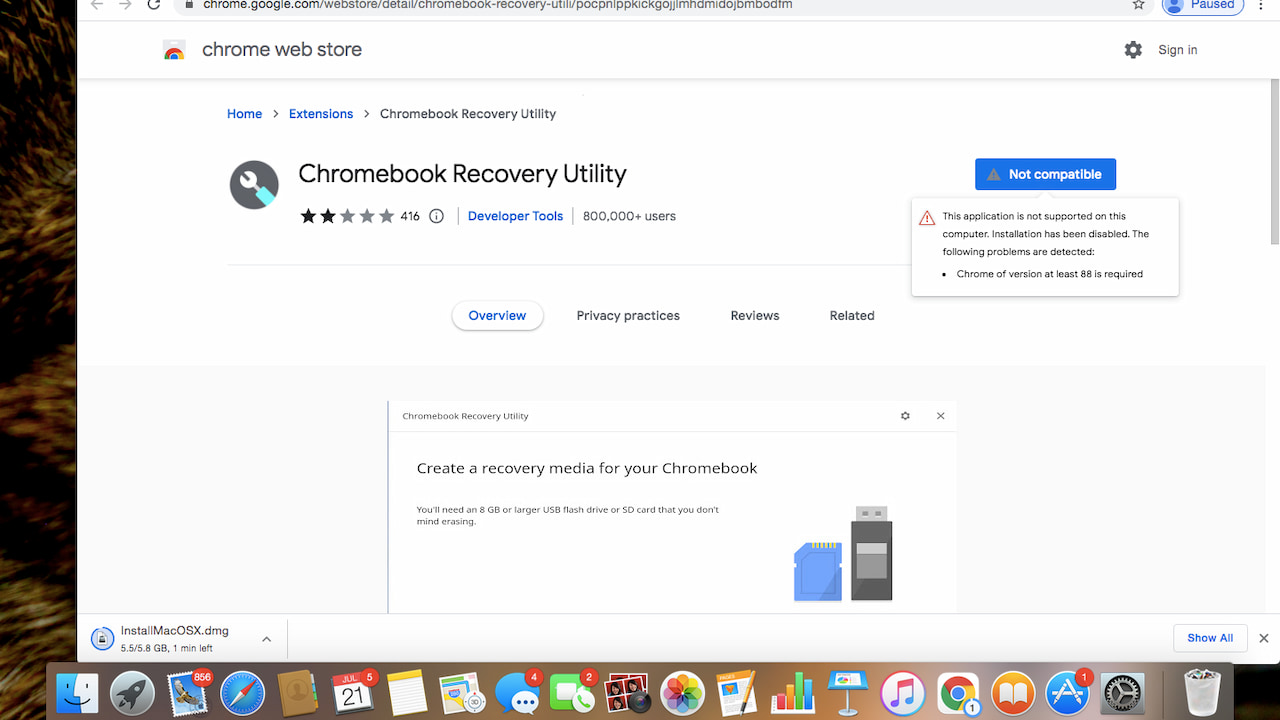
And to be fair, the ChromeOS Flex install instructions do say you need the current version of Chrome on your device. So that’s on me.
Since the Air hadn’t been used in a very long time, it had Chrome 67 on it. Ok, that’s an easy fix, right? I just went into the Chrome browser settings and updated to the latest version. Or so I thought.
With my newly updated Chrome browser on an old Air, I tried to install the Chromebook Recovery Utility again. And again, it failed because it was “incompatible”. I checked the Chrome version to make sure the software update took effect and it did.
Right up to Chrome 87, or exactly one version lower than what the recovery utility supports. And when I saw the version number, I also saw a message saying any future versions of Chrome would require macOS 10.11, aka El Capitan.
I decided to check the macOS version on the Air and of course, it was 10.10, which is Yosemite. To proceed with the ChromeOS Flex install then, I would have to upgrade the Air to at least macOS 10.11. And that’s what I did.
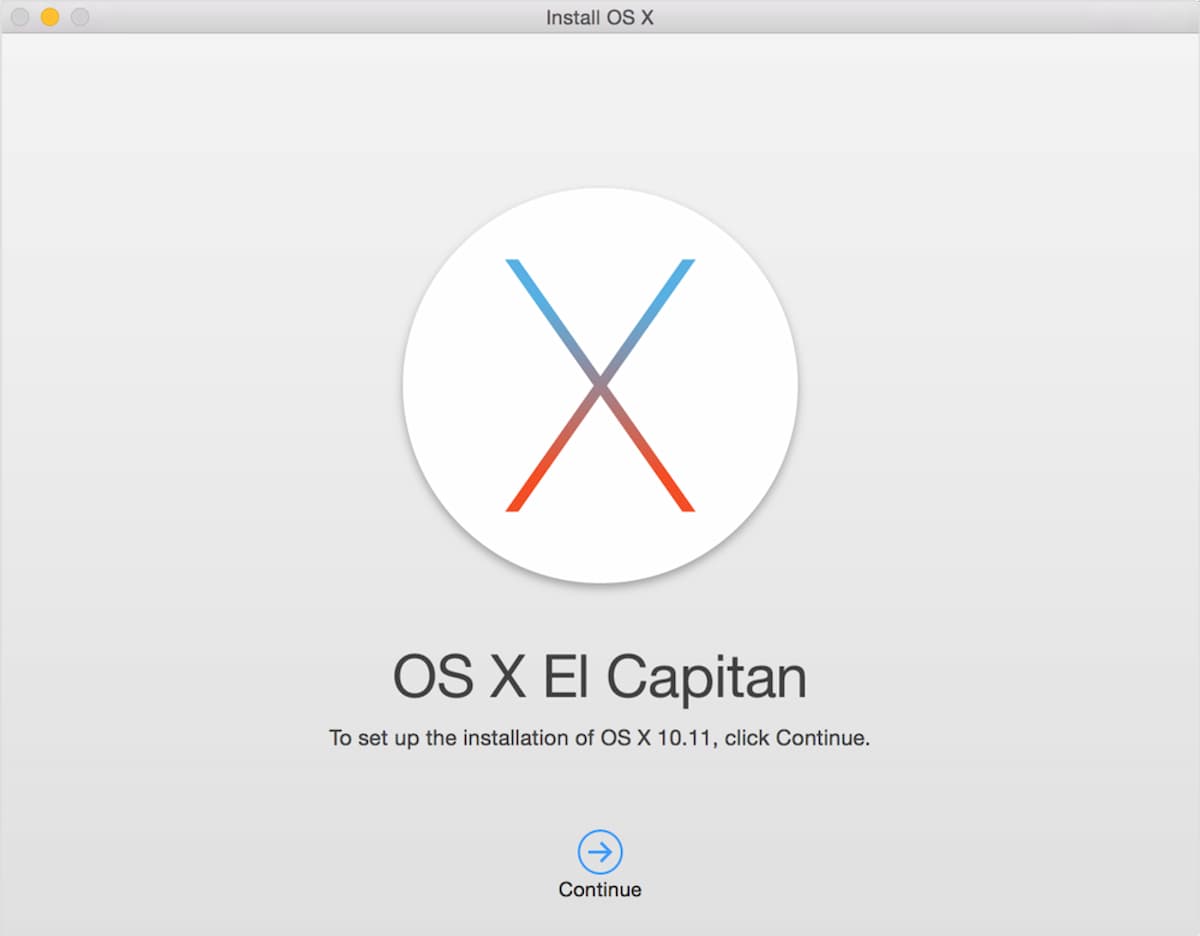
I downloaded the nearly 6 GB installation file directly from Apple and ran through the upgrade process. That’s 45 minutes I won’t get back. After the macOS upgrade, I was able to get Chrome up to version 103.
Again, it’s not Google’s fault that we haven’t upgraded the operating system software on a Mac we haven’t used in five or more years. However, there’s nothing in the ChromeOS Flex install documentation with requirements for macOS 10.11 or better to get a version of Chrome for the process. And I think there should be if you can’t get the current version of Chrome from your current operating system on a certified device.
After all, the entire premise of ChromeOS Flex is to use old devices. And old devices are less likely to have the most current software versions installed on them. So the expectation of a simple installation process will be a letdown in cases like this.
The best way to manage that expectation? Update the ChromeOS Flex install documentation with these specific requirements. This is also extremely good information to know (in advance) for IT admins undertaking a ChromeOS Flex fleet conversion.
There is a simple workaround for this if you see it in the instructions. Of course, doing things the hard way, I didn’t see it until it was too late.
Google says “The device that you use to create your USB installer can be different to the device you plan to install Chrome OS Flex on.” If you have a more modern machine running Chrome, you can use it to create your ChromeOS Flex install media.
While that’s good, I wonder how many people will take the same path I did and try to use the old device for the installation. Yes, Google does state you need the current version of Chrome to create the ChromeOS Flex media. So I shouldn’t have gone down this path, and neither should you unless you want to do this the hard way. I’ll take the blame and full responsibility for this one.
Using the Chromebook Recovery Utility
With my updated MacBook Air, at least to meet minimum requirements, I installed the Chromebook Recovery Utility extension without incident. And when I searched for Google ChromeOS Flex in the menu, it appeared (as Google Chrome OS Flex). I clicked a few buttons to move through the process and in about 20 minutes, my ChromeOS Flex bootable media was ready. Although Google says you need a USB drive, I didn’t have one with enough storage. I was able to complete this process with a 16 GB microSD card in an SD card adapter.
I rebooted the MacBook Air via that media storage and crossed my fingers. Success!

This allowed me to test ChromeOS Flex as it runs directly off the USB drive; it doesn’t wipe the original operating system at this stage. I signed in to the temporary operating system to kick the tires and after a few minutes decided to proceed with the full installation. In my case, this wipes macOS El Capitan (sorry you didn’t last long!) on the internal storage and replaces it with ChromeOS Flex. This took another 5 minutes or so.
Note that if you choose the option to test the software, it won’t run as fast as it would if you had it installed. That’s because the internal storage of your computer is very likely faster than external storage. So don’t be too disappointed if while testing ChromeOS Flex it runs slow. You can expect a performance boost if you do the full installation.
What’s ChromeOS Flex like on a 2013 MacBook Air?
After using my shiny new operating system on a banged-up old computer from 2013, I’m pretty satisfied.
You have to realize that even a few years ago macOS was a sluggard on this hardware. It has a dual-core Intel Core i5-4250U CPU running at 1.3 GHz, a scant 4 GB of RAM, and a more-than-enough 250 GB SSD. Given the 4th-gen CPU that’s now 9 years old and the minimal amount of memory, ChromeOS Flex performs better than I expected.
The MacBook Air is essentially now a Chromebook, so it’s simple, speedy (as speedy as it can be), and secure. I’m able to browse my everyday sites and use my typical web apps. And it doesn’t feel like I’m using a ChromeOS laptop from 2013; trust me, I remember what it was like. The experience is more akin to an entry-level Chromebook from around five or six years or so. That’s all I need it to be. It would be an unreasonable expectation to think that ChromeOS Flex will magically make 2013 hardware perform like 2022 hardware.
So the experience isn’t remotely comparable to “the MacBook of ChromeOS laptops”, which is what I dubbed the HP Elite Dragonfly Chromebook in my recent review.
How could it be when that device has a 12th gen Intel CPU and 8 GB of RAM, for example? I wouldn’t want to keep more than 10 browser tabs open on the refreshed Air when there is only 4 GB of RAM to work with. And I don’t expect to see blazing fast window management by comparison. But it’s not terrible by any means.
Short of the webcam, everything seems to be working fine. By the way, I was incorrect about ChromeOS Flex: Earlier this week I said it didn’t support Android or Linux apps. A few readers mentioned that was only partially true: Certified devices do have Linux support. Sure enough, the ChromeOS Linux container is running just fine on the MacBook Air.
Like I said, I just ChromeOS Flex to repurpose the Air into a usable, secure computer. It is and it will likely be for some time. Google says this model of the MacBook Air will get software updates through the end of 2026.
Well done, Google. But next time, I’m doing this the easy way. You should too: Read the instructions and fully understand them before taking your first step!


A far better use of an out-of-date Mac, at least for some of us intrepid folks, is to wipe it and install Ubuntu (or some other flavor) of Linux. That is what I did with my 2011 Macbook Pro which had one-version-too-many of MacOS installed – actually several too many. The last version of Mac OS that this computer could run well was Mountan Lion, OSX 10.8. With versions later than that it was long waits and lots of spinning-beach-balls of death. Maverics was bad, Yosemite was worse. I stopped this death spiral at El Capitan, and put it away wondering what to do with it. But since I was so happy with Ubuntu on my Chromebooks, I burned an installation CD for Ubuntu 20.04 on another old Macbook Pro (2012) and booted the 2011 Macbook Pro from it. Installation went flawlessly.
Now the old Macbook Pro has new life and is snappy and responsive again. But this is probably not for everyone. I did not need another Chromebook-like device, as my Asus C536E and several other Chromebooks fully meet that need. And having a DEDICATED Linux machine with a full Ubuntu desktop is actually a better experience than Crostini or even running Ubuntu under crouton on a Chromebook. Just my experience, YMMV!
If this machine would be just for me, I might have done the same. But now we have a family “Chromebook” on the kitchen island for anyone to use as needed. 😉
A lot of the time I say users should be king and developers bow to them. So most of your points I agree with about Flex not being so easy. But the thing about Flex is it’s quite a high tech / stakes thing to install.
When I helped on the Neverware forum the number of users who stated something like the below was massive:
“I tried Cloudready (flex first name) and now I can’t get back to Windows / Mac OS, you’ve ruined my PC and my life, where’s playstore and my free unicorn you promised me the world, lets divorce, give me half your money”
Flex should come with a warning at the start stating these things:
1. Even an old slow windows / Mac machine is a valuable thing and to mess with it in any sense is risky. Really only install Flex if you can afford to lose all use of this machine, because things can go wrong even a high tech person can’t fix. That’s tech reality, not that flex is bad or worse than any other OS. It’s just the tech world we’ve created so far. You want better? just buy a Chromebook and admit buying a PC in the first place was the wrong choice.
2. This process is not really for people with zero tech experience, trying / installing flex may entail some degree of tech skills / help.
3. This product is free, just be great full that we tried to help. We wont fix everything for you because we support people who pay us more than people who don’t – surprise surprise, welcome to the world kiddies 🙂
You’d be surprised how some people would complain that you can’t install Flex with floppy drives on a toaster by just crossing their legs because they read it somewhere. Some users are beyond help, even if you do give them really detailed instructions, people are famous for not following instructions. Famous for blaming others even when it’s shown others are no so faulty.
What is this thing that people assume everyone wants croswhatsit / Linux / Playstore? Most of us went to Chrome OS to get away from that rubbish of high pain / low benefit type of computing.
Some of us are very happy with just web apps and the low spec / simplification / low maintenance, some of use like being drama free and aren’t high maintenance users who turn computing into a religion / iq test.
I use Linux but as a backup option, to use it as the first choice would just be missing the point of Chrome OS.
Can this be used to update a Chromebook they say is no longer supported with Chrome updates?
That scenario isn’t *officially* supported by Google. I wrote about it earlier this year, however, noting that some folks actually have successfully installed Flex on a Chromebook. I don’t have any out of date Chromebooks, else I’d try.
I have this exact same model and was wondering if you were able to get the webcam working? I have seen instructions to get it working with Linux and was wondering if these instructions would work with Flex.
I haven’t but to be honest, I haven’t even tried to tinker with that. The camera works on most other certified devices but not the two MacBook Airs. I wonder if it’s some type of driver issue with that particular camera sensor. 🤷🏼♂️
I think that the main aim for Chrome OS Flex is the enterprise world. Getting enterprise shops to dip their toes into the ChromeOS world by re-purposing old hardware with a new life is the primary aim. That and the education tech sector which is usually strapped by budgetary restraints.
Flex is far less capable in the hobbyist space give it’s lack of support for Linux and Android apps. But, if you need to re-purpose a old laptop or desktop with the use-case of base ChromeOS then it is great.
Totally agree on the main target here: business and schools. We consumers just get it as a side benefit. 😉 I was surprised to see that the Linux partition worked on the old MacBook Air! I thought Flex didn’t offer that, and Android apps. But fully certified devices (and there are a lot of them) get Linux support for those who want or need it.
What about installing it on a laptop that has Windows? Do you also need the latest version of Win10 or will Win7 work? What all is required to do that?
Ok I’m confused. Does this only work on MacBooks? When I checked the Chromebook Recovery Utility in the play store on my Chromebook it says Not Compatible even though the Chromebook says it’s up to date. How do you do this if you have to use the app but the app won’t work? The whole thing seems like a scam!
steve c, What version of Chrome OS does your chromebook have?
Have you followed the utility link from instructions ?
Have you experience of installing an OS from USB before?
This is 100% not a scam.
The fact that you ask is this only for Macs shows you have not even read the most basic of instructions. Read up a little may help you. Don’t run before you can walk.
steve c you probably shouldn’t try installing flex because you don’t seem technically skilled up enough to do it. This process is risky and unless your don’t care at all about the machine you are going to install on then I wouldn’t risk it.
Flex is great but it requires some skill to install even when nothing goes wrong. To many “in the know” those skills may seem very basic but for people who have never done this sort of thing before those skills might as well be rocket science.
Things can go wrong and only try to install on machines that you don’t rely on at all anymore.
Those two things are not specific to Flex, they are specific to installing an OS on a machine that was designed for a different OS.
Google or any company will not say that because it would be like Mcdonalds saying their food may make you into a whale. But it’s free from Google so they kind of have more to stand on than if you gave them money for it.
Also if you had even started to read the instructions properly (if you had you would know it works on PCs too) then you would have maybe picked up that this is too technical for you.
Thanks for sharing your experiences with ChromeOSflex on the MBAir. Could I ask how the keyboard mapping is with ChromeOS on the MacBook? Do special characters and punctuation keys work faithfully as printed on the Apple keyboard, or do you need to work out where various things are, and other keystroke combos, by using the on screen character map and/or through a process of trial & error?
I recently installed Flex on my old (2013) Dell Inspiron i3, 3rd gen intel. It works awesome. So much better than my Lenovo Chromebook. I’ve reconsidered ChromeOS. Of course, I would still never purchase another Chromebook. But I would definitely consider putting ChromeOS on any higher quality Intel computer! And it’s Free – that Chromebook I paid $289 for was a waste of good money.
I booted up ChromeOS on a new Lenovo Ideabook 3 with Core i3 processor to try it and it works great. However, when I started it up later to try and install it the option to install from the SD card is gone and I can’t find any way to install it now. How can I install it now without the option to do that? BTW, the Ideabook came with Windows 11 S that is a version with everything locked down and can only install apps from the Microsoft store, it can’t even install the drivers to use a new Wi-Fi adapter or anything so it’s pretty useless for Windows.