ChromeOS 109 release adds 6 new features to Chromebooks
The ChromeOS 109 release is now available with two security updates and follows just a few days after the Chrome browser was updated to version 109. Chromebooks get six key, new features with the software update. The new version is now rolling out to most of the supported ChromeOS devices. If you haven’t received the ChromeOS 109 release, you can check the status of your device here.
Google only updates the “What’s New” release notes every few versions, so you won’t explicitly be told what’s inside the ChromeOS 109 release. Here’s what I found so far, which is a mix of items I’ve previously covered and some new ones.
Android app launch indicator
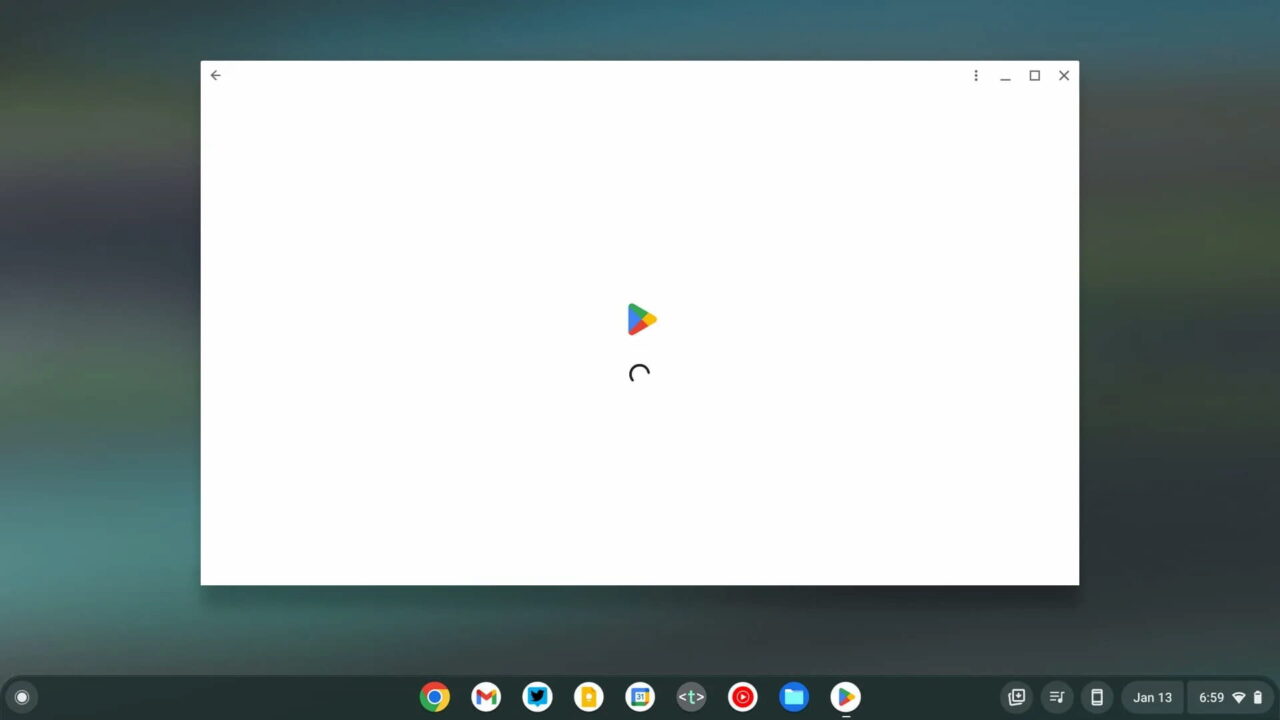
On slower Chromebooks you might see a big lag between when you launch an Android app and when it actually appears. That goes away in ChromeOS 109, although the apps won’t launch any quicker.
Instead, you’ll see visual indicators to show that something’s happening. Above is the new Android app launch experience, as noted by 9to5 Google.
Improved audio device detection
Have you ever switched between audio inputs or outputs on a docked Chromebook only to find that ChromeOS doesn’t want to comply? The ChromeOS 109 release brings a solution for that: The system will remember previously used audio inputs from hubs, docks and monitors.
Google says “This should reduce the need to change the audio input or output device when reconnecting a dock, monitor, hub, and so on.” In theory, your audio should just work when making these types of workspace switches.
About this page information in ChromeOS 109
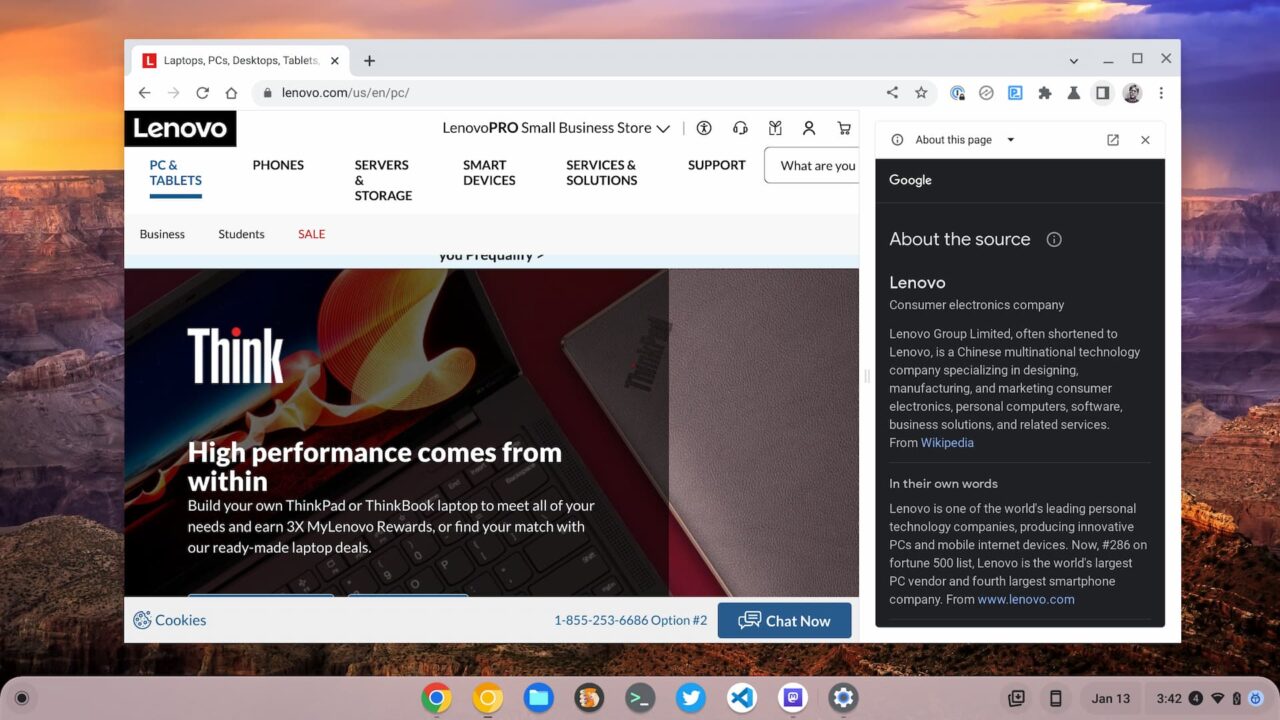
This feature is available for all Chrome browser users but it’s worth highlighting here as well. When using Google search, I’ve noticed an option to show more information about the website results. Now, that information can be found directly in ChromeOS 109.
Look for the new “About this page” option for any open page in Chrome. You’ll find the same results, which include information about the page source.
The Gallery gets color palette with the ChromeOS 109 release
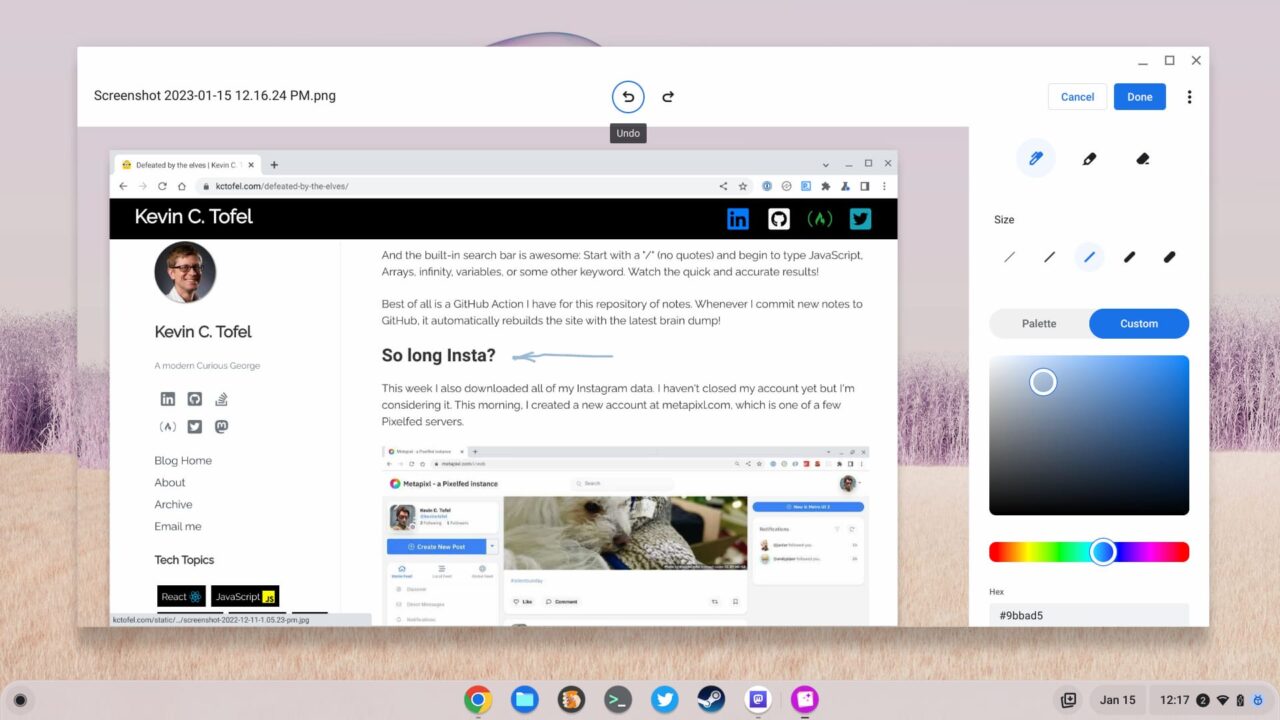
Folks that edit or mark up images using the Gallery app on a Chromebook will appreciate this one. The ChromeOS 109 release removes the limitation of Google’s selected color choices. You can now choose a Custom color through the interface with your trackpad or a specific hex code.
Admins can take out the Trash… can
Remember the new Trash can in the Files app that arrived with the last ChromeOS update? It’s still there, don’t worry. You can still recover any deleted files from the Trash within 30 days. However, not everyone wants to take out the Trash. You can disable the Trash feature.
Well, technically you can’t. This appears to be limited to managed Chromebooks. So you’ll need to ask your ChromeOS admin to set the TrashEnabled policy to ‘false’.
New SFTP options in the ChromeOS 109 release
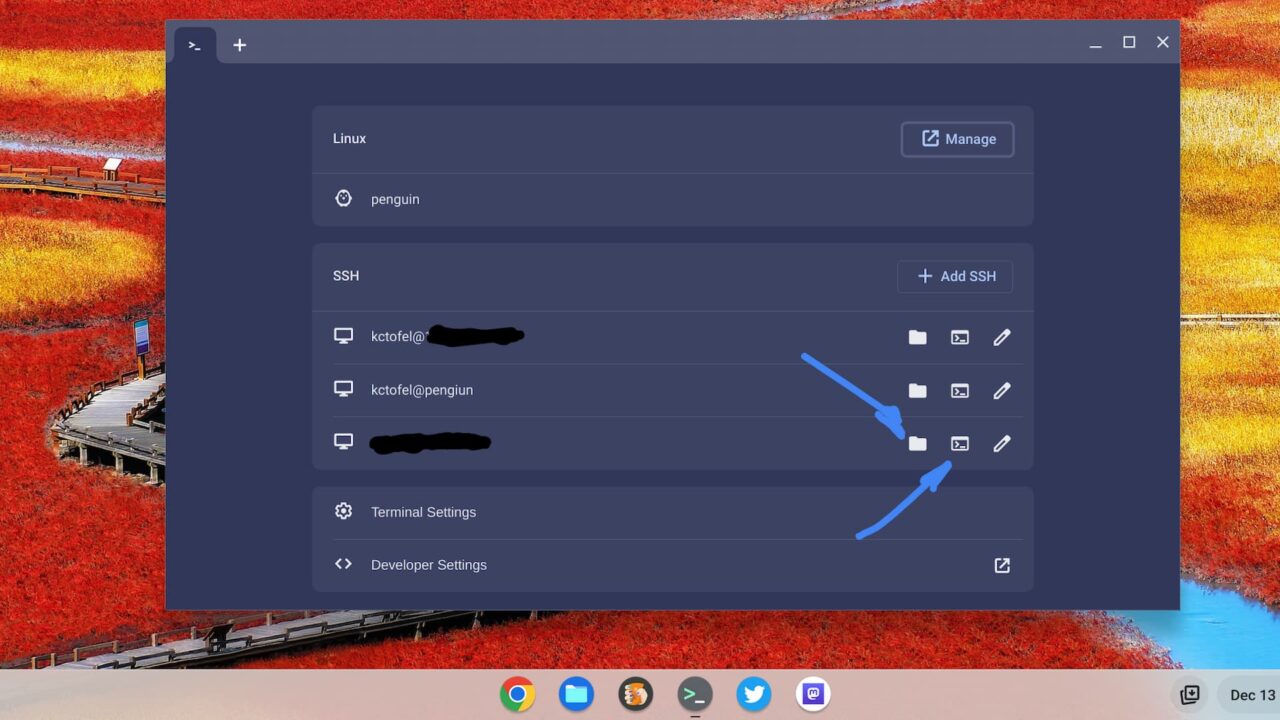
I surfaced this feature last month although I know most Chromebook users won’t likely use it. This is for the developers and system administrators who need secure access to a remote server. ChromeOS 109 makes this a simpler process right in the Linux Terminal app.
It’s still experimental so you’ll need to enable the flag at chrome://flags#terminal-sftp. I’ve found it quite useful and stable so I’m not hesitating to try it if you need it.
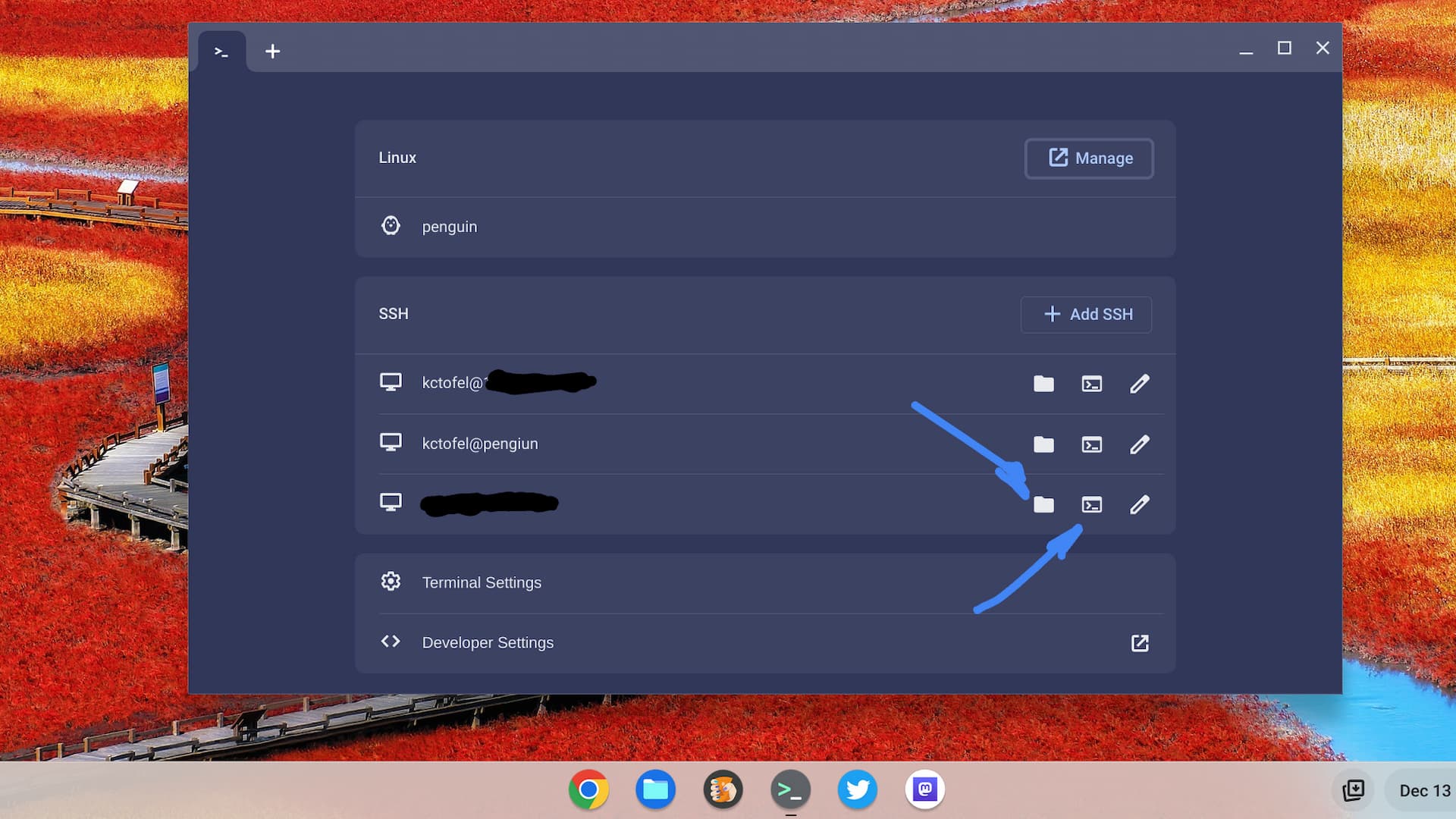

Isn’t there supposed to be a new battery-saving mode in the new release? New “Memory and Energy Saver modes”?? This has been mentioned by others — but I don’t see it, and I have the new update.
Can you clarify? If it’s there, how does it work? Seems like it would be a big step forward — if it indeed exists.
Many thanks!!
Hey John! The Memory Saver and Battery Saver modes appeared with ChromeOS 108. I covered them even before that when they were still works in progress. Here’s more information about them from the last release update, along with additional details linked: https://www.aboutchromebooks.com/news/heres-whats-in-the-now-available-chrome-108-release/ Cheers!
Many, many thanks, Kevin, for your reply. I obviously missed your posting about Chrome OS 108. Just clicked and read what you had written. It certainly answers my questions — but — I still can’t seem to be able to do anything to utilize the update. And in comparing the images that you posted I note you have a PERFORMANCE tab on the left hand side of the page, and that’s where the memory/battery updates are, according to your ChromeOS 108 post. I don’t have PERFORMANCE as a tab in my Chrome browser settings. (And not in my Chromebook settings, either.) What the heck!!?? (I also don’t have a PERFORMANCE tab in my Chromebook settings.) I wish I could send you photos showing you what my settings show. But let me transcribe: MY CHROME (browser) settings, column on the left side of the screen, from top to bottom: You and Google. Autofill. Privacy and security. Appearance. Search engine. On startup. Languages. Downloads. Accessibility. Reset settings. YOUR SETTINGS (as shown in the picture with your 108 post): You and Google. Autofill. Privacy and security. Appearance. Search engine. On startup. Performance, Languages. Downloads . . Why don’t I have a PERFORMANCE tab?. My Chrome browser is Version 109.0.5414.94
Looks like these announced features are still experimental for some, John. To enable them, go to chrome://flags#high-efficiency-mode-available and chrome://flags#battery-saver-mode-available and enabled them. Restart your browser when prompted and then see if you have the same Settings options. Cheers!
That worked perfectly — thank you! The new modes (and “Performance”) are now operational. Appreciate very much your help on all this!
Happy to help, John!
It’s there a new button when you pull in a usb device to open it with android? Or has that been there for a while?
I have a Chromebook 15 with version 105, my bank´s website says I need to up grade. understand a version 109 is out why won´t my Chromebook update? Can I manually update. if so how?
ChromeOS is actually up to version 117 at this point. If your Chromebook doesn’t have softer updates available newer than version 105, I suspect it has reached the end of its software update expiration. You can’t manually update the version. Google recently announced an extension for software updates on many devices, so you may want to see if your device is on the list. You can check here: https://support.google.com/chrome/a/answer/6220366?hl=en