If you’re getting your first Chromebook, it can be a little overwhelming on what to buy. Depending on what you plan to do on your Chromebook, the choices and prices can vary wildly. I use Linux heavily on mine, so I gravitate towards pricier models, for example
And unlike the Apple approach where there are just a few Macbook models and some customization options, Chromebooks are more akin to Microsoft-powered Windows laptops: There are a bunch of brands that make them such as Acer, Asus, Dell, HP, Lenovo, Samsung, and others. My Chromebook buyers guide might help you make an informed purchase.
Be cautious buying a Chromebook from Amazon
For starters, I highly recommend reading an article I wrote in 2020 about Chromebook options from Amazon. I’m surfacing that article for a very good reason: Amazon lists many old Chromebooks as “new”, “newest” or “2020” models, when in fact, they aren’t.
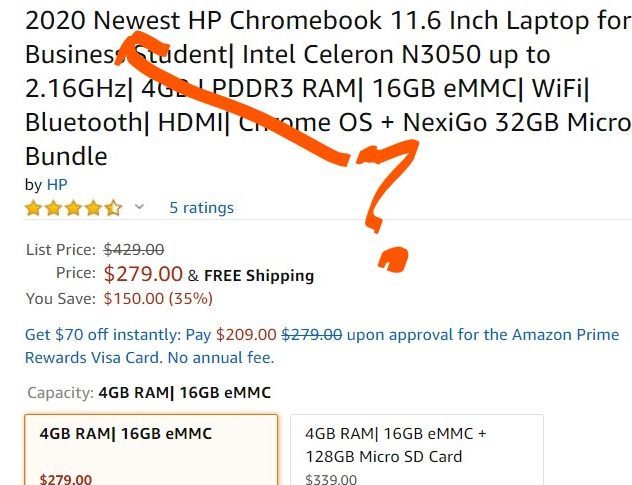
Some of them are four years old and although based on the prices, they may look like good deals, they generally aren’t. For just a little more money you actually can get the newest or 2020 model of a Chromebook, depending on your budget.
And in case you don’t read that article, the key here is that Google provides automatic Chrome OS software updates for these devices, but only for a specified time frame. And you don’t want to spend money on a laptop that’s going to stop getting those software and security updates in the next year or so, given that new Chromebooks get up to 10 years of such updates.
All new Chromebooks run the Chrome browser, Android apps, and Linux software out of the box these days, although the latter two are options you can choose to enable or ignore.

Your budget will highly determine the power, performance, and features of your Chromebook, so I’ll break this guide down into three budget brackets, highlighting what you should look for and expect from a device in each price range.
Entry level devices for around $300 or less
The lowest budget devices are still very capable for web browsing and web apps, although it will depend on how many browser tabs you plan to have open simultaneously. They will also handle Android apps; just don’t expect to run several at the same time. As far as using Linux apps? I’d have very low expectations here due to limited memory and processing power, although it can be done in a pinch.
Essentially, here’s what I’d look for and expect in this price range:
- Intel Celeron processor, preferably the newer N5000 although an N4020 or N4010 should suffice
- OR an ARM processor such as the MediaTek Kompanio 528 or Qualcomm Snapdragon 7c, preferably the second generation chip.
- At least 4 GB of RAM, which is pretty typical in this price range. Occasionally you might see a sale price for an 8 GB Chromebook around or just over $300
- Try to skip a mediocre screen in the 11.6- or 14-inch size. By mediocre, I mean the resolution will likely be 1366 x 768 and not full HD, or 1920 x 1080. Check to see if the screen is touch-capable as some aren’t in the entry-level segment. Not having a touchscreen may be OK but some people do prefer touch navigation for Android apps. Look for a display with at least 250 nits of brightness as well.
- If possible, ensure you have 64 GB of local storage. Many low-cost Chromebooks come with 32 GB, so pay attention to this spec. Most also come with a memory card slot to add storage, so that can help, but having at least 64 GB will come in handy.
- Expect a non-backlit keyboard. Finding a Chromebook for under $300 with backlit keys is often the exception, not the rule.
- The Chromebook will probably be made of, or mostly of, plastic in this range. Some may have aluminum behind the display; even so, you’re not going to find an all-metal chassis in a new entry-level Chromebook.
- You definitely want at least three USB ports, more if possible. A pair of USB Type-C ports can be handy, particularly if the Chromebook has one on each side. Having at least one USB Type-A port is useful for connecting older devices to your Chromebook.
Here are some of the devices that meet most of the above recommendations for basic browsing and occasional Android use in this price range; click the image to read either my reviews/coverage or to see the current online price. These are some suggestions to get you started:
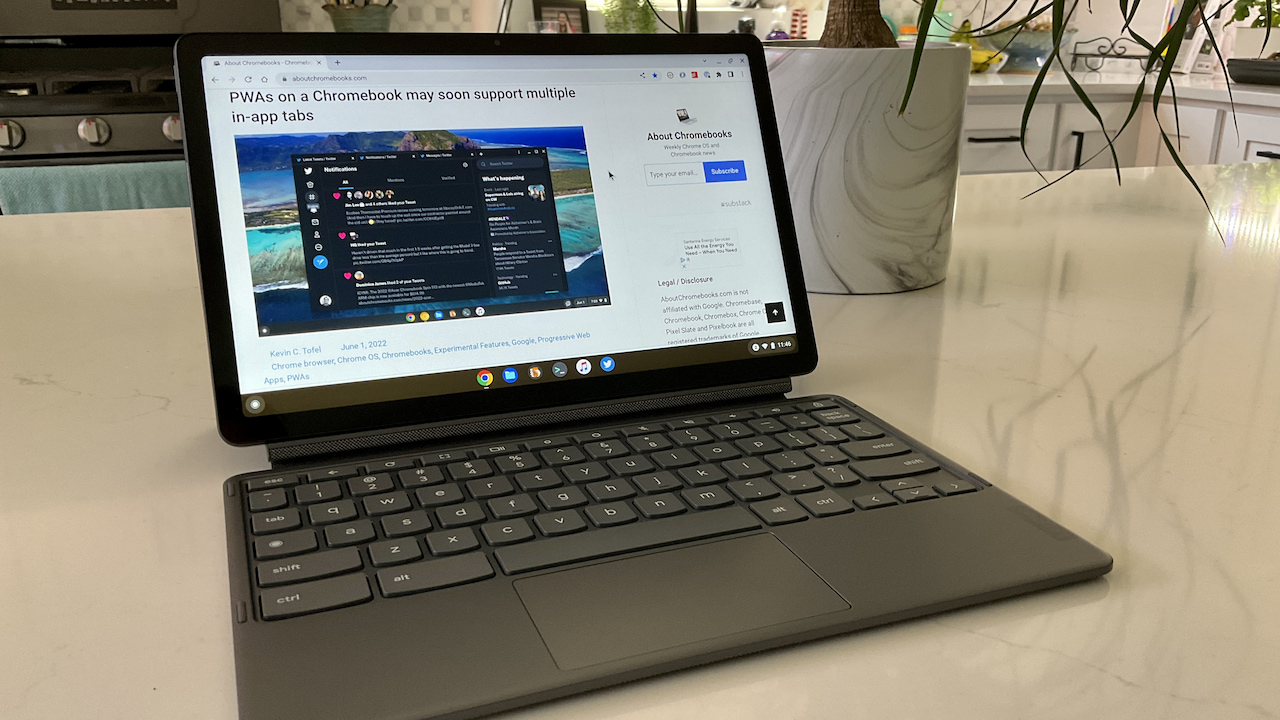


A mid-range Chromebook choice is easier now
Once you step up to this price range, you’ll notice big differences, and not just with performance. You’ll see some metal chassis parts, better build quality, higher resolution displays and more. These are ideally suited to handle a good 12 to 20 Chrome browser tabs at the same times, can run more intensive Android apps or games and could be used as a solid part-time Linux laptop as well.
In October, Google introduced a new category called Chromebook Plus devices. If you’re spending more than $300 but less than $550 or so, I highly recommend narrowing your choices to a Chromebook Plus model. All of these meet certain hardware and standard to ensure a solid experience.
Google Chromebook Plus devices meet or exceed the following:
- Intel Core (i3 or higher) or AMD Ryzen (7000 series) CPU,
- 1080p IPS display. Note that touch is not a requirement.
- 1080p webcam with temporal noise reduction
- 8 GB of RAM,
- 128 GB of storage
Remember, these are the minimum requirements.
You’ll find Chromebook Plus models with 256 GB or more of storage, for example. Some have displays that are higher than 1920 x 1080 resolution as well.
Some suggested devices to consider, although there are many options in the $300 to $550 range:



A high-end Chromebook can exceed $600
It used to be that there were very few choices in this price bracket; over the past two years, however, that’s changed in a huge way. You can spend $600 or more on a Chromebook from just about all of Google’s hardware partners or from Google itself. These are premium devices with the highest possible performance in a Chromebook that can deal with just about any task you throw at them.
Some expectations and things to look for with premium models include:
- Intel Core i5 or Core i7 processors. Again, look for 12th-generation processors if possible. 13th-gen is better.
- In terms of memory 8 GB is essentially the standard, although a few Chromebooks can be had with 16 GB of memory for an additional cost
- Again, Most screens in this price range are in the 13-, 14- or 15.6-inch sizes with 1920 x 1080 resolution and a touchscreen.
- Expect 128 GB of local storage if not even 256 GB. If possible, get a Chromebook that uses faster NVMe storage instead of the slower eMMC type.
- Again, look for four USB ports, preferably split up to be on each side, i.e.: one Type-A and one Type-C on both left and right. A few models here may have an HDMI out port for an external monitor as well.
- Speaker sound and overall build quality should be noticeably better on these Chromebooks. They’re also likely to be thinner and lighter, so if that’s your thing, expect to bust out the wallet. Some include a fingerprint sensor for easier logins.
A few options to consider in the premium segment:


One more thing…
There are thousands of people who have commented on this site since I started it and many are Chromebook owners as you’d suspect. So take advantage of the community here if you’re buying your first Chromebook: Leave a comment with your budget and how you expect to use the device, or what features you’d like to have. I’m sure seasoned Chromebook owners will offer helpful suggestions and feedback!
Note: Originally posted on July 13, 2020 and has been updated with newer device recommendations


17 Comments
I’m primarily interested in getting the best experience in watching movies on plane flights. So the new Samsung with its 4K display might fit the bill except for its battery life. A dark, murky, or muddy screen with middling sound definitely won’t cut it. I’d also like a 3.5mm headphone jack, a backlit keyboard, both USB Type-A and C. A HDMI connection would be a plus.
Thanks for any suggestions.
If you didn’t need the Type-A USB port, I’d say the $649 Pixelbook Go model would do the trick. Good screen and sound (has a 3.5mm jack if needed). Can run an external monitor over USB-C either with the right cable or what I use, which is a USB-C hub that adds 3 USB Type A-ports, memory card reader, power pass through and full sized HDMI out. The new Acer Chromebook Spin 713 meets all of the requirements you listed natively although the downward firing speakers aren’t the best. Has a headphone jack, however.
As a person who owns:
— an HP G1 13
— an Acer Spin 713 (using it right now)
— the $649 Pixelbook Go
— the m5 Pixel Slate
— the Lenovo Duet
— an HP X2
. . . I completely agree in every regard with what Mr. Tofel said in answer to your feature needs. I’ve heard mixed things about the Lenovo Flex 5 (re screen and sound), but that would seem to be an excellent contender as well.
If it were ME, and I wanted a portable media player with a great screen and phenomenal battery life on a flight, I’d grab my Duet (even though it only has the one USB-C port and no headphone jack).
I hope that helps.
I would like to buy a Chromebook for my second grader as they will be attending school off-site for who knows how long given current conditions. I was looking for the best options available for on-board memory and camera. I am not too concerned about battery life since it will be near outlets all day. I also think the bigger the screen the better to minimize eye strain. What recommendations would you make for a budget Chromebook meeting these criteria?
I bought the Asus c302 in 2018
A premium device then and still good today, easily comparable to present day devices. Won’t replace it untill 2023 when it sadly won’t get software and security updates. What a bummer Google¡¡
Great article, thank you for summarizing so clearly the various options.
For my soon to be 3rd grader, I need a Chromebook that can handle Zoom meetings with many participants. The school’s Asus C202S worked well for 1 on 1 meetings but for meetings with 10+ people it was lagging horribly even with nothing else going on (Internet connection was fine as I was having myself Zoom meetings in HD with many more people from my PC).
Budget would be around $400 so the new Flex 5 13″ seems interesting with a core i3. I’m curious to hear if others have tested big Zoom meetings with their Chromebook.
Thanks!
Personally I agree with above. For portability I prefer my Duet. It has one USB-C port (that can be used with USB-C headphones but also comes with a dongle) but is less than 1 pound (just 2 with keyboard and cover attached). 1080p screen at 10.1″ and 400 nits is great for movie watching and media consumption. Does it hold a candle to my HP X2? Not even close. But it is good for daily tasks and watching movies/listening to music and the battery life is INCREDIBLE.
Even though Google will stop supporting updates to older Chromebooks in the future, there are ways to install other operating systems like Pop Os! from System 76, which is based on Ubuntu. I own Toshiba Chromebook, the latest model, which is going to be not on the Google’s list for updates, but I read about how to install version of Linux I mentioned above. Only thing is needed is some elbow grease and online search about ‘how to install other operating system on…’. My Toshiba Chromebook have a physical screw which prevents from having other operating system installed. As long as I can get under the hood and remove that screw I can installed whatever OSes I want. I am planning to just do that in very near future as I like lighter version of Ubuntu, from System 76, which is Pop OS! I will try to upgrades the hard drive while I will be there since the original hard drive is small. In short, there is no need to panic about the EOL (End of life date) from Google about any Chromebook. There are ways to install other OSes on them. Hope this helps!
Thanks for the great article. With the return to school in the fall most likely including distance learning for younger kids. How would the entry level devices handle the Google educational tools? Especially concerned with Google Meets performance.
I am looking to purchase my first chrome book and have no idea where to start. I want to purchase it mainly to teach my six year old. We are currently homeschooling and the laptop we have is awful. I am looking for something that will load sites and apps quickly and that have lots of storage. I also want to be able to view videos easily for teaching/learning purposes. Any recommendations is appreciated.
Thanks, Kevin. Your article surely will help people to choose their first Chromebook. Your efforts in gathering information about what to look for while buying a Chromebook are appreciable. This article is a complete buying guide.
Thanks for the article Kevin!
I just finished trying to get support for my Nov 2018 Pixel Slate i5, after discovering the screen bulge likely from battery bloat …it’s my daily driver, with ~100 open tabs, a Debian Crostini instance, mostly used for VS Code and usually a Chrome Remote Desktop session going to my other machine.
Although it usually sits on my desk all day, I do take it out for a little fresh air once in a while…
Anyhoo – with the minutes ticking until something not good happens, I want to replace it with at least a 8Gb premium device, prolly not from Google, since they don’t really seem serious about hardware.
Thoughts anyone?
Thanks!
– Chris
Excellent job, Kevin!! Your range of Chromebooks is extraordinary that will help people to buy an appropriate Chromebook for them. Rightly said that it is a complete buying guide for people who are getting their first Chromebook. I’m amazed after reading your article. Thanks for your help.
Good article, could you suggest to me a good laptop for Linux user
I’m trying to setup a recurring monthly payment to you (that includes the charged fee) via PAYPAL, and need user name or email address (or something) they recognize to do that?
Randy, that’s very kind of you! [email protected] is my PayPal address. Cheers!
Many of these posts are from 2020, so I’m hoping to get a suggestion for 2023 mid-year.
We are looking to buy 1st time Chromebook for my 8th grader who uses Google Classroom for homeschooling. We need it to last 8 yrs and can budget for the higher priced ones if it will fit this length of time. I don’t want it for any gaming or movie watching. If it could run a movie-making program, that would be good.
Thank you for the suggestions… recommended brand and model, please? Also, is it better/cheaper/safer to buy directly from Google or what source? I don’t trust Amazon anymore for much at all.