How to change the Chromebook Quick View Calendar to start on Mondays
By now most people should have the Productivity Calendar feature available on their Chromebook. If you see the date separated from the time in your Quick View, you have it. And if you click the date, you see a nice Calendar view with colored dots under a date to reflect an event. You can even click a day to see the Google Calendar events for a given day. For most of us, the Quick View Calendar starts the week on a Sunday. Here’s how you can make the Chromebook Quick View Calendar start weeks on Mondays.
This is more of a hack than what I’d call an official solution and it comes courtesy of Reddit. Why do I call it a hack? Because the weekly start day is tied to a language setting specific to Chromebooks. I figured if I went into my Google Calendar settings and changed the weekly start day to Monday, that would do the trick. Nope.
Instead, at least for English users, you can do this by changing your Chromebook Device language.
1. Open Settings
Start by opening the Settings app of your Chromebook. Then search for “Languages” and choose the top search result. You should see this page. Note that mine currently says “English” for the Device Language. With this configuration, my Chromebook Quick View Calendar starts the week on Sundays.
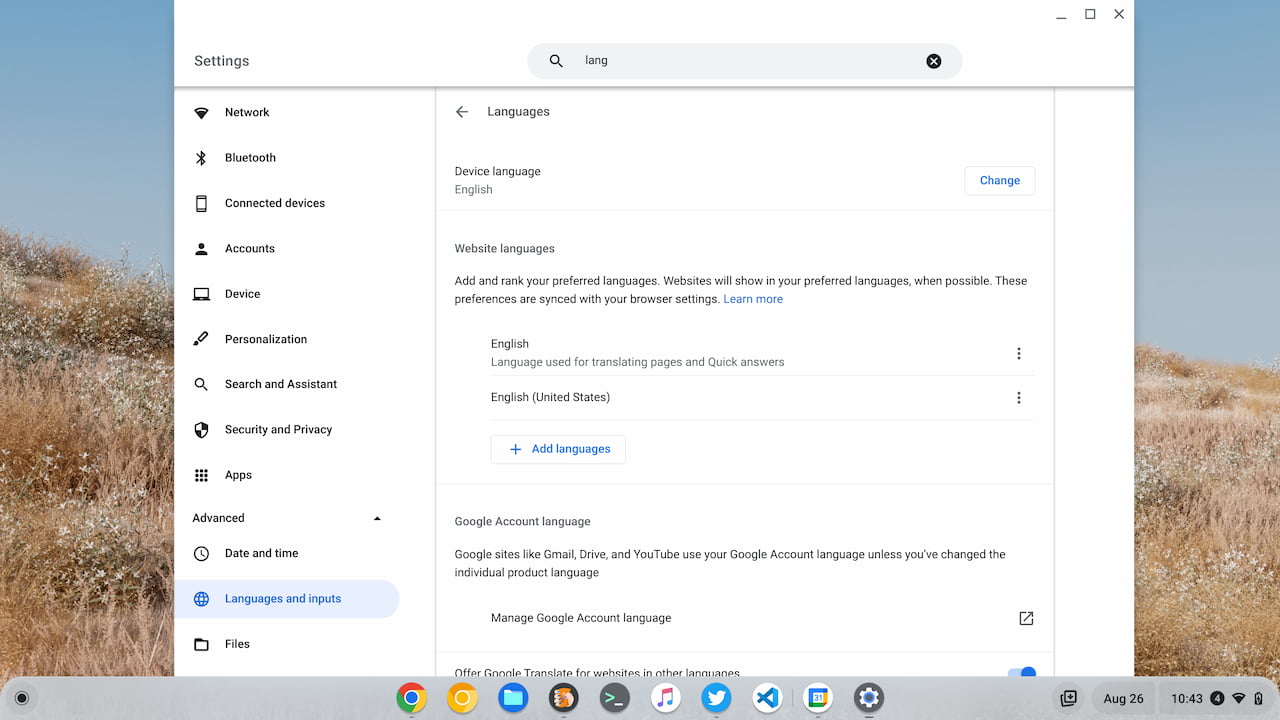
2. Change your device language
Click the Change button for the Device language setting. Then search for “Canada” in the next set of options and choose English (Canada). I guess Canadians start their calendar weeks on Mondays because this is the secret setting. And it keeps the device language in English. It’s possible, likely even, that other countries follow suit, but I need my device to show me English.
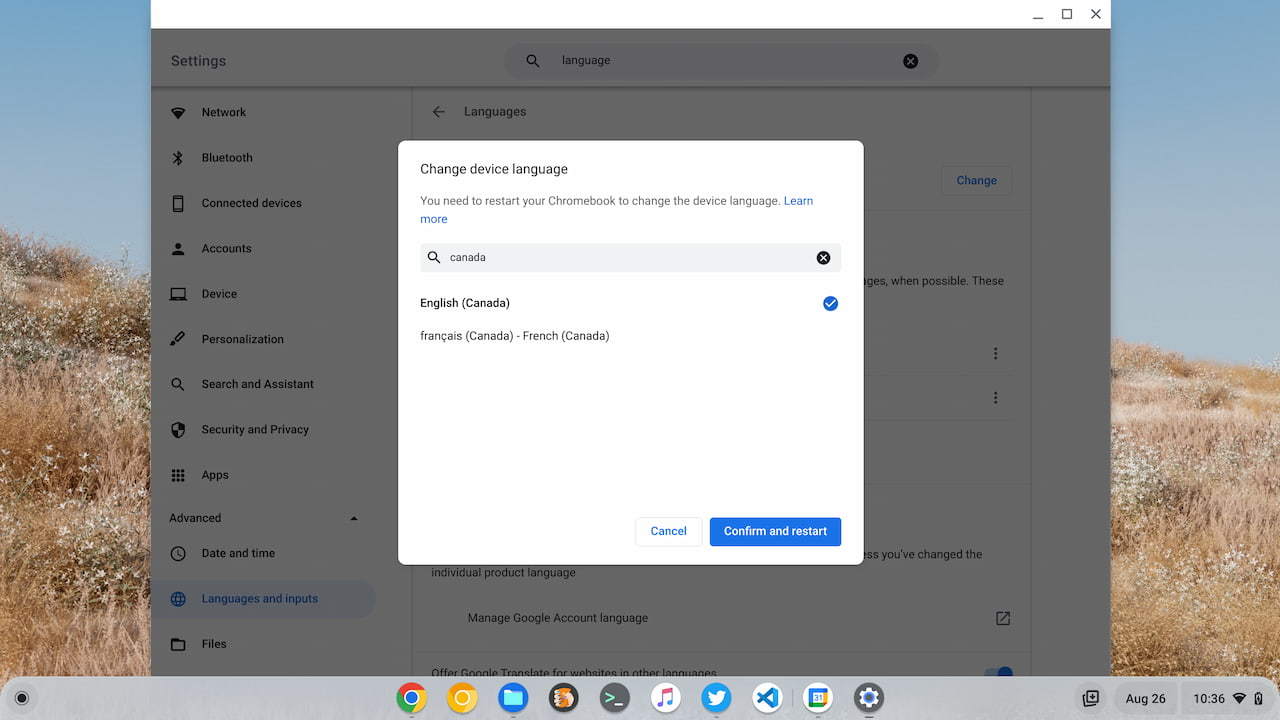
Once you’ve made the English (Canada) selection, click the Confirm and restart button.
3. Monday on the Chromebook Quick View Calendar
After your Chromebook restarts, you shouldn’t see any immediate difference. Click the Quick View Calendar date though and voilà! Monday should be the first day in the Calendar view on your Chromebook!
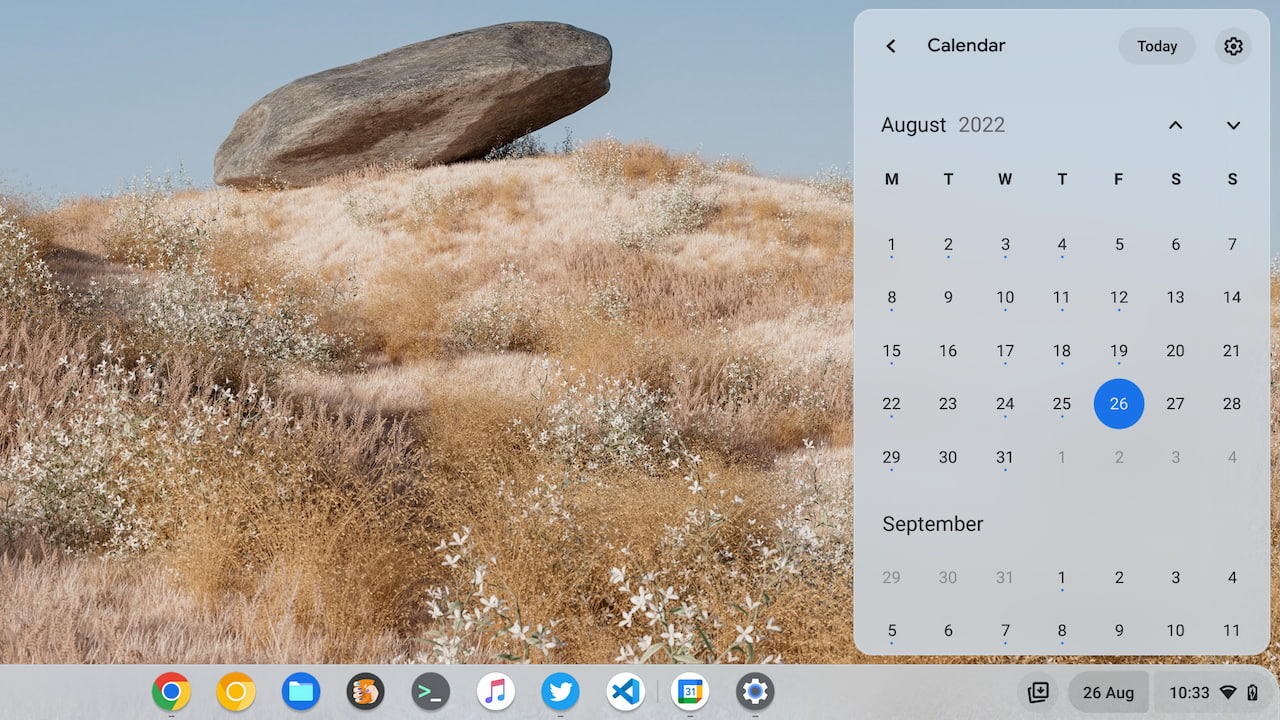
Keep in mind that by changing the Device language on your Chromebook, you may have modified other user interfaces. Frankly, I’ve looked around and don’t see any changes. However, there’s no way I can find them all. So remember that if user interface language appears differently after making this change, you can always undo this process or simply live with whatever else has changed.
Ideally, Google should tie the Chromebook Quick View Calendar settings to those of Google Calendar itself. You can change the start day of a week there and it should simply carry over to the new Chromebook Calendar integration.

UK English starts ona Monday
That’s because according to Lizz Truss that when UK workers weekend starts 😛
It’s funny really. The reason I see given most everywhere for Sunday being the first day of the week is that it’s so “important”–religiously speaking. But it’s clearly stated in the Old Testament that “God rested on the seventh day” (paraphrased) and thus was Sunday “born.” So, if one is going to be all religious about it, then one would think that calendars would have Sunday as the 7th day of the week, not the 1st. And thus, ISO 8601 was born.
See… funny.
🤔 I… actually agree with that logic!
ok so the hack works but the stupid calendar still doesn’t include all my calendars
that because there a bug where can only log in 2 google accounts, the joys of unpolished Chrome os.
Just want to say thanks for this how-to that you published. I have been searching for ages to try to change mine. This worked perfectly for me.
FYI I wanted to change it from Monday start to Sunday start, since I live in Canada where that is the standard. Regardless of logic or arguments for and against, I’ve lived in this environment for 68 years and I’m not about to change! And yes, I do spell colour with a “u”. 🙂
Glad this was helpful, Harry. Cheers!
Same issue for me down there in NZ- it’s colour all the way. Similar issue over suffixes ise versus ize!