Asus Chromebook Flip CX3 review: Not the Core i7 laptop you were looking for
I’ve used the $979 Asus Chromebook Flip CX3 as a daily driver for several weeks. And in that time, I’ve been confounded by the device. Not the build quality, design, or other physical aspects. They’re mostly good, save for at least two design choices that miss the mark. I’m confused by the performance. After all, this is nearly a $1,000 Chromebook with an 11th-generation Intel Core i7, 16 GB of memory, and a 512 GB SSD. So why doesn’t the performance reflect that? I explain in my Asus Chromebook Flip CX3 review.

Let’s tackle that first by looking at the specs and following up with benchmarks, comparisons, and the performance experience.
Asus Chromebook Flip CX3 specifications and hardware
As you can guess by the price and the fact that I mentioned the key hardware components above, you’re getting a high-end model here. And although the specs don’t tell the full story, here they are:
| CPU | Four-core (eight-threads) Intel Core i7-1160G7 CPU (1.2 GHz / 4.4 GHz) |
| GPU | Intel Integrated Iris Xe Graphics |
| Display | 14-inch IPS 1920 x 1080 touch display with USI stylus support, glossy finish, 16:9 aspect ratio, 250 nits brightness, NTSC gamut: 45% |
| Memory | 16 GB DDR4x MHz memory |
| Storage | 512GB SSD M.2 PCIe 3.0×4 NVMe, microSD card slot for expansion |
| Connectivity | 802.11ax (2×2) WiFi 6, Bluetooth 5.2 |
| Input | Backlit keyboard with 1.5mm travel, muli-touch trackpad, 720p webcam with physical privacy shutter, 5 MP world-view camera, garaged USI stylus |
| Ports | 2 USB Type-A 3.2 (Gen 1), 2 USB Type-C 3.2 (Gen 1) supporting power delivery, data, and DisplayPort, headphone/microphone combo jack |
| Battery | 50 WHr, expected run-time up to 11 hours |
| Weight | 3.64 pounds |
| Software | Chrome OS automatic updates through June 2029 |
Frankly, this sounds like a developer’s dream Chromebook or a convertible that any Chrome OS power user would love to have. And overall, I’d agree.
However, there’s a key concession you make and it has to do with the processor as not all Core i7 chips are alike.
The one inside the Asus Chromebook Flip CX3 is the Intel Core i7-1160G7, which I discovered last June. It’s part of the low-power UP4 architecture Intel is using to deliver faster processors with more cores in a fanless chipset. And that’s the concession: Because there’s no fan, you get a silent experience. So yay! However, this processor is limited in terms of how long it can run at a higher clock speed, due to heat.
For reference, here’s the chart of Intel UP4 processors I shared in June:
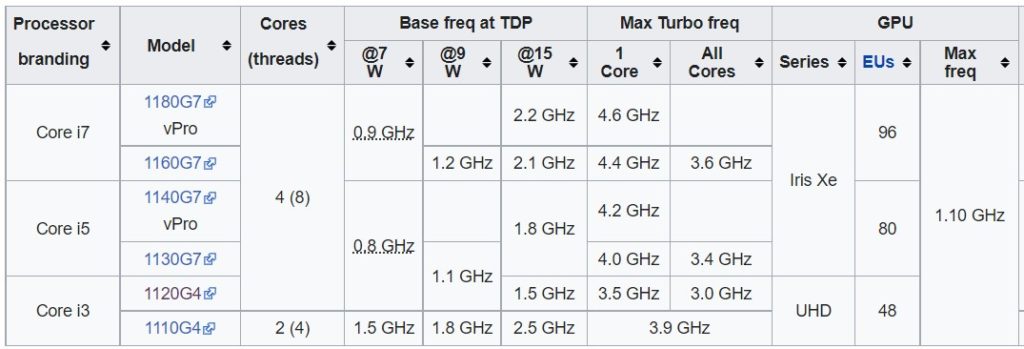
You can see that the second Core i7 is what’s inside the CX3. And in regular usage, the system keeps the clocks around 1.2 GHz, which is the speed that chrome://system data shows me on this device. Yes, all of the cores can boost up to 2.1 GHz when needed, while one of the four cores can jump to 4.4 GHz. However, that’s always dependent on the processor’s heat at the time.
For example, I ran the native CPU Stress Test in the Chrome OS diagnostics app. At least 90% of the time, the CPU speed was under 2.0 GHz and mostly around the 1 to 1.2 GHz mark. A few times near the end of the test, the CPU clock speed hit 2.75 GHz but only for a second or two. And I never saw any clock speeds higher than that.
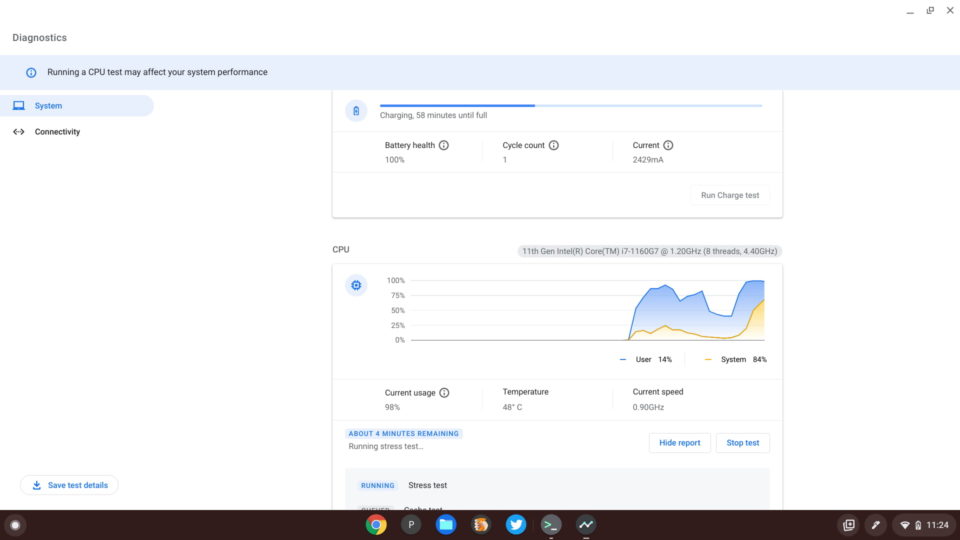
So before even getting to benchmarks and performance, it appears that the Asus Chromebook Flip CX3 is “tuned” to keep temperatures down at the sacrifice of clock speed. Indeed, the processor temperature maxed out at 50 degrees Celsius during the test.
So what does that mean when it comes to performance? Let’s look at the artificial benchmarks and then follow up with my usage experience.
Asus Chromebook Flip CX3 benchmarks: OK but lower than expected
| Test | Flip CX3 11th-gen Core i7 | Flex 5i 11th-gen Core i3 | IdeaPad 5i 11th-gen Pentium | Flex 5 10th-gen Core i3 | Acer Chromebook Spin 13 8th-gen Core i5 |
|---|---|---|---|---|---|
| Speedometer 1.0 | 251 | 311 | 249.8 | 207 | 179.9 |
| Speedometer 2.0 | 145 | 176 | 144.0 | 118 | 99.6 |
| JetStream 2 | 141.03 | 151.88 | 130.35 | 113.87 | 94.436 |
| Basemark 3.0 | 1,161.99 | 1,179.9 | 1,032.8 | 528.1 | 594.18 |
| Octane 2.0 | 38,880 | 55,360 | 47,152 | 42,429 | 35,116 |
The numbers here tell the story of the chipset limitation. Essentially, I saw higher test results on the Lenovo Chromebook Flex 5i and its 11th-gen Intel Core i3. Even the newest Pentium Gold in the Lenovo IdeaPad 5i turned out quite comparable numbers. And remember, these devices cost between $400 and $500 or so.
Now that isn’t to say the Asus Chromebook Flip CX3 is always slower or about the same as those devices. There are times when it was more responsive and generally faster than those less expensive Chromebooks during regular use.
But most of the time? Not so much. Again, it will depend on what you’re doing and how warm the processor is. I think the CX3 is helped in this regard by having much more memory to work with and a fast solid-state disk drive. But that’s not enough to boost the performance over a laptop with a traditional Core i7.
Don’t misunderstand me. I can and did use this Chromebook for everything I normally do.
That includes tons of browsing with many tabs open, the occasional Android app, and a few hours of coding in a Linux environment. Here’s the thing though: I can get most of the same experience and performance by spending $400 to $500 less. Or I can save $300 and go with my Chromebook of the year for 2021: The Acer Chromebook Spin 713.
The only “wins” here are a fanless device that’s completely silent and a little more battery life than you might expect from a Core i7 Chromebook. Asus claims up to 11 hours of runtime and I routinely got between 9 and 9 and a half. That’s nice to have. Again though, with any of the less expensive Chromebooks mentioned above, I can typically get at least 8 hours.
What about the rest of it?
Honestly, everything else is fine. Not $979 fine, but what you’d expect from at least a mid-range Chromebook.
The 14-inch 1080p touch display has decent color reproduction but nothing to write home about. Viewing angles are great. Brightness at 250 nits is average. The webcam and speakers are average and above average respectively. And there’s a lot of plastic; again not what you might want to see for the price. The trackpad is a little harder to press than I’m used to, however, that could just be me. The typing experience is really good with long key travel. It’s not the best Chromebook keyboard I’ve used but it’s up there.
About those two design misses. One is a big one and one is less so.
The light silver keyboard keys are very hard to read in any lit area. Backlighting them doesn’t help; it almost makes it worse. There’s just not enough contrast between the key color and letter designation. This isn’t the first time Asus made this choice. It didn’t work well last time and it still doesn’t.

The second issue is the inclusion of a “world-view” camera on the right palm rest. Surely there would be more value to have a fingerprint reader in place of a camera that few people will ever use. If you use these types of cameras: More power to you. But I bet you type a password to log in to your Chromebook far more often than you snap pictures from a keyboard deck.
One very positive aspect is the port selection and placement and another is the inclusion of the garaged USI stylus. You have one USB Type-A and one Type-C on each side of the CX3 chassis. That’s handy both for peripherals and for charging.
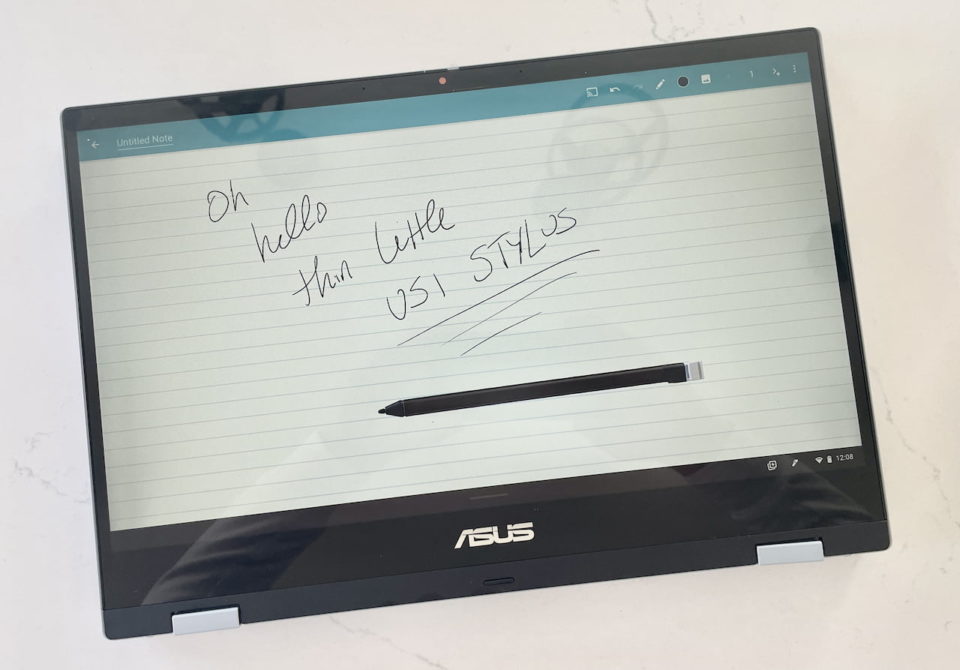
The USB stylus is small and thin but gets the job done. I don’t find it any different from other USI pens I’ve recently tested. Depending on the app you’re using, it can be a good or an average experience.
Should you buy the Asus Chromebook Flip CX3?
Unless you fully understand the performance shortcomings of this particular Core i7 and really want a fanless Chromebook experience, I’d say pass. At least at this price.
Personally, I’d have to see a sale that brings the cost down to between $600 and $700 to make the concession. And even then I’d be hesitant because I’ll take performance over a moderate amount of fan noise any day. There just isn’t enough here to justify the $979 price tag for most people, or for me.


Since I type by touch, as long as the F and J keys have tactile ridges, I really couldn’t care less whether the QUERTY part of the keyboard is readable. But it sometimes matters for the arrow keys and the Chromebook-action keys. I strongly agree that silver-gray emblems on silver keys is an incredibly inane choice for visibility. My Dell Windows laptop’s keyboard is very well designed. It has bright white emblems on dark charcoal gray keys. AND: By default, the backlighting just ALWAYS comes on instantly when typing starts and stays on. Then it automatically turns off ten seconds after typing ceases. It just seems so obvious that all keyboards should have used these design features since the 1970’s. Here in 2022, we shouldn’t even be talking about visibility of keys. It’s absolutely crazy. But here we are.
Had a long anti-Google screed going until I realized something. Unlike the AMD 3x00C line that is allegedly for Chromebooks (not really, they are actually just chips made from old Ryzen and Radeon designs … allegedly “low power” but made on a 12nm process) the Core i7-1160G7 wasn’t merely used for Chromebooks. Instead, it was used for a number of Windows laptops: Lenovo Thinkbook, Lenovo ThinkPad, Samsung Galaxy Book Pro etc. that were going for that same “closest thing as possible to an iPad Pro” aesthetic. So, the people who buy those aren’t looking for devices to do software engineering, full-stack development, content creation, video gaming etc. either. I guess you can say that a device with “Flip” in the name isn’t going to be for performance.
Right now, there aren’t any ChromeOS designed and marketed explicitly for performance, i.e. ChromeOS workstations. Most ChromeOS desktops have only Pentium or Celeron CPUs for one. Look at Google … even their Intel Core i7 models that cost like $1400 only have dual core CPUs like the i7-8500Y. And that is probably for the best. There is no Linux app store to help people find productivity apps. There isn’t full-fledged discrete GPU support. And even though there is Thunderbolt support, can you install an application on an external SSD, connect the SSD to a Chromebook, execute the application and access everything? I recall as recently as 2020 people claiming that this was an issue.
I really don’t think that the likes of a Dell Precision or Lenovo P series should be built with ChromeOS until Google gets ChromeOS to a point where it can support the hardware. Yes, that includes Steam Borealis too … the OS has a way to go before a ChromeOS AlienWare, ROG or Legion laptop or desktop would be justifiable.
For me, the screen resolution is a big disappointment. Acer has the right idea with their bright higher-res screens.
On the one hand, I somewhat echo atlman’s reply. Which is to say that a powerful Chrome OS device is an antithetical oxymoron. Although Android and Linux apps exist on Chromebooks as a pragmatic departure from the original concept, Chromebooks were supposed to be primarily thin clients that run a browser. Web terminals. But, for the author of the article, CPU power is crucial because he uses Chromebooks for coding. However, such a use is highly atypical for Chromebooks. And Chromebook designers and makers are still targeting the original Chromebook concept and more mainstream users.
On the other hand, the author is no doubt correct in that Asus (and possibly Intel) would be content to convince potential buyers that the device is far more powerful than it actually is so that they can charge based on the quality of the sizzle rather than the deliciousness of the steak itself.
The original purpose for ChromeOS failed long ago. Google never provided a suite of SaaS apps beyond what is essentially “OpenOffice 365” and third parties didn’t step up because of the financial and technical difficulties involved with providing cloud-based software that going on 11 years after Chromebooks were first introduced still haven’t been resolved.
The solution is for Google to – ironically – copy what everyone despises Microsoft for by offering different versions of ChromeOS. They shouldn’t copy Microsoft’s madness of 6 editions for Windows 11 – Home, Pro, Pro Workstation, Pro Education, Education, Enterprise – which is actually down from EIGHT editions of Windows 10. But Google needs to split off “ChromeOS Cloud” which is the original ChromeOS – just a browser and a file system for local storage and Google drive – for education, kiosks and similar. For that they should be able to ditch the Gentoo Linux kernel and run it on Fuchsia, which could probably be done like yesterday because it is no more complicated than the Nest Hub devices that currently run Fuchsia (they are Google Cast receivers, can run YouTube and other apps etc.)
There also needs to be “ChromeOS consumer” which would be for the people who need more storage, RAM and CPU in order to run Android apps and some very light Linux stuff. Basically this would be ChromeOS as it exists now and a candidate to be converted to Fuchsia down the line. Require 4 GB RAM, 32 GB storage and a CPU with 4 performance cores.
Finally: ChromeOS Pro. Google should stop messing around and just ship a full Linux distro with their custom UI. It is simpler than putting lipstick on a pig by starting with the existing ChromeOS and trying to add the functionality that already exists in the likes of Ubuntu and Arch Linux using a bunch of virtual machines and containers (which, again, Linux already supports).
Require 8 GB RAM, 128 GB storage and a CPU that performs at the level of an Intel Core i5 or AMD Ryzen 5. Or an ARM SOC with 8 big cores (the Snapdragon 7c Gen 3 qualifies, the MediaTek Kompanio 1200 wouldn’t).
And this isn’t merely emulating Microsoft. Or even Apple, who split iOS into iOS (smartphones) and iPadOS (tablets) and tvOS (Apple TV) years ago. Google already did this with Android years ago when they created Android One for devices with less than 1 GB RAM (now called Android Go for devices with less than 2 GB).
One big bottleneck on units like this is Memory Wait States, sometimes specified as Cx or CLx on the memory chip. The “x” is the number of clock cycles the CPU or DMA controller waits before reading the requested memory. Many companies don’t list this spec (HP being the worst in my experience) and it is critical for performance. To get your real memory speed take it’s listed speed (say 4000MHz) and divide it by the wait states ( say 40) and you get the real memory speed (100Mhz). I get the impression that sales don’t want you to know how fast your PC really is because over the last 20 years I am seeing less and less real specifications. I always spec Speed and Wait-States for my clients purchases.
“…The light silver keyboard keys are very hard to read in any lit area. Backlighting them doesn’t help; it almost makes it worse. There’s just not enough contrast between the key color and letter designation. This isn’t the first time Asus made this choice. It didn’t work well last time and it still doesn’t…”
I fully agree, I have the Asus Flip C434 and depending on where the light comes from, seeing the keys is quite difficult, it may look nice but not user-friendly!