First look at the new Microsoft 365 Chromebook integration
Early in 2022, I noticed a strange in-progress Chromebook feature referencing “Web Drive Office Support”. Later, it became apparent that this was an early stab at improving Microsoft 365 Chromebook integration. This is still a work in progress, but with the recent ChromeOS 115 release, I see where this is heading. Here’s an early look at how your Chromebook will better integrate with the Microsoft 365 productivity suite.
Full Microsoft Office 365 integration with Chromebooks
When Microsoft pulled the Android versions of its Office 365 products for Chromebooks in August 2021, it became clear that the company was going with a web-centric alternative. And for that to be viable, Microsoft 365 needs better integration with Chromebooks.
That’s exactly what I see when enabling this experimental flag in ChromeOS: chrome://flags#upload-office-to-cloud. I’ll show you the end result first, and then illustrate the setup process I followed.
As you can see, Microsoft One Drive is mounted to my Chromebook Files app. I can see all of my Office documents currently stored with Microsoft.
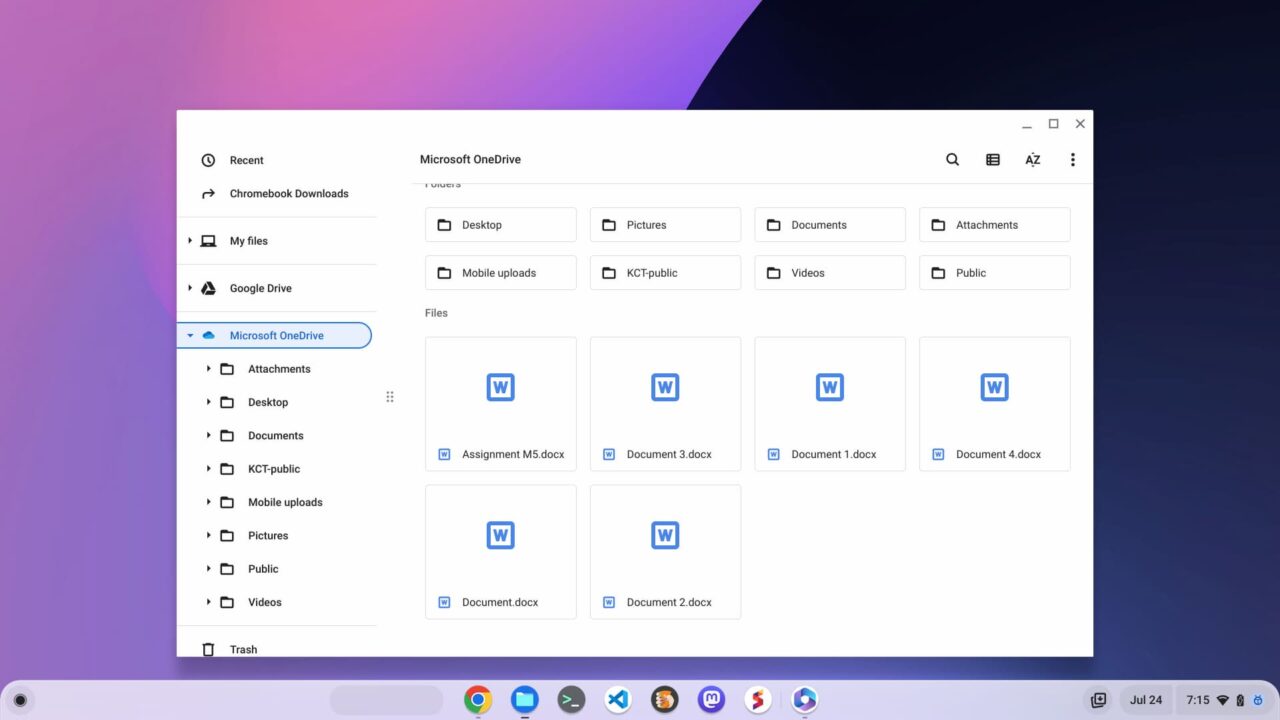
When right-clicking on any of these Microsoft 365 documents, or any I have stored locally, I have the option to open the Microsoft 365 app. This is Microsoft’s progressive web app (PWA), which has long been available.
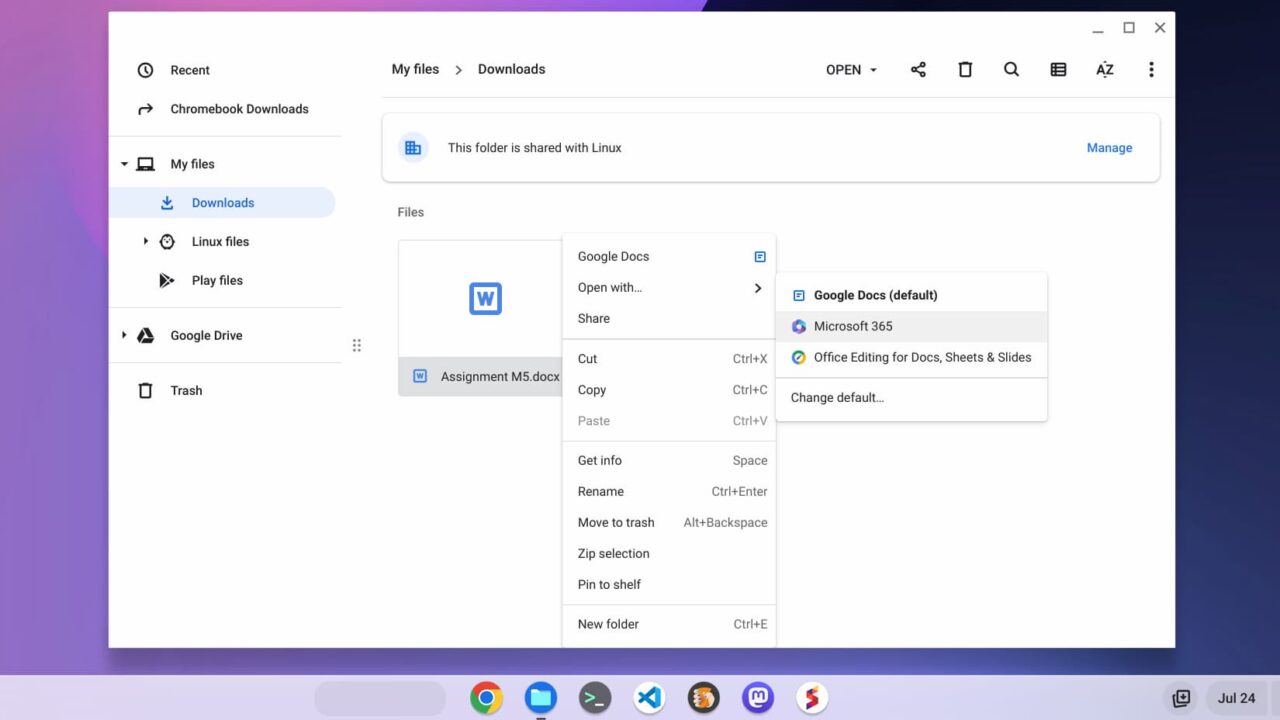
As expected, choosing the Microsoft 365 app instead of Google Docs opens the PWA and I can view or edit the document.
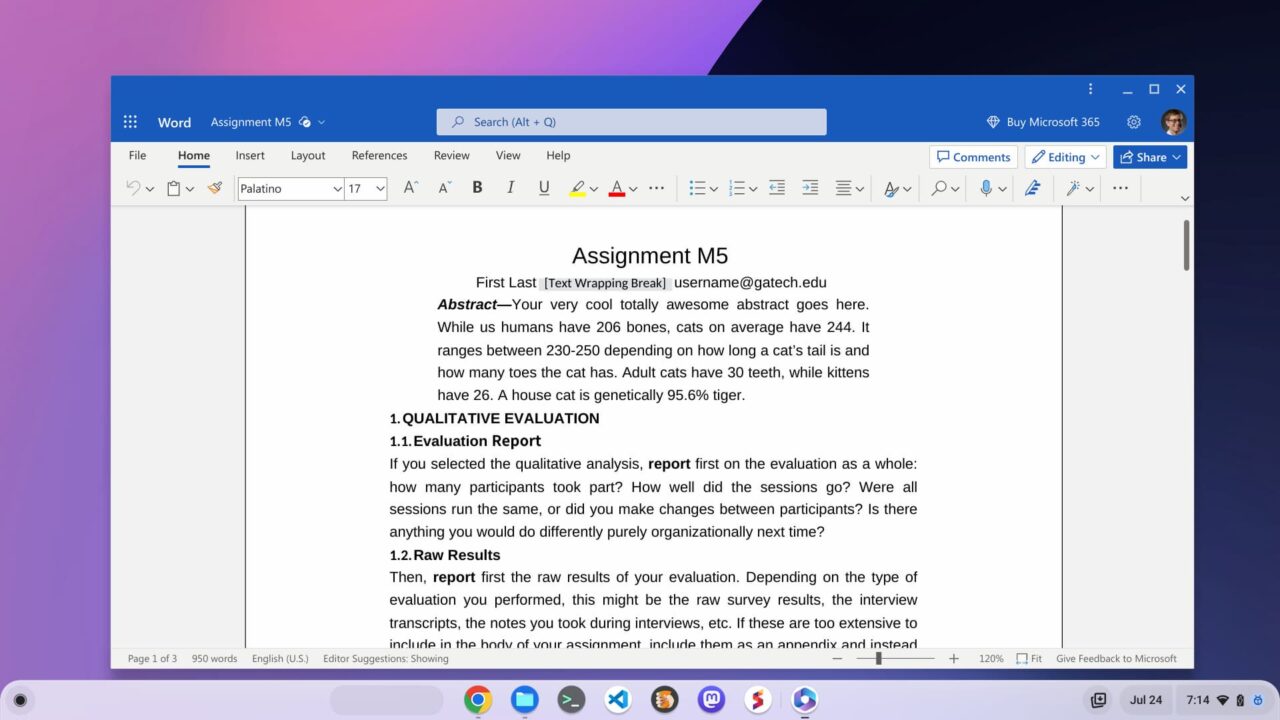
Setting up the Microsoft 365 Chromebook integration
So how did I get this workflow? With the experimental flag enabled, I simply selected to open a locally stored .docx file with Microsoft 365.
This kicked off a multi-step process to install the PWA and connect my Chromebook directly to Microsoft OneDrive in the Files app.
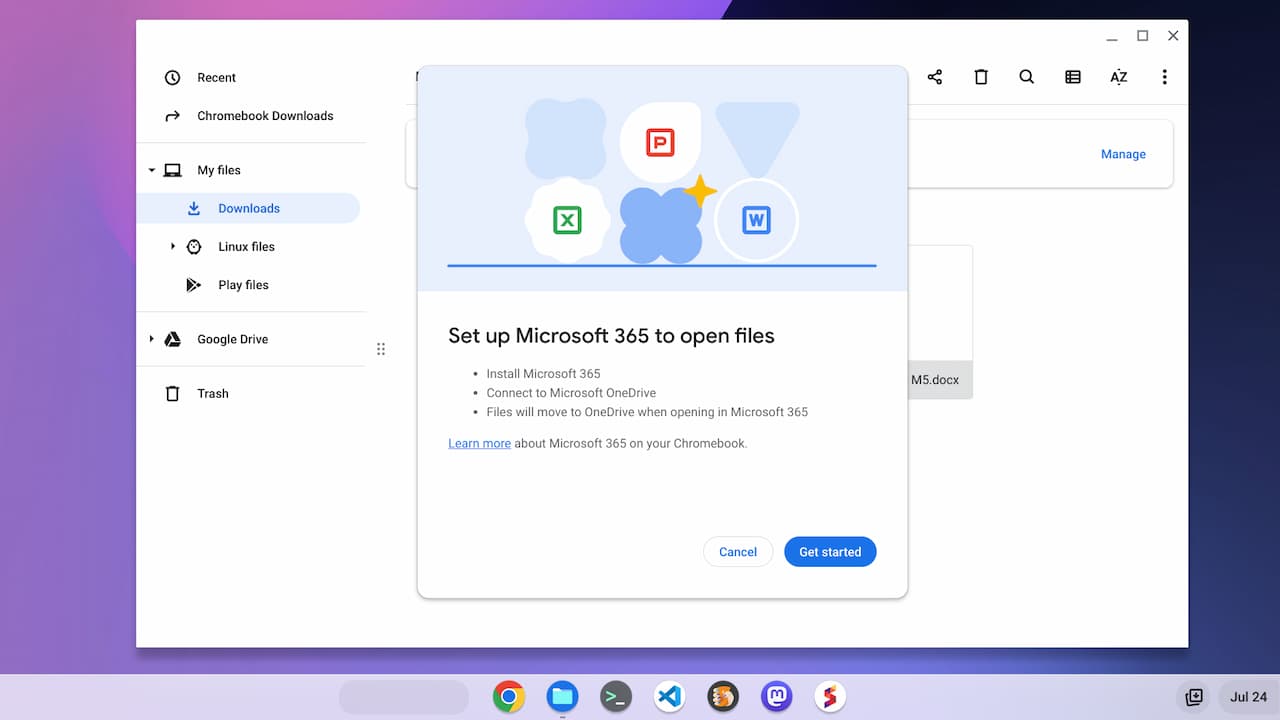
Note the third step in the image above. After enabling this integration, any files you open in the Microsoft 365 app will move to Microsoft OneDrive. You can still download them locally to your Chromebook, of course. Effectively though, this integrates your Office docs with Microsoft’s cloud.
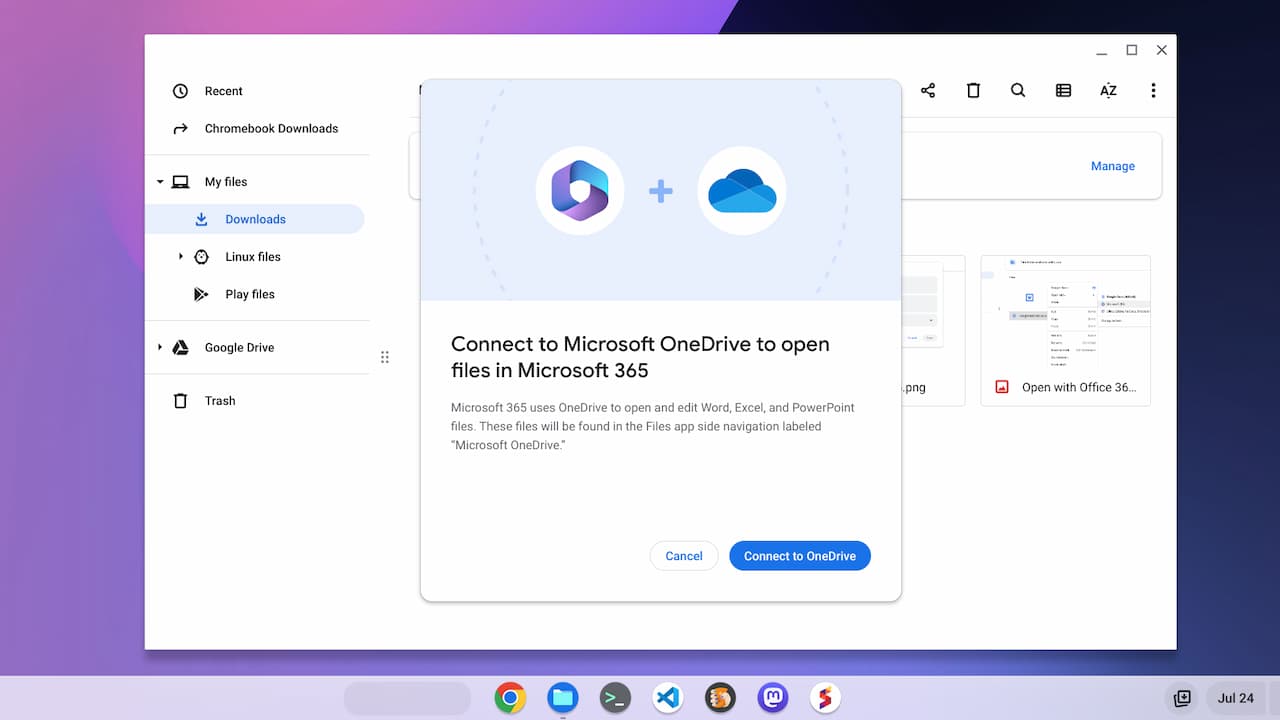
When running through this process, I was greeted with a permissions screen to allow Microsoft access to my Chromebook files. That’s required for the Files integration.
Here’s the list of permissions for granting access:
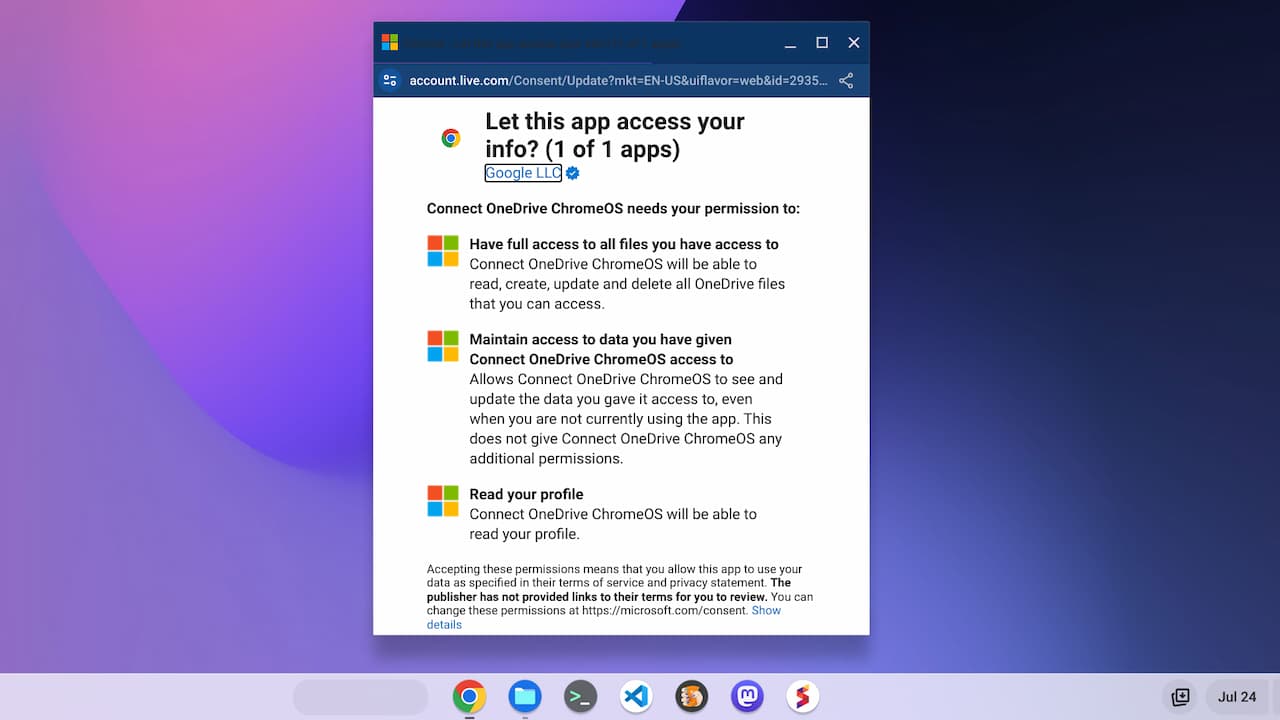
That’s pretty much the setup process. And once it’s complete, you’ll have the OneDrive integration for a more seamless workflow when using Microsoft 365 on your Chromebook.
Early thoughts on the Microsoft 365 Chromebook integration
Obviously, Google would prefer all Chromebook users simply stick with Google Docs. However, in order to broaden Chromebook acceptance outside the consumer space, the company can’t ignore Microsoft’s products. The sheer number of companies that use Microsoft Office is staggering. I don’t know the exact numbers but I’m sure the number of Office users is magnitudes larger than the number of Chromebooks in use.
So I understand why Google is working with Microsoft on this effort. And since Microsoft makes recurring revenue from Microsoft 365 subscriptions, it doesn’t need people to use the product on Windows. Having a paid user with a Chromebook is just fine.
Much of what I see so far with this integration isn’t really new functionality. That’s OK. For a long time, trying to use a Chromebook with Microsoft documents hasn’t been the most intuitive process. While the integration I’ve shown could still change, it definitely provides that seamless workflow to make for a better experience.
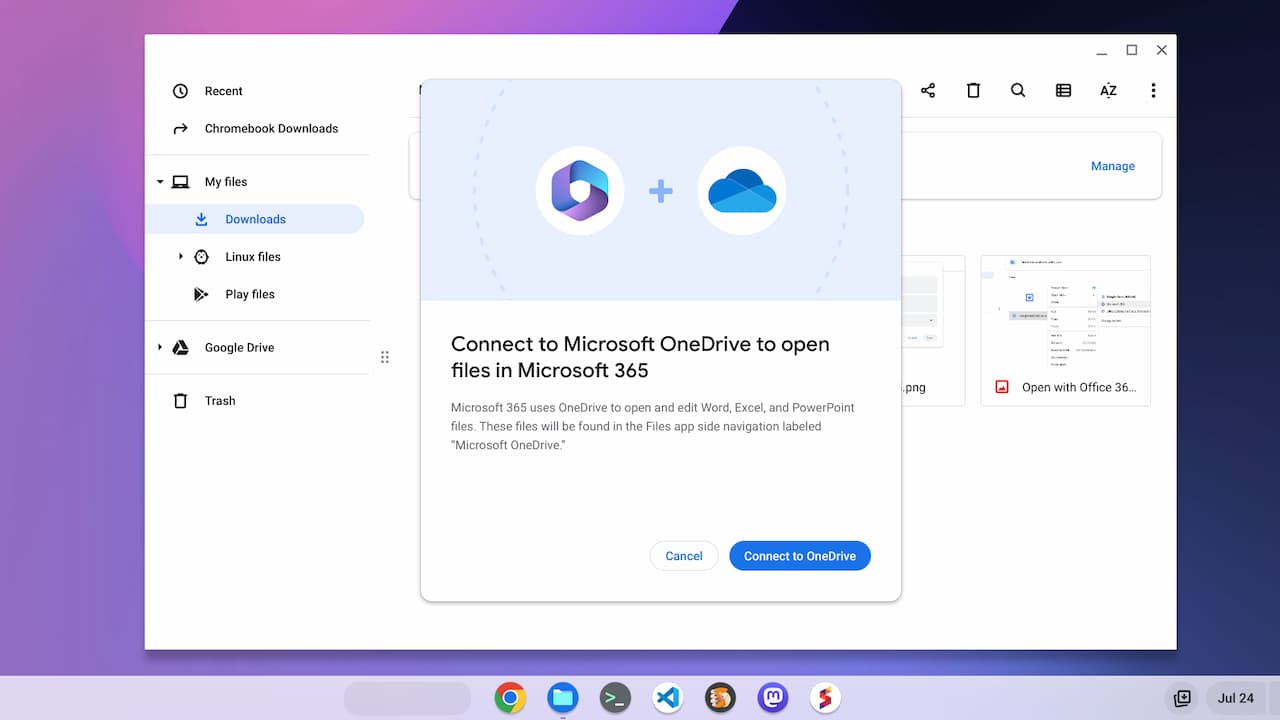

Not sure whether I’d ever want to use MS 365 on my own Chromebook. But this integration effort is perhaps further evidence that ChromeOS should now be regarded as a mainstream platform option for business and non-business consumers. This should also hopefully pressure Google Workspace into raising its game so that it tries to close glaring usability chasms. For example, no built-in What-If/Goal-Seek tool in Sheets.
Good boring practical article 🙂 Microsoft making Chromebooks exciting again….
I’ve had the one drive integration in my Files app for a long time, the android one drive app did it, but it’s only read only.
Can you copy files from local to one drive with this? say a pdf you wanted backed up?
Can you change the downloads folder in Chrome settings to a one drive folder?
Does this offer the same options as Google drive does is my question?
Because with Office 365 I get 1tb Cloud storage (+all office apps) whilst it’s pretty expensive for just 200gb from Google. Also this would maybe help people use both Windows and Chromebooks as they use one drive already. Thus maybe after a while people see how good Chromebooks are and not need windows. The PWA Office apps are good enough for what most people do. This + steam / nvidia could really be a game changer for many people.
Maybe this is more exciting than people think it is……. Don’t tell Microsoft they’ll pull it…
thanks for the heads up and flag info
It didn’t work for me when I tried to install it. It error-ed saying “Can’t connect to OneDrive. Try again.” & never gets past it when I do try again. I’m logged into an MS account…
I guess this is still a beta feature. I’m very curious as to how much this might allow us to leverage both cloud storage accounts via the filesystem (e.g. – shift stuff back & forth between the two. I’m sure this won’t be a use case Google or MS will want to encourage though).
is your Microsoft Acc got a O365 subscription, I think it needs that.
The account I was logged into has Microsoft 365 Business Standard, so that isn’t the problem.
Same issue here, I have an Office 365 university account
I still notice that Office 365 on Chromebooks does not have full functionality. For instance in Word on a Chromebook the refererences (endnotes and footnotes) still don’t show up on a standard view and your cannot convert them like you do in a Windows based Word system. A pet peeve but as someone who writes historical articles not having endnotes in Google Docs and then in Office 365 still not being able to convert them is annoying.
Unfortunately it stil does not work: setup hangs at Can’t connect to OneDrive. Try again as well
My experience is not as seamless as yours
“Connect to Microsoft OneDrive to open files in Microsoft 365”
Just gives me this (in red)
Can’t connect to OneDrive. Try again.
It did not work for me at first I got the same message Can’t connect to OneDrive. Try again.
Solution was to manually search for Chromebook update and after istalling 115.0.5790.131 it now works!
This integration works well for me with one exception.
Using the Chromebook-native Files app, all the onedrive files are read-only. This makes it impossible to edit unless I copy the file to local storage.
However, if I open the file(s) via the onedrive app, or via the web-based interface to onedrive, then the files become read/write.
Perhaps Google threw some sort of monkey wrench into the Files app to screw up write access?
Sounds like Hotel California then (you can check in but you can never leave).
That would suit both MS and Google reasonably well probably, as write access to onedrive from the ChromeOS native Files app would enable us to treat both their clouds almost ‘as one’, being able to move stuff easily back and forth between them. That sort of ability would be fantastic for consumers, but probably destroys the value proposition for both MS and Google.
I found the “key” to teh problem within the Files app. You need to click on the 3 dots in the upper-right corner of the Files app, and select “Services”. Within that is a sub-menu labeled OneDrive. Click on that, and you will be prompted for permissions, and then you’re off to the races. I tried both Word and Excel docs that I’ve got stored on my personal Windows machine, and it works (so far) as advertised.
I have the same problem as several other people. Setup won’t complete because it can’t connect to OneDrive. Not sure how useful it will be as I have mostly converted to Google Docs but It’s good to have the option. I am on ChromeOS 115
Good find! This also worked for me, upgrading (after a manual check for ChromeOS update) from ChromeOS 114 to 115.
My problem which is unresolvable at the moment: Lots of VBA. Will not work on Web.
Office Script, you say? Since I only have a personal 365 account, I can’t even learn about Office Script to extend my skills in any effective manner. Sure, it’s base on TypeScript, but that’s like saying VBA is *just* BASIC.
Broken for me too – creates the office 365 app and onedrive app, but onedrive is dead. Onedrive appears in my files app, but when I click on it nothing happens and I can’t find anyway to remove it as it doesn’t appear in my apps list (even after uninstalling office365 app, onedrive icon remains inside ‘files’ app)
Looks like a reset may be required
I was able to add to my files app, but after selecting OneDrive it is empty.
When I create file under it it disappears, but is available after a second in OneDrive Web.
What is the ETA for the Microsoft 365 integration for ChromeOS in 2023?
I discovered something yesterday that may shed some light on this integration, and it has to do with the way that OneDrive integrates into the native Files app on (at least my) Chromebook.
First, it seems you must start the OneDrive app.
Second, you must turn on the OneDrive service within the Files app. This gets you 66% of the way there.
Finally, what I discovered yesterday is that OneDrive appears twice in top-level directories in the Files app (the left column). One near the top of the left column, and a second one near the bottom of the left column. If you access the OneDrive via the bottom one, the file system will be read only. If you use the top one, it is read/write, and seems to work as expected.
At least this is the way it seems to work on my Chromebook (HP Chromebook X360 14). Other integrations may be different.
You can also access the files from within the OneDrive app.
I’m excited to see the new Microsoft 365 Chromebook integration! This is a great way to keep my work and personal lives together on one device.